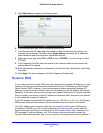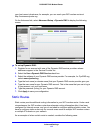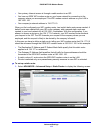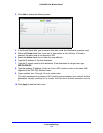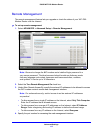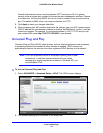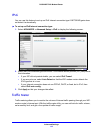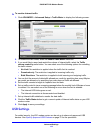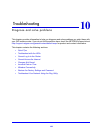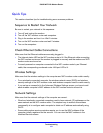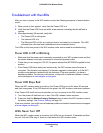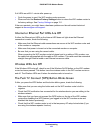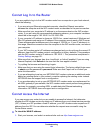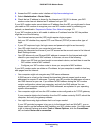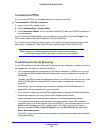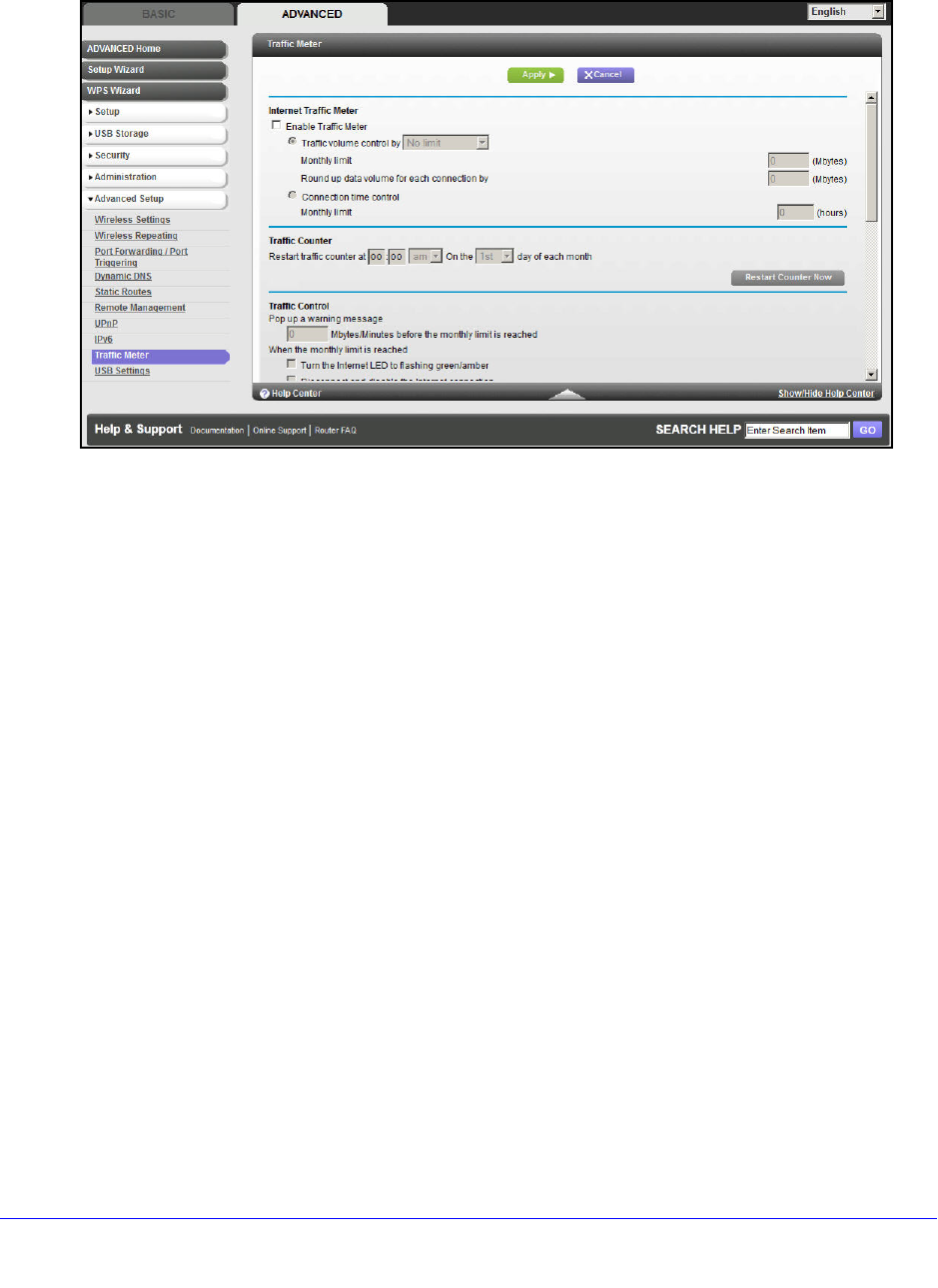
Advanced Settings
119
D6300 WiFi DSL Modem Router
To monitor Internet traffic:
1. Click ADVANCED > Advanced Setup > Traffic Meter to display the following screen:
2. To enable the traffic meter, select the Enable Traffic Meter check box.
3. If you would
like to record and restrict the volume of Internet traffic, select the Traffic
volume control by radio button. You can select one of the following options for controlling
the traffic volume:
• No Limit. No restriction
is applied when the traffic limit is reached.
• Download
only. The restriction is applied to incoming traffic only.
• Both Direc
tions. The restriction is applied to both incoming and outgoing traffic.
4. Y
ou can limit the amount of data traffic allowed per month by specifying how many Mbytes
per month are allowed or by specifying how many hours of traffic are allowed.
5. Set the
traffic counter to begin at a specific time and date.
6. Set up
traffic control to issue a warning message before the monthly limit of Mbytes or hours
is reached. You can select one of the following to occur when the limit is attained:
• T
he Internet LED blinks green or red.
• T
he Internet connection is disconnected and disabled.
7. Set up Int
ernet traffic statistics to monitor the data traffic.
8. Click the T
raffic Status button to get a current update of Internet traffic status on your WiFi
modem router.
9. Click App
ly to save your settings.
USB Settings
For added security, the WiFi modem router can be set up to share only approved USB
devices. See Specify Approved USB Devices on p
age 70 for the procedure.