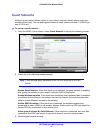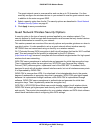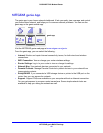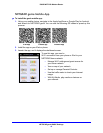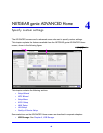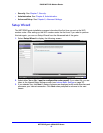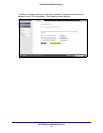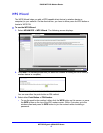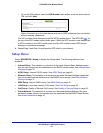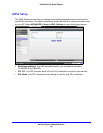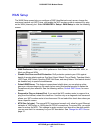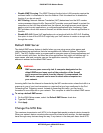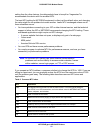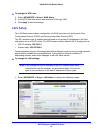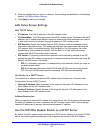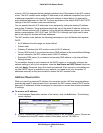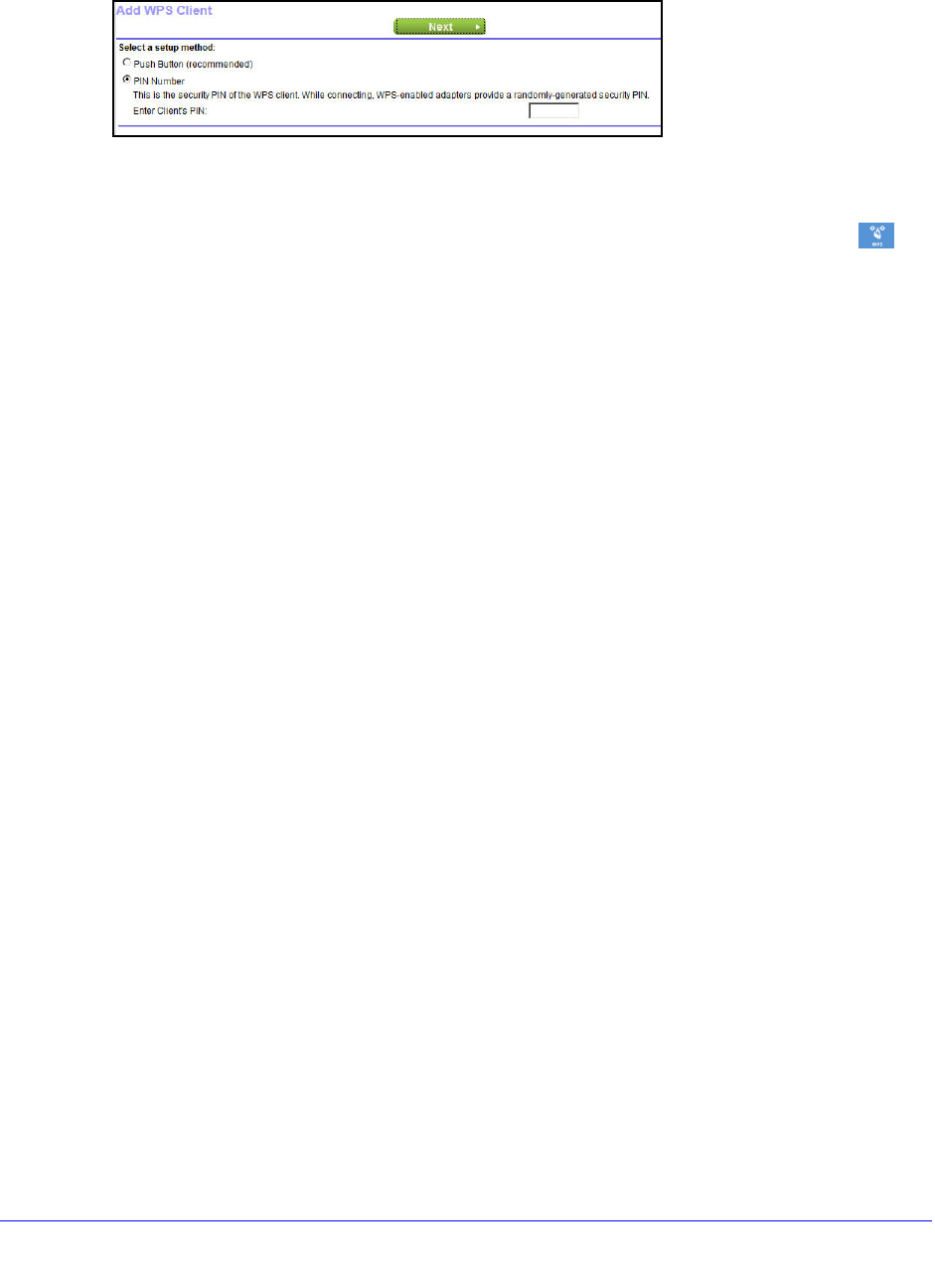
NETGEAR genie ADVANCED Home
48
D6300 WiFi DSL Modem Router
• To use the PIN method, select the PIN Number radio button, enter the client security
PIN, and click Next.
Within 2 minutes, go to the client device and use its WPS software to join the network
without entering a password.
The WiFi modem router attempts to add the WPS-capable device. The WPS LED
on
the top of the WiFi modem router blinks green
. When the WiFi modem router establishes
a WPS connection, the LED is solid green, and the WiFi modem router WPS screen
displays a confirmation message.
4. Repeat
Step 2 and Step 3 to add another WPS client to your network.
Setup Menu
Select ADVANCED > Setup to display the Setup menu. The following selections are
available:
• Internet Set
up. This selection is a shortcut to the same Internet Basic Settings screen
that you can access from the dashboard on the BASIC Home screen. See Internet Basic
Settings o
n page 30.
• ADSL Setup. Inte
rnet (ADSL) setup. See ADSL Setup on page 49.
• W
ireless Setup. This selection is a shortcut to the same Wireless Settings screen that
you can access from the dashboard on the BASIC Home screen. See Basic Wireless
Settings o
n page 37.
• W
AN Setup. Internet (WAN) setup. See WAN Setup on page 50.
• LAN S
etup. Local area network (LAN) setup. See LAN Setup on page 53.
• QoS Setup. Qu
ality of Service (QoS) setup. See Quality of Service Setup on page 56.
• Guest Network. This se
lection is a shortcut to the same Wireless Settings (for guest
networks) screen that you can access from the dashboard on the BASIC Home screen.
See Guest Networks on p
age 40.