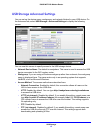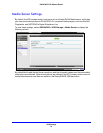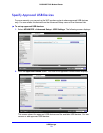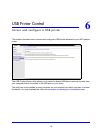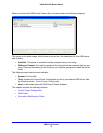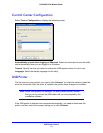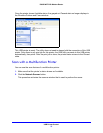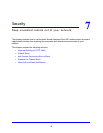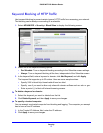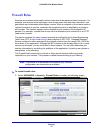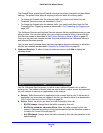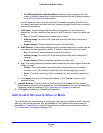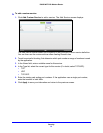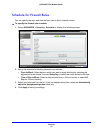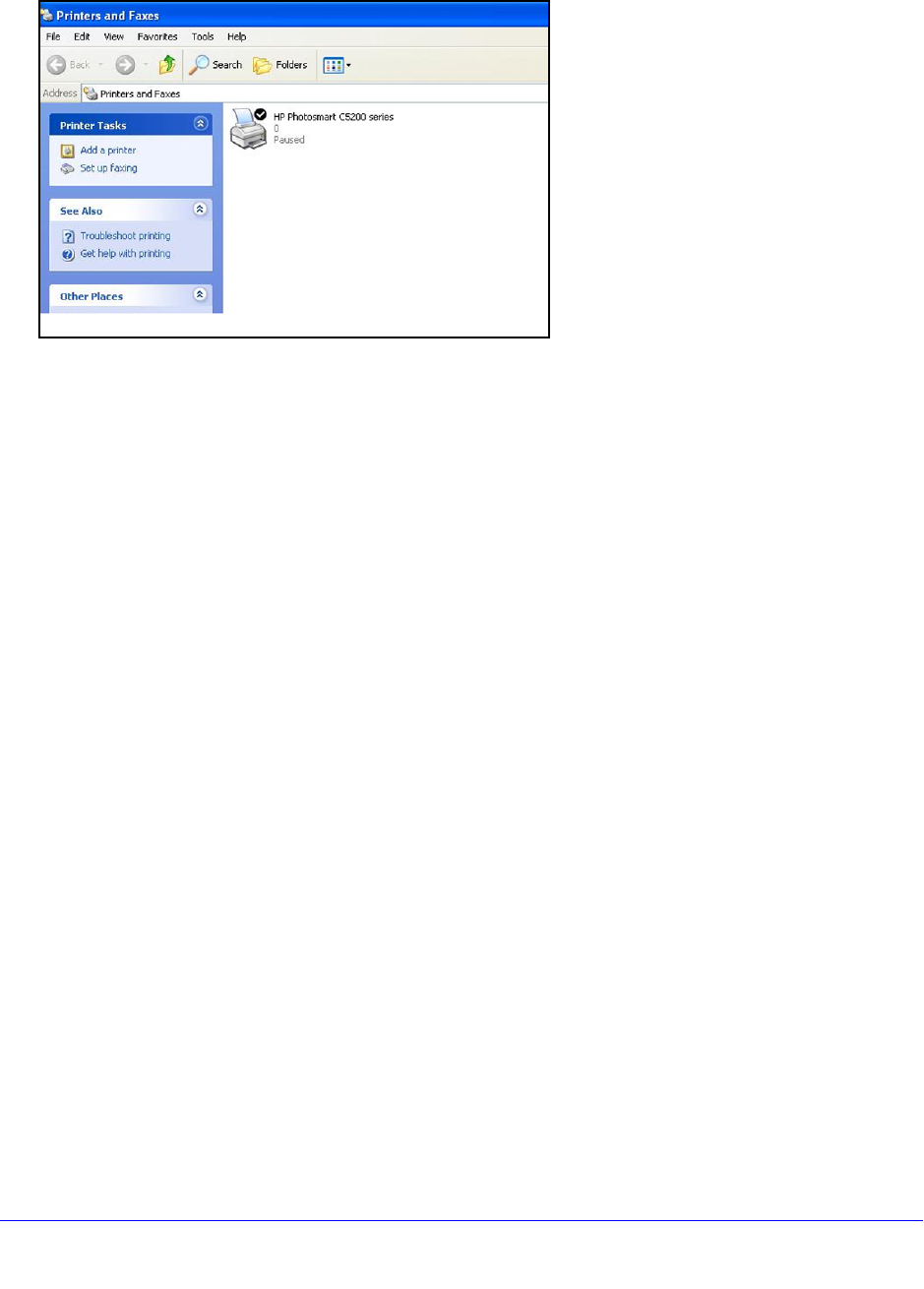
USB Printer Control
75
D6300 WiFi DSL Modem Router
Once the printer shows Available status, the grayed out Paused state no longer displays in
the Windows Printers and Faxes window.
This USB printer is ready. The utility does not need to always hold the connection of this USB
printer. Once there is any print job for this printer, the USB utility connects to this USB printer
automatically, then prints. After the print job is done, the printer status returns to the Paused
state.
Scan with a Multifunction Printer
You can use the scan feature of a multifunction printer.
1. Make sure t
hat the printer’s status shows as Available.
2. Click the Network Scanne
r button.
This procedure activates the scanner window that is used to perform the scans.