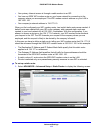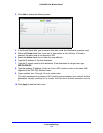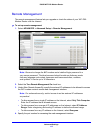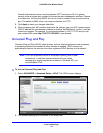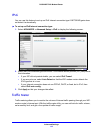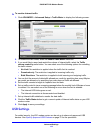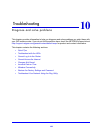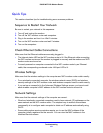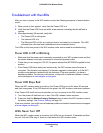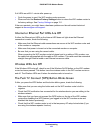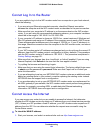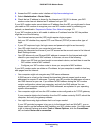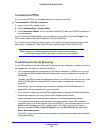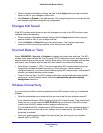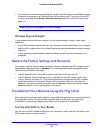Troubleshooting
121
D6300 WiFi DSL Modem Router
Quick Tips
This section describes tips for troubleshooting some common problems.
Sequence to Restart Your Network
Be sure to restart your network in this sequence:
1. Turn off and unplug the modem.
2. Turn off the WiFi modem router and computers.
3. Plug in the modem and turn it on. Wait 2 minutes.
4. Turn on the WiFi modem router and wait 2 minutes.
5. Turn on the computers.
Check Ethernet Cable Connections
Make sure that the Ethernet cables are securely plugged in.
• The Internet status LED on the WiFi modem router is lit if the Ethernet cable connecting
the WiFi modem router and the modem is plugged in securely and the modem and WiFi
modem router are turned on.
• For each powered-on computer connected to the WiFi modem router by an Ethernet
cable, the corresponding numbered router LAN port LED is lit.
Wireless Settings
Make sure that the wireless settings in the computer and WiFi modem router match exactly.
• For a wirelessly connected computer, the wireless network name (SSID) and wireless
security settings of the WiFi modem router and wireless computer need to match exactly.
• If you set up an access list in the Advanced Wireless Settings screen, you have to add
each wireless computer’s MAC address to the WiFi modem router’s access list.
Network Settings
Make sure that the network settings of the computer are correct.
• Wired and wirelessly connected computers need to have network (IP) addresses on the
same network as the WiFi modem router. The simplest way to achieve this address
commonality is to configure each computer to obtain an IP address automatically using
DHCP.
• Some cable modem service providers require you to use the MAC address of the
computer initially registered on the account. You can view the MAC address in the
Attached Devices screen.