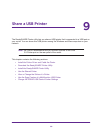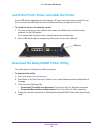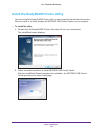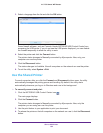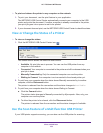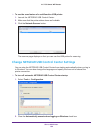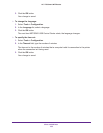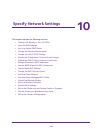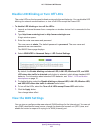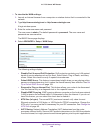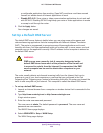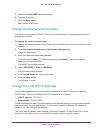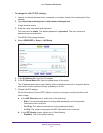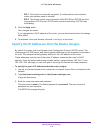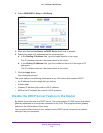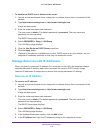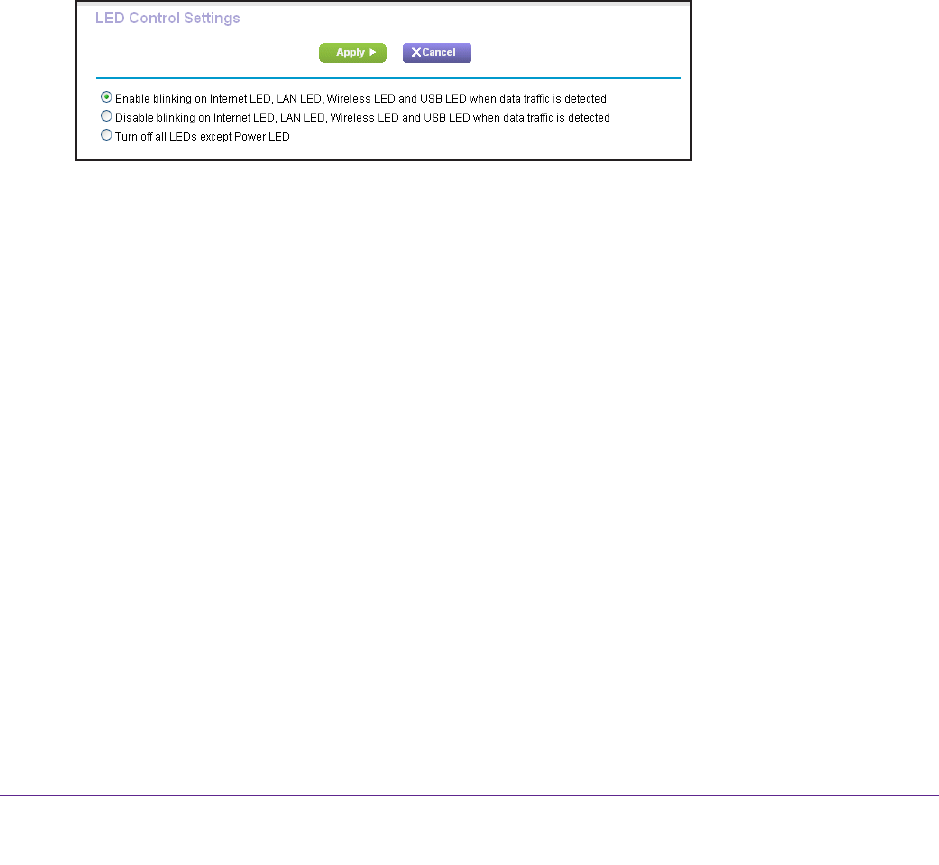
Specify Network Settings
107
AC1750 Smart WiFi Router
Disable LED Blinking or Turn Off LEDs
The router LEDs on the top panel indicate router activities and behavior. You can disable LED
blinking for network communications, or turn off all LEDs except the Power LED.
To disable LED blinking or turn off the LEDs:
1. Launch an Internet browser from a computer or wireless device that is connected to the
network.
2. T
ype http://www.routerlogin.net or http://www.routerlogin.com.
A login window opens.
3. Enter the router user name and password.
The user name is admin.
The default password is password. The user name and
password are case-sensitive.
The BASIC Home page displays.
4. Select ADV
ANCED > Advanced Setup > LED Control Settings.
By default, the Enable blinking on Internet LED, LAN LED, W
ireless LED, and USB
LED when data traffic is detected radio button is selected, which allows standard LED
behavior. For information about standard LED behavior, see Table 1, LED and button
descriptions on page 10.
5. T
o disable blinking, select the Disable blinking on Internet LED, LAN LED, Wireless LED,
and USB LED when data traffic is detected radio button.
6. T
o turn off the LEDs, select the Turn off all LEDs except Power LED radio button.
7. Click the Apply button.
Your change takes effect.
View the WAN Settings
You can view or configure wide area network (WAN) settings for the Internet port. You can set
up a DMZ (demilitarized zone) server, change the maximum transmit unit (MTU) size, and
enable the router to respond to a ping to its WAN (Internet) port.