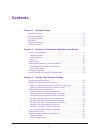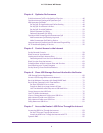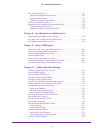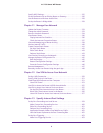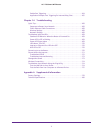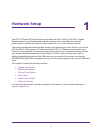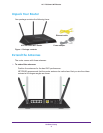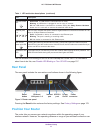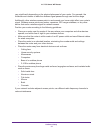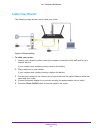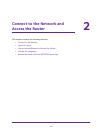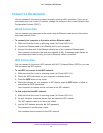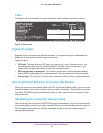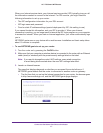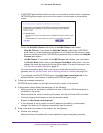Hardware Setup
11
AC1750 Smart WiFi Router
You can disable LED blinking or turn off all LEDs except the Power LED. For information
about how to do this, see Disable LED Blinking or Turn Off LEDs on page 107.
Rear Panel
The rear panel includes the connections and buttons shown in the following figure.
USB 2.0Ethernet Internet Power Power
port
LAN ports 1–4
Reset
button port connectorOn/Off
Figure 3. Router rear panel
Pressing the Reset button restores the factory settings. See Factory Settings on page 178.
Position Your Router
The router lets you access your network anywhere within the operating range of your
wireless network. However, the operating distance or range of your wireless connection can
USB 2.0-Printer
port
• Solid white. A USB device is connected and is ready.
• Blinking.
A USB device is plugged in and is trying to connect.
• Off. No USB device is connected or someone clicked the Safely Remove Hardware
button and it is now safe to remove the attached USB device.
Ethernet ports
1–4
The LED color indicates the speed: white for Gigabit Ethernet connections and amber for 100
Mbps or 10 Mbps Ethernet connections.
• Solid. A
powered-on device is connected to the Ethernet port.
• Blinking.
The port is sending or receiving traffic.
• Off. No device is connected to this Ethernet port.
WiFi On/Off
button with LED
Pressing this button for two seconds turns the 2.4 GHz and 5 GHz WiFi radios on and off.
If this LED is lit, the WiFi radios are on. If this LED is off, the WiFi radios are turned off and you
cannot use WiFi to connect to the router.
WPS button with
LED
This button lets you use WPS to join the WiFi network without typing the WiFi password. The
WPS LED blinks white during this process and then lights solid white.
Table 1. LED and button descriptions (continued)
LED Description