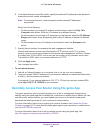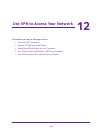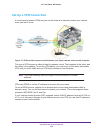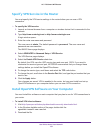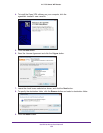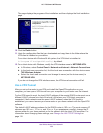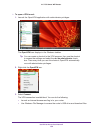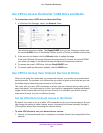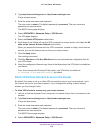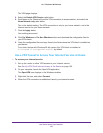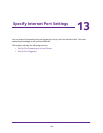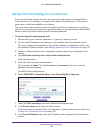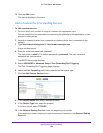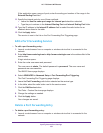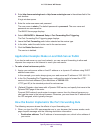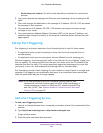Use VPN to Access Your Network
156
AC1750 Smart WiFi Router
2. Type http://www.routerlogin.net or http://www.routerlogin.com.
A login window opens.
3. Enter the router user name and password.
The user name is admin. The default password is password. The user name and
password are case-sensitive.
The BASIC Home page displays.
4. Select ADVANCED > Advanced Setup > VPN Service.
The VPN page displays.
5. Select the Enable VPN Service radio button.
6. Scroll down to the Clients will use this VPN connection to access section, and select the All
sites on the Internet & Home Network radio button.
When you access the Internet with the VPN connection, instead of using a local Internet
service, you use the Internet service from your home network.
7. Click the Apply button.
Your settings are saved.
8. Click For Windows or For Non Windows button and download the configuration files for
your VPN clients.
9. Unzip the configuration files and copy them to the folder where the VPN client is installed on
your device.
For a client device with Windows 64-bit system, the VPN client is installed at
C:\Program files\OpenVPN\config\ by default.
Block VPN Client Internet Access in the Router
By default, the router is set up to allow VPN connections only to your home network, not to
the Internet service for your home network. If you changed this setting to allow Internet
access, you can change it back.
To allow VPN clients to access only your home network:
1. Launch an Internet browser from a computer or wireless device that is connected to the
network.
2. Type http://www.routerlogin.net or http://www.routerlogin.com.
A login window opens.
3. Enter the router user name and password.
The user name is admin. The default password is password. The user name and
password are case-sensitive.
The BASIC Home page displays.
4. Select ADVANCED > Advanced Setup > VPN Service.