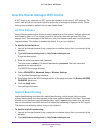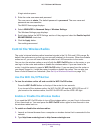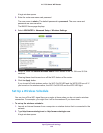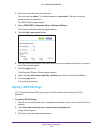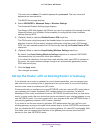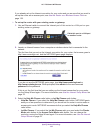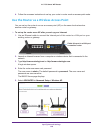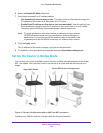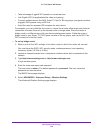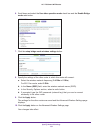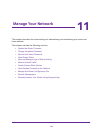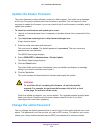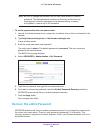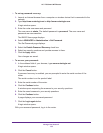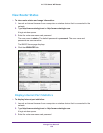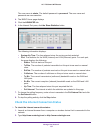Specify Network Settings
130
AC1750 Smart WiFi Router
• Take advantage of gigabit WiFi speeds on current devices.
• Use Gigabit WiFi for applications like video and gaming.
• Connect multiple devices like NAS, Smart TV, NeoTV, Blu-ray player, and game consoles
at gigabit WiFi speeds using a WiFi link.
• Avoid the need for separate WiFi adapters for each device.
For example, you can install the first router in a room like a home office where your Internet
connection is located, then set up the second router in bridge mode. Place the router in
bridge mode in a different room with your home entertainment center. Cable the router in
bridge mode to your Smart TV, DVR, game console or Blu-ray player, and use its 802.11ac
WiFi connection to the first router.
To set up bridge mode:
1. Make a note of the WiFi settings of the other router to which this router will connect.
You must know the SSID, WiFi security mode, wireless password, and operating
frequency (either 2.4 GHz or 5 GHz).
2. Launch an Internet browser from a computer or wireless device that is connected to the
network.
3. Type http://www.routerlogin.net or http://www.routerlogin.com.
A login window opens.
4. Enter the router user name and password.
The user name is admin. The default password is password. The user name and
password are case-sensitive.
The BASIC Home page displays.
5. Select ADVANCED > Advanced Setup > Wireless Settings.
The Advanced Wireless Settings page displays.