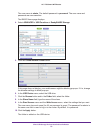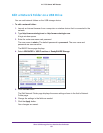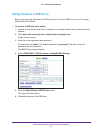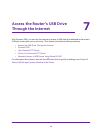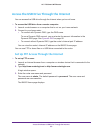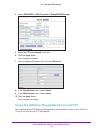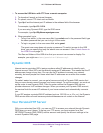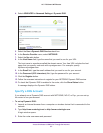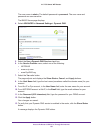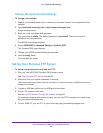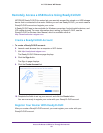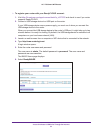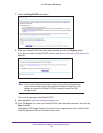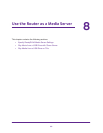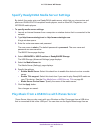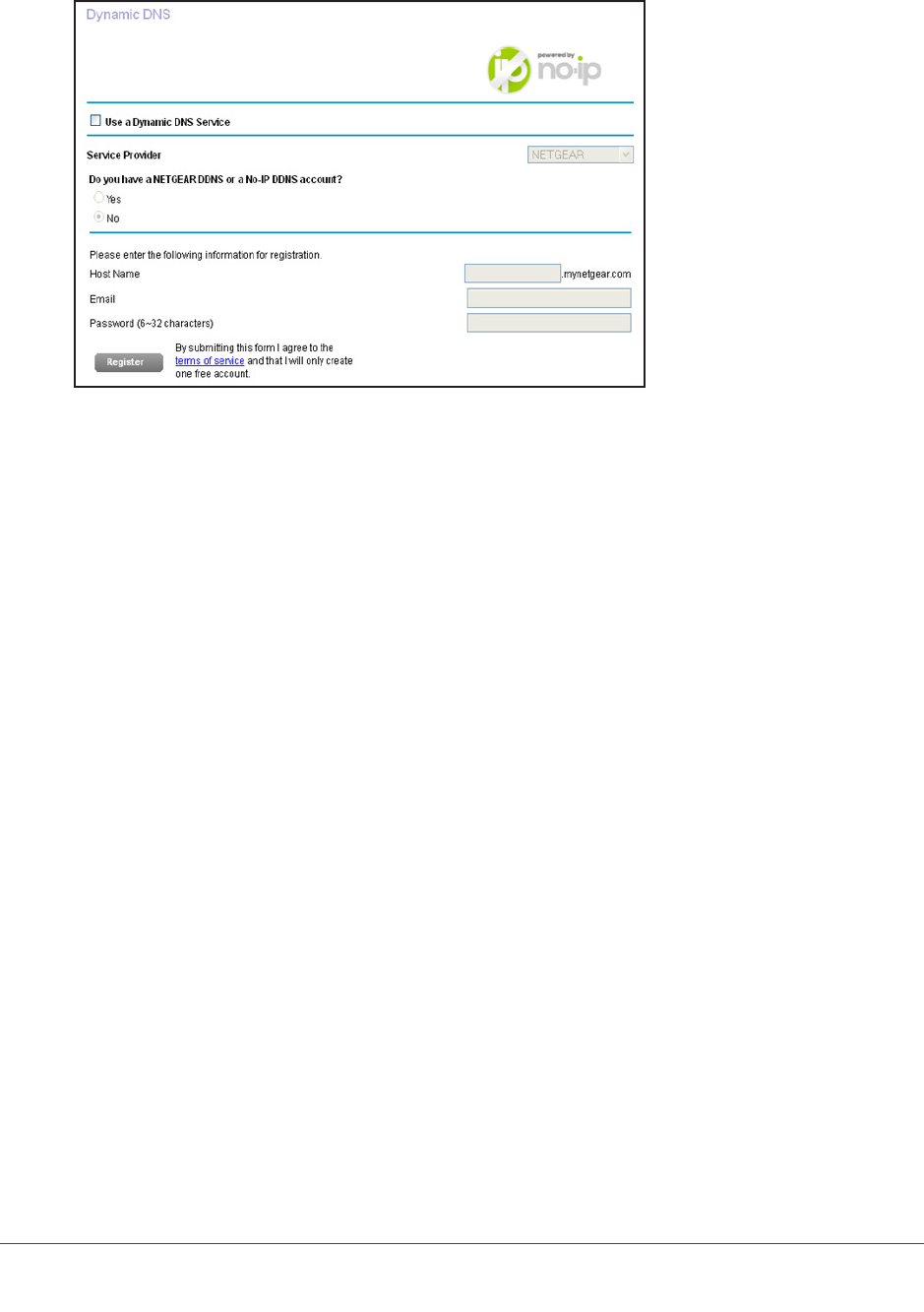
Access the Router’s USB Drive Through the Internet
87
AC1750 Smart WiFi Router
4. Select ADVANCED > Advanced Settings > Dynamic DNS.
5. Select the Use a Dynamic DNS Service check box.
6. In the Service Provider menu, select NETGEAR.
7. Select the No radio button.
8. In the Host Name field, type the name that you want to use for your URL.
The host name is sometimes called the domain name. Your free URL includes the host
name that you specify
, and ends with mynetgear.com. For example, specify
MyName.mynetgear.com.
9. In the Email field, type the email address that you want to use for your account.
10. In the Password (6-32 characters) field, type the password for your account.
11. Click the Register button.
12. Follow the onscreen instructions to register for your NETGEAR Dynamic DNS service.
13. T
o check that Dynamic DNS is enabled in the router, click the Show Status button.
A message displays the Dynamic DNS status.
Specify a DNS Account
If you already use a Dynamic DNS account with NETGEAR, NO-IP, or Dyn, you can set up
the router to use your account.
To set up Dynamic DNS:
1. Launch an Internet browser from a computer or wireless device that is connected to the
network.
2. T
ype http://www.routerlogin.net or http://www.routerlogin.com.
A login window opens.
3. Enter the router user name and password.