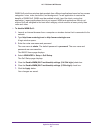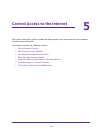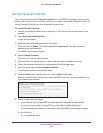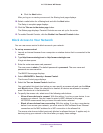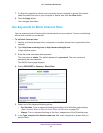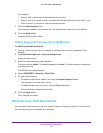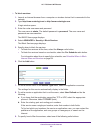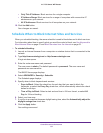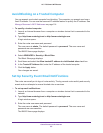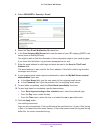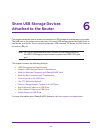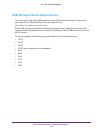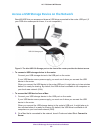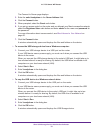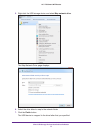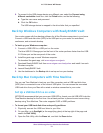Control Access to the Internet
65
AC1750 Smart WiFi Router
Avoid Blocking on a Trusted Computer
You can exempt one trusted computer from blocking. The computer you exempt must use a
fixed IP address. You can use the reserved IP address feature to specify the IP address. See
Manage Reserves LAN IP Addresses on page 114.
To specify a trusted computer:
1. Launch an Internet browser from a computer or wireless device that is connected to the
network.
2. Type http://www.routerlogin.net or http://www.routerlogin.com.
A login window opens.
3. Enter the router user name and password.
The user name is admin. The default password is password. The user name and
password are case-sensitive.
The BASIC Home page displays.
4. Select ADVANCED > Security > Block Sites.
The Block Sites page displays.
5. Scroll down and select the Allow trusted IP address to visit blocked sites check box.
6. In the Trusted IP Address field, enter the IP address of the trusted computer.
7. Click the Apply button.
Your changes are saved.
Set Up Security Event Email Notifications
The router can email you its logs of router activity. The log records router activity and security
events such as attempts to access blocked sites or services.
To set up email notifications:
1. Launch an Internet browser from a computer or wireless device that is connected to the
network.
2. Type http://www.routerlogin.net or http://www.routerlogin.com.
A login window opens.
3. Enter the router user name and password.
The user name is admin. The default password is password. The user name and
password are case-sensitive.
The BASIC Home page displays.