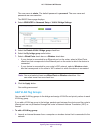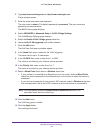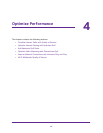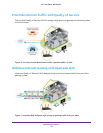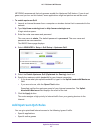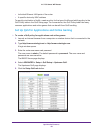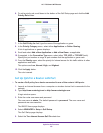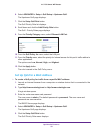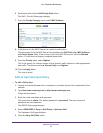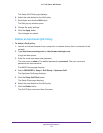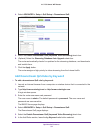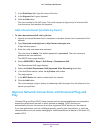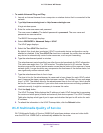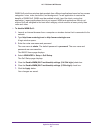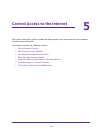Optimize Performance
51
AC1750 Smart WiFi Router
6. Scroll down and click the Add Priority Rule button.
The QoS - Priority Rules page displays.
7. From the Priority Category menu, select MAC Address.
8. If the device is in the MAC Device List, select its radio button.
The information from the MAC Device List populates the QoS Policy for, MAC Address,
and Device Name fields. If the device is not in the MAC Device List, click the Refresh
button. If it still does not display
, complete these fields.
9. From the Priority menu, select Highest.
This is the priority for Internet access for this device’s traffic relative to other applications
and traf
fic. The options are Low, Normal, High, and Highest.
10. Click the Apply button.
This rule is saved.
Edit an Upstream QoS Policy
To edit a QoS policy:
1. Launch an Internet browser from a computer or wireless device that is connected to the
network.
2. T
ype http://www.routerlogin.net or http://www.routerlogin.com.
A login window opens.
3. Enter the router user name and password.
The user name is admin.
The default password is password. The user name and
password are case-sensitive.
The BASIC Home page displays.
4. Select ADV
ANCED > Setup > QoS Setup > Upstream QoS.
The Upstream QoS page displays.
5. Click the Setup QoS Rule button.