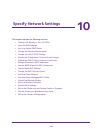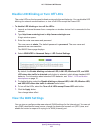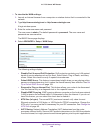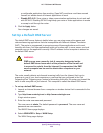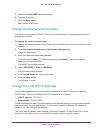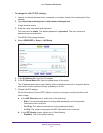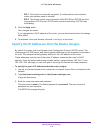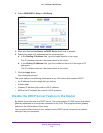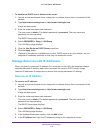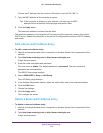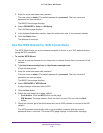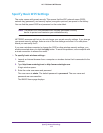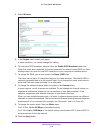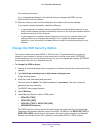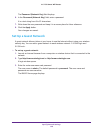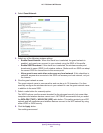Specify Network Settings
114
AC1750 Smart WiFi Router
To disable the DHCP server feature in the router:
1. Launch an Internet browser from a computer or wireless device that is connected to the
network.
2. Type http://www.routerlogin.net or http://www.routerlogin.com.
A login window opens.
3. Enter the router user name and password.
The user name is admin. The default password is password. The user name and
password are case-sensitive.
The BASIC Home page displays.
4. Select ADVANCED > Setup > LAN Setup.
The LAN Setup page displays.
5. Clear the Use Router as DHCP Server check box.
6. Click the Apply button.
7. (Optional) If this service is disabled and no other DHCP server is on your network, set your
computer IP addresses manually so that they can access the router.
Manage Reserves LAN IP Addresses
When you specify a reserved IP address for a computer on the LAN, that computer always
receives the same IP address each time it accesses the router’s DHCP server. Assign
reserved IP addresses to computers or servers that require permanent IP settings.
Reserve an IP Address
To reserve an IP address:
1. Launch an Internet browser from a computer or wireless device that is connected to the
network.
2. Type http://www.routerlogin.net or http://www.routerlogin.com.
A login window opens.
3. Enter the router user name and password.
The user name is admin. The default password is password. The user name and
password are case-sensitive.
The BASIC Home page displays.
4. Select ADVANCED > Setup > LAN Setup.
The LAN Setup page displays.
5. In the Address Reservation section, click the Add button.
6. In the IP Address field, type the IP address to assign to the computer or server.