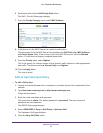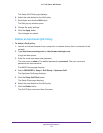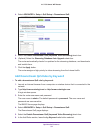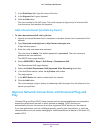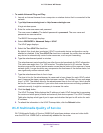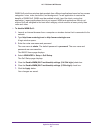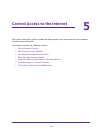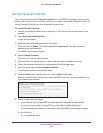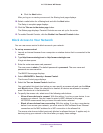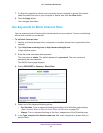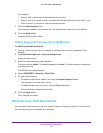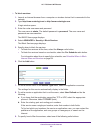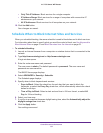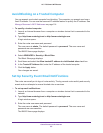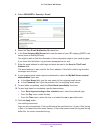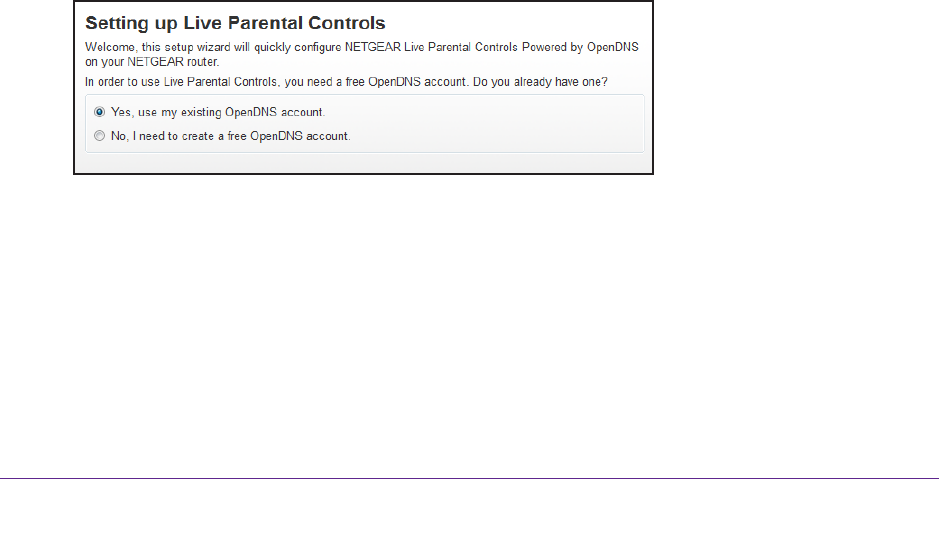
Control Access to the Internet
59
AC1750 Smart WiFi Router
Set Up Parental Controls
The first time that you select Parental Controls from the BASIC Home page, your browser
goes to the Parental Controls website, where you can learn more about Parental Controls. To
set up Parental Controls, you must download the genie app.
To set up Parental Controls:
1. Launch an Internet browser from a computer or WiFi device that is connected to the
network.
2. T
ype http://www.routerlogin.net.
A login window opens.
3. Enter the user name and password for the router.
The user name is admin.
The default password is password. The user name and
password are case-sensitive.
The BASIC Home page displays.
4. Select Parental Controls.
The Parental Controls website opens.
5. Click the button for the genie app or version that you want to download and use.
6. Follow the onscreen instructions to download and install the genie app.
7. Open the genie app and select Parental Controls.
Live Parental Controls automatically starts.
8. Click the Next button, read the note, and click the Next button again.
Because Live Parental Controls uses free OpenDNS accounts, you are prompted to log
in or create a free account.
9. Select a radio button as follows:
• If you already own an OpenDNS account, leave the Ye
s radio button selected.
• If you did not yet create an OpenDNS account, select the No radio button.
If you are creating an account, the Create a free OpenDNS account page displays.
Do the following:
a. Complete the fields.