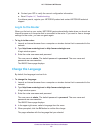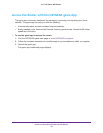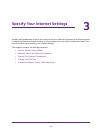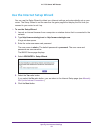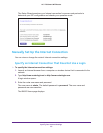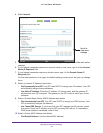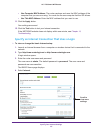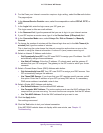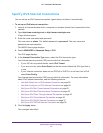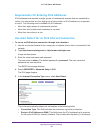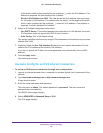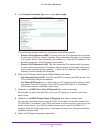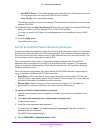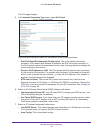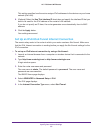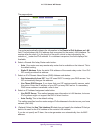Specify Your Internet Settings
27
AC1750 Smart WiFi Router
Specify IPv6 Internet Connections
You can set up an IPv6 Internet connection if genie does not detect it automatically.
To set up an IPv6 Internet connection:
1. Launch an Internet browser from a computer or wireless device that is connected to the
network.
2. Type http://www.routerlogin.net or http://www.routerlogin.com..
A login window opens.
3. Enter the router user name and password.
The user name is admin. The default password is password. The user name and
password are case-sensitive.
The BASIC Home page displays.
4. Select ADVANCED > Advanced Setup > IPv6.
The IPv6 page displays.
5. In the Internet Connection Type menu, select the IPv6 connection type.
Your Internet service provider (ISP) can provide this information.
• If your ISP did not provide details, select IPv6 Tunnel.
• If you are not sure, select Auto Detect so that the router detects the IPv6 type that is
in use.
• If your Internet connection does not use PPPoE or DHCP or is not fixed, but is IPv6,
select Auto Config.
Your Internet service provider (ISP) can provide this information. For more information
about IPv6 Internet connection, see the following sections:
- Use Auto Detect for an IPv6 Internet Connection on page 28
- Use Auto Config for an IPV6 Internet Connection on page 29
- Set Up an IPv6 6rd Tunnel Internet Connection on page 31
- Set Up an IPv6 6to4 Tunnel Internet Connection on page 33
- Set Up an IPv6 Pass Through Internet Connection on page 35
- Set Up an IPv6 Fixed Internet Connection on page 35
- Set Up an IPv6 DHCP Internet Connection on page 37
- Set Up an IPv6 PPPoE Internet Connection on page 38
6. Click the Apply button.
Your changes take effect.