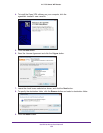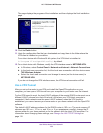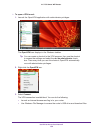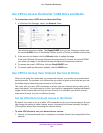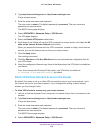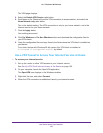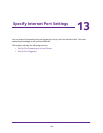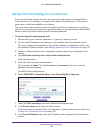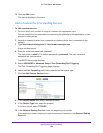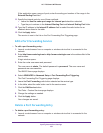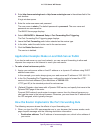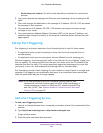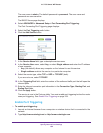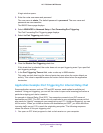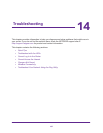Specify Internet Port Settings
160
AC1750 Smart WiFi Router
10. Click the Add button.
The service displays in the menu.
Add a Custom Port Forwarding Service
To add a custom service:
1. Find out which port number or range of numbers the application uses.
You can usually find this information by contacting the publisher of the application or user
groups or news groups.
2. Launch an Internet browser from a computer or wireless device that is connected to the
network.
3. T
ype http://www.routerlogin.net or http://www.routerlogin.com.
A login window opens.
4. Enter the router user name and password.
The user name is admin.
The default password is password. The user name and
password are case-sensitive.
The BASIC Home page displays.
5. Select ADV
ANCED > Advanced Setup > Port Forwarding/Port Triggering.
The Port Forwarding/Port Triggering page displays.
6. Leave the Port Forwarding radio button selected as the service type.
7. Click the Add Custom Service button.
8. In the Service Name field, enter a descriptive name.
9. In the Service T
ype field, select the protocol.
If you are unsure, select TCP/UDP.
10. In the External Starting Port field, enter the beginning port number
.
If the application uses a single port, enter the same port number in the External Ending
Port field.