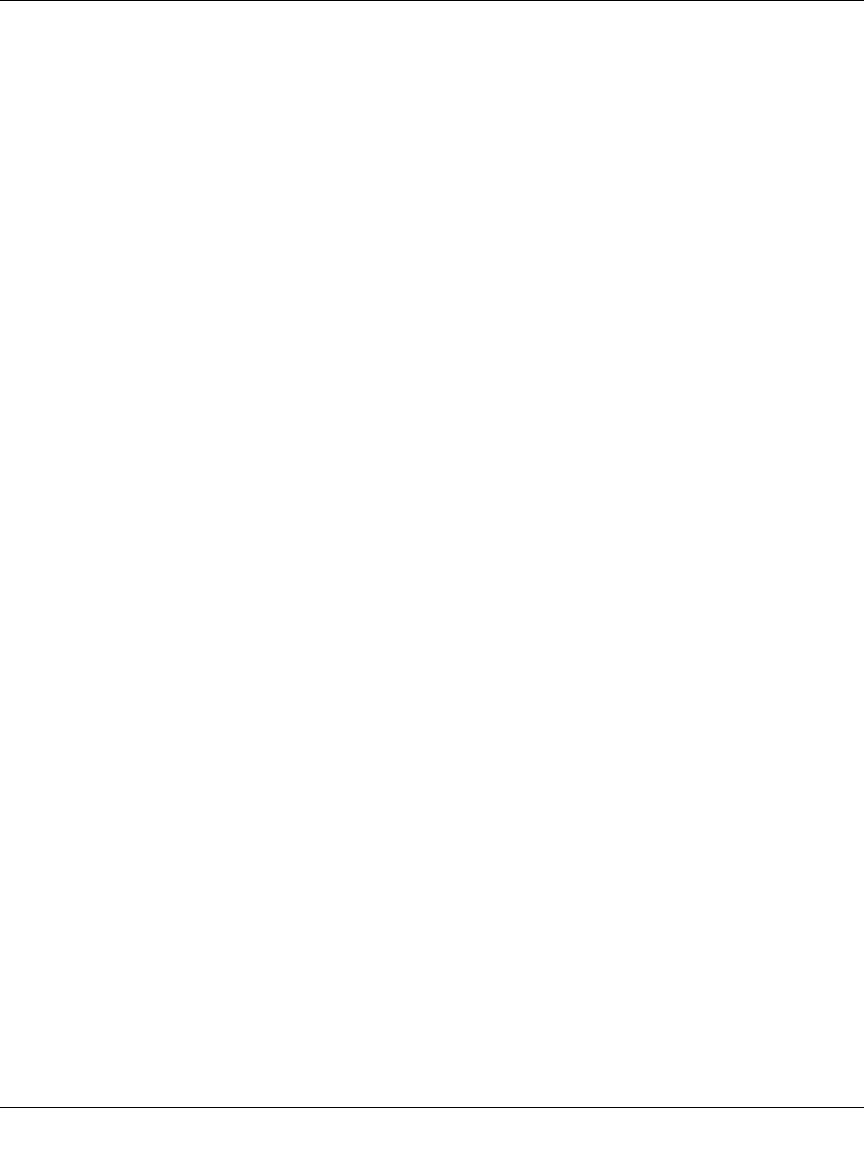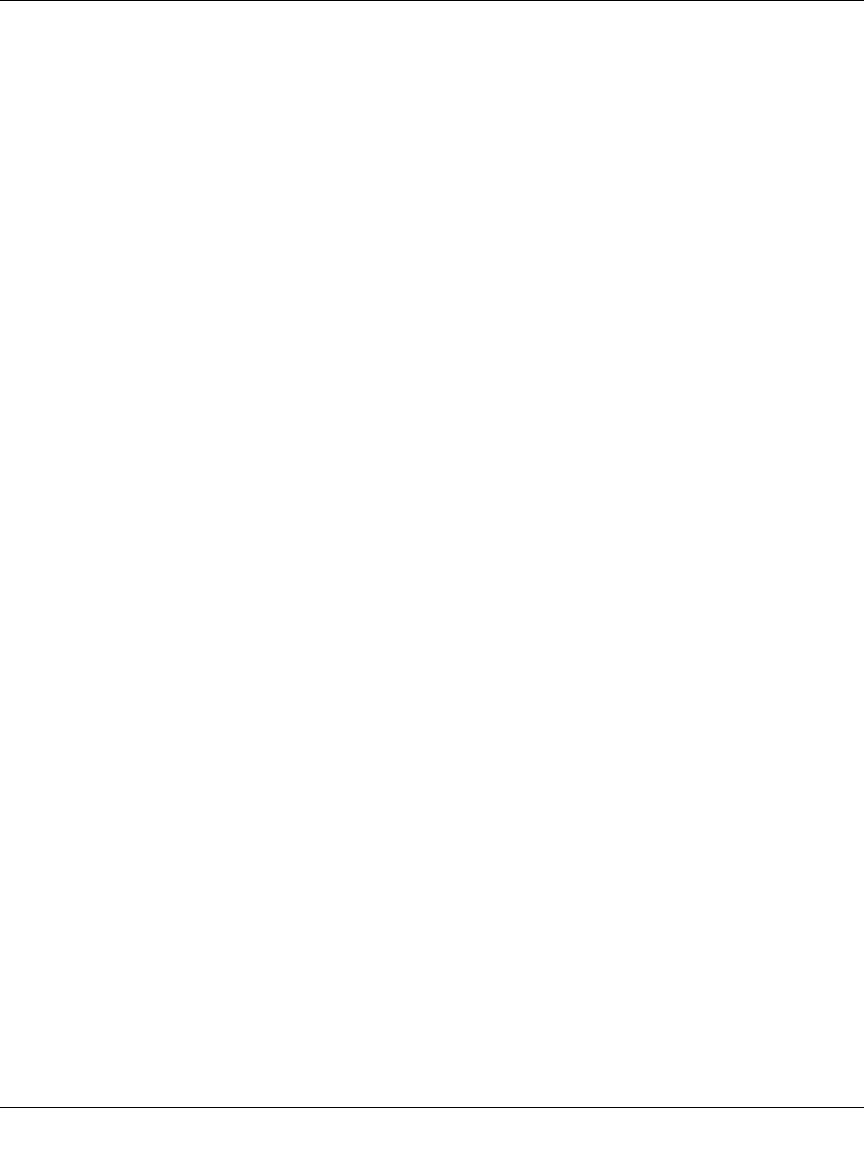
ProSecure Web/Email Security Threat Management Appliance STM150 Reference Manual
3-10 Performing System Management Tasks
v1.1, March 2009
•In Contact (optional), type the name of the person or department responsible for
managing the STM150 appliance.
•In Location (optional), type the physical location of the STM150 appliance.
3. In Trusted SNMP hosts, type the IP addresses of the computers to which you want to grant
GET and SET privileges on the STM150. Only the computers with IP addresses listed here
will be able to enable/disable services, reboot the STM150, and reset accumulated its statistics.
4. In SNMP trap, type the IP addresses of the SNMP management stations to which you want
SNMP traps to be sent.
5. Click Apply.
Supported MIB Browsers
After you configure the SNMP settings, the only other thing that you need to do is add the IP
address of the STM150 into the management information base (MIB) browsers on which you want
to receive the SNMP notifications. Refer to documentation of your MIB browser for instructions.
The following are recommended MIB browsers for receiving the STM150 SNMP notifications:
•MG-Soft
•SNMP
• Net-SNMP (Linux Text)
• SNMP Browser for KDE
The STM150 MIB structure is automatically downloaded by management stations. You should
start receiving notifications after you enable SNMP on the STM150 and add the its IP address into
your MIB browsers.
Defining Trusted SNMP Hosts
In Trusted SNMP hosts, type the IP addresses of the computers to which you want to grant GET
and SET privileges on the STM150. Only the computers with IP addresses listed here will be able
to access the SNMP features of STM150.
To define SNMP Traps
In SNMP trap, type the IP addresses of the SNMP management stations to which you want SNMP
traps to be sent.