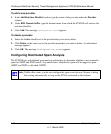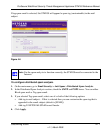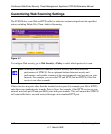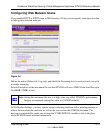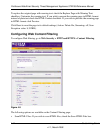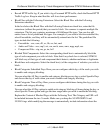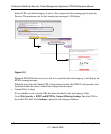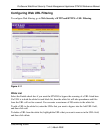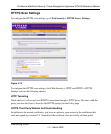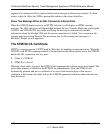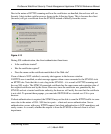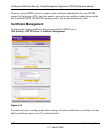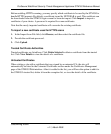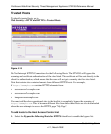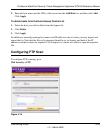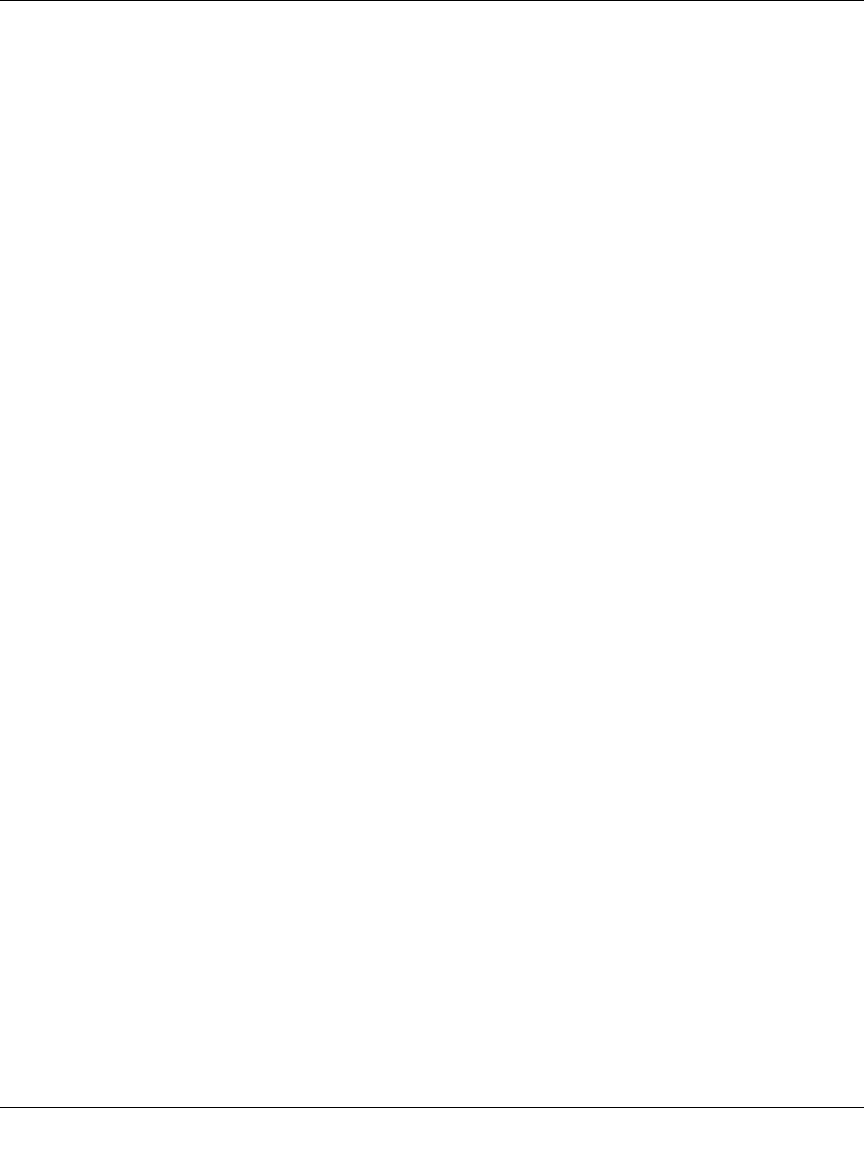
ProSecure Web/Email Security Threat Management Appliance STM150 Reference Manual
4-18 Customizing Scans
v1.1, March 2009
In addition to manually entering URLs one at a time, you may import and export the list. Note that
the file to be imported must be in .txt format and must be line delimited (one URL per line). Use
Notepad or any other text viewer to open the imported file. Click export and save the exported file
to your PC. To import a list, click Browse..., Select the file you wish to import from, then click on
the Open button. Click on the upload button. If the list exceeds 200 entries after the import, the
import will fail.
Blacklist
Select the Enable check box if you want STM150 to block access to the sites listed here. You can
enter a maximum of 200 entries to the black list.
To add a URL to the blacklist, enter the URLs that you want to block into the Add URL field, and
then click add.
To delete a URL from the blacklist, highlight the URLs that you want to remove in the URL: field,
and then click delete.
In addition to manually entering URLs one at a time, you may import and export the list. Note that
the file to be imported must be in .txt format and must be line delimited (one URL per line). Use
Notepad or any other text viewer to open the imported file. Click export and save the exported file
to your PC. To import a list, click Browse..., Select the file you wish to import from, then click on
the Open button. Click on the upload button. If the list exceeds 200 entries after the import, the
import will fail.
Replace the Content of Blocked Page with the Following Text: When the STM150 blocks a page,
you can display a custom warning text instead of the standard access forbidden prompt. The URL
will be included between the two % marks. Make sure you keep the %URL% tag while composing
the message to automatically include information about the blocked URL.