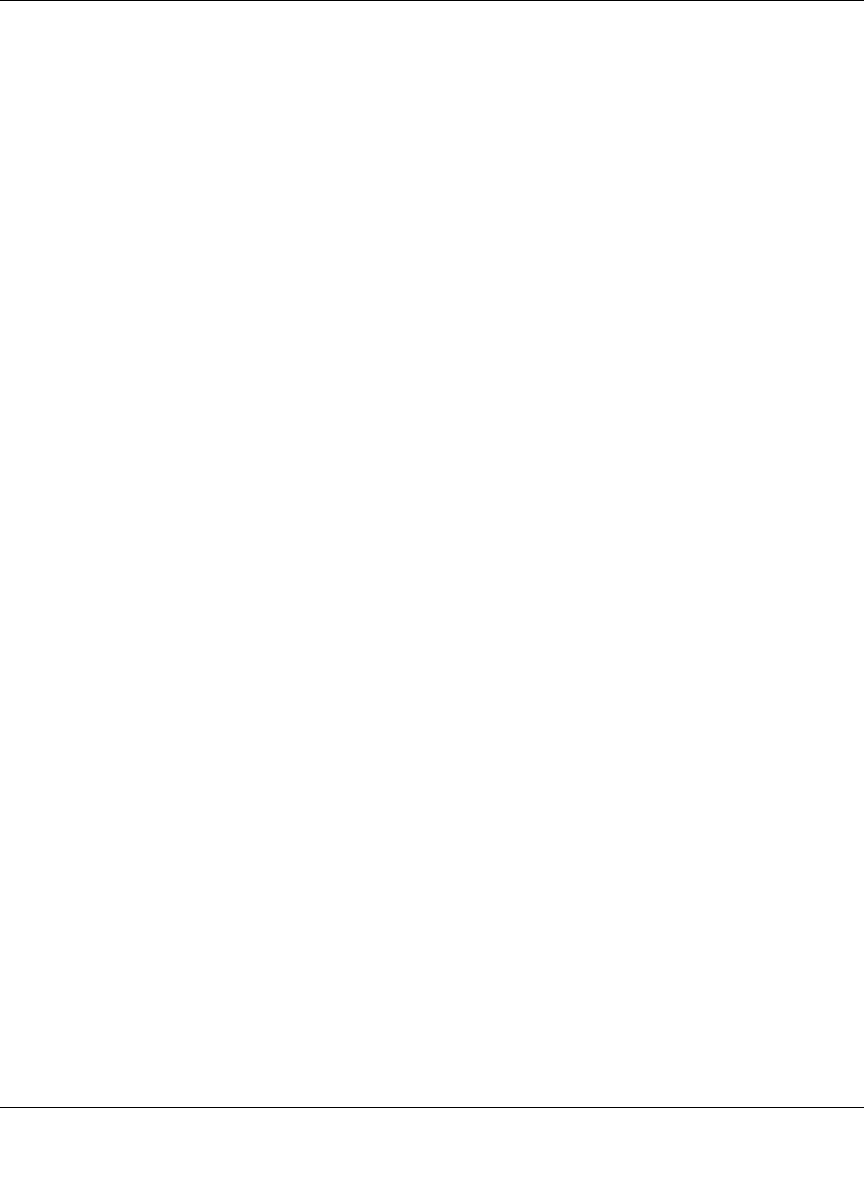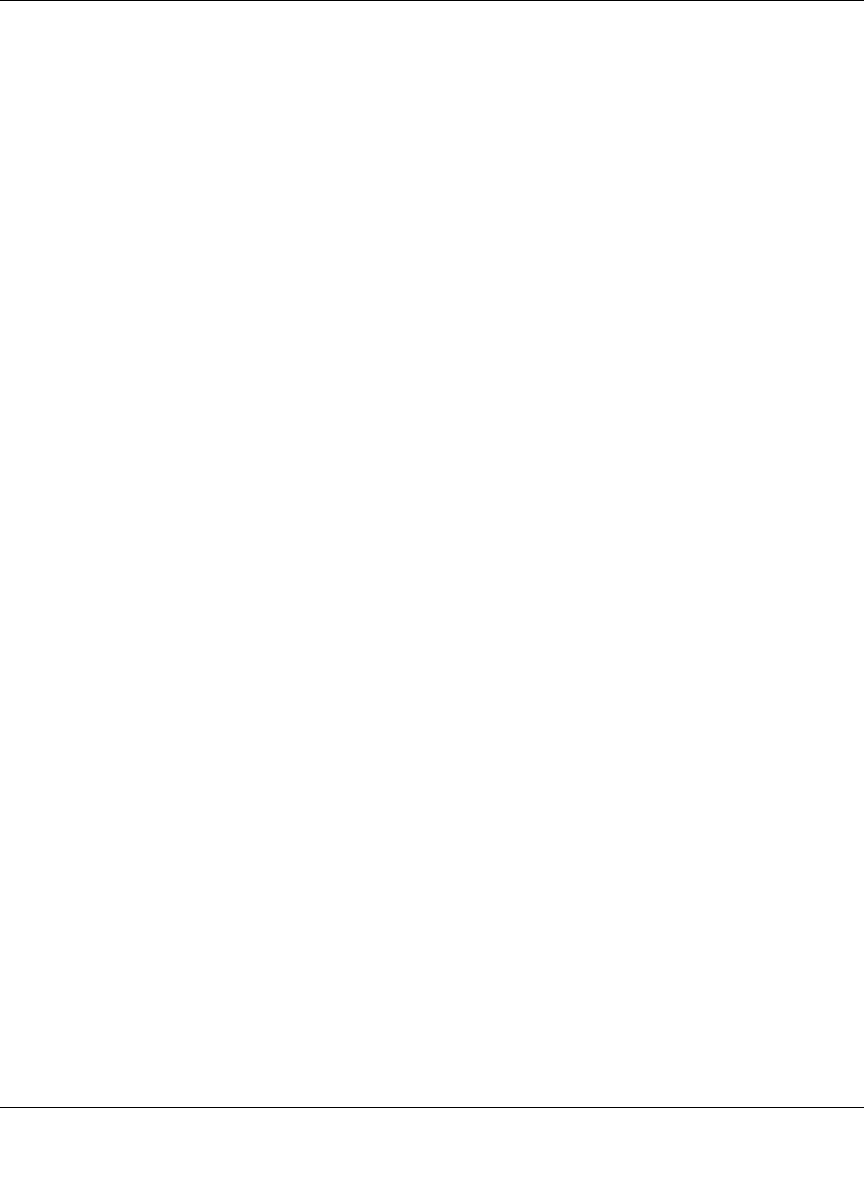
ProSecure Web/Email Security Threat Management Appliance STM150 Reference Manual
Monitoring System Performance 5-9
v1.1, March 2009
Querying Logs
System logs have their own page on the Web interface. Use the following procedure to generate
the other log types.
1. To query logs, go to Logs & Reports > Log Query.
2. In Log Type, select the log type that you want to generate.
3. Set the filtering criteria by specifying the date range, protocol, source or destination IP
address, or scan action. If you do not set the filtering criteria, all available logs for the selected
log type will be displayed.
4. Click Search.
Log records that match the criteria you specified are displayed on the Web interface. If you want to
save and download the log records to a CSV or HTML file, select the format you wish to
download and click Download.
Sending Logs
The STM150 can send logs via email and to a syslog server on the network. You can configure
both log sending methods by clicking Log & Reports > Email & Syslog.
To configure the STM150 to forward logs to a syslog server.
1. Select the Enable check box.
2. In IP Address, type the IP address of the syslog server.
3. In Port, type the port number that the syslog server uses to receive logs.
4. Select the check boxes for the log information that you want to forward to the syslog server.
For example, if you want malware and spam logs to be sent, select the Malware logs and
Spam logs check boxes.
5. For each log type that you selected, select the facility to use and assign a priority level.
6. Click Apply.
To email logs.
1. Select the Enable check box.
2. On the Log Query page, select the type of log to.
3. In Send to, type the email address of the log recipient.
4. In Frequency, specify when you want the STM150 to email logs.