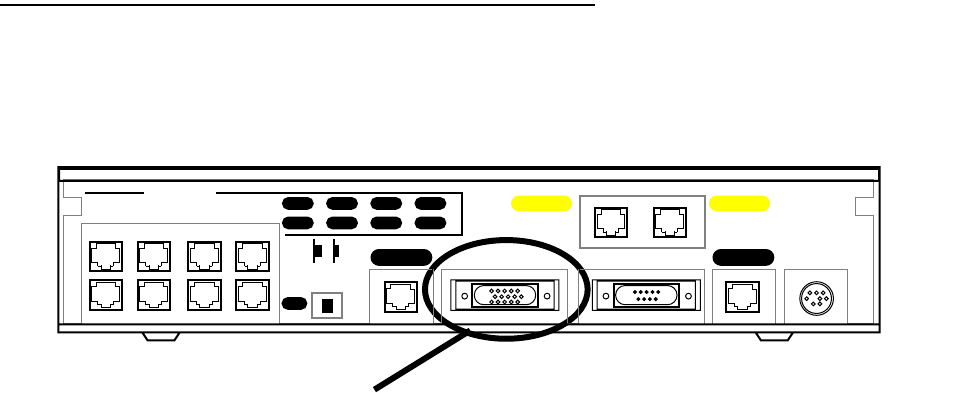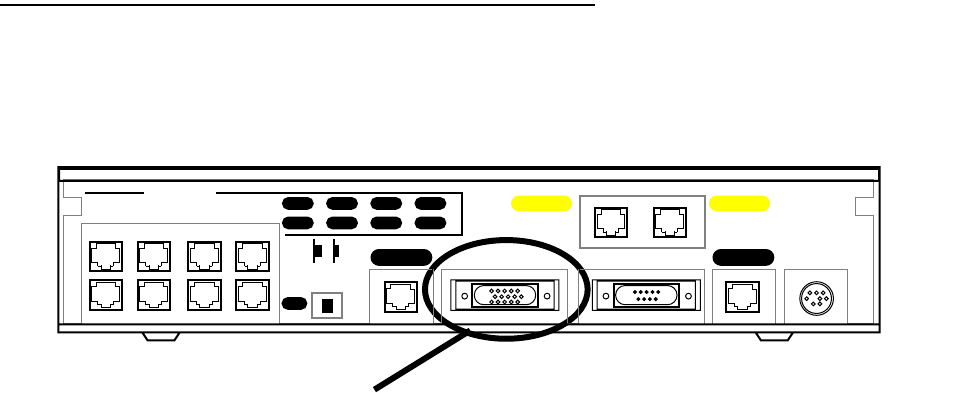
12-4 User’s Reference Guide
You should set the Netopia R2121’s seeding action to work best in your particular network environment. These
scenarios may guide you in deciding how to set the router’s seeding:
■ If the Netopia R2121 is the only router on your network, you must set it to either hard seeding or soft
seeding. The default is soft seeding.
■ If there is another active router on your network, and you want that router to configure the Netopia R2121’s
EtherTalk or LocalTalk parameters, you can set the Netopia R2121 to non-seeding.
■ If there is another active router on your network, you could set the Netopia R2121 to be soft seeding if you
are unsure that the second router would always be available to configure the Netopia R2121’s EtherTalk or
LocalTalk parameters.
■ If you want the Netopia R2121 to configure the EtherTalk or LocalTalk parameters of other routers on your
network, you must set it to hard seeding. In this case, the other routers must be soft seeding or
non-seeding, and the Netopia R2121 must already be active when those other routers are rebooted.
■ If you want the Netopia R2121 and all other routers on your network to use only their own configurations,
set the Netopia R2121 and all other routers to hard seeding. In this case, any router (including the Netopia
R2121) that is rebooted will not begin routing if it detects a routing conflict between itself and any other
router. This last scenario could be useful for detecting and locating routing errors on your network.
Installing AppleTalk
The AppleTalk kit consists of hardware and firmware components that you enable on your router in order to
connect an AppleTalk network. The LocalTalk connector supplied in the AppleTalk feature expansion kit cable
connects to the Auxiliary port on the Netopia R2121.
Netopia R2121 back panel
You then enable AppleTalk routing through the Console-based management screens.
To install the AppleTalk features from the Main Menu, go to System Configuration and select Upgrade Feature
Set.
Auxiliary connection port
HD-15 (female)
8
Ethernet
Normal/Uplink
Auxiliary Console Power
4
7
3
6
2
5
1
Telco 2 Telco 1
Phone 1Phone 2
1