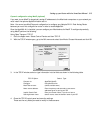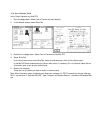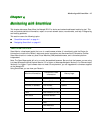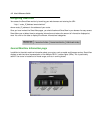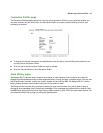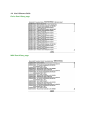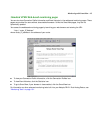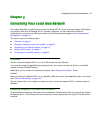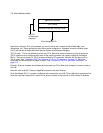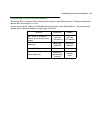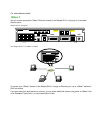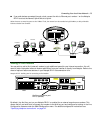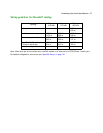Connecting Your Local Area Network 5-1
CC
CC
hh
hh
aa
aa
pp
pp
tt
tt
ee
ee
rr
rr
55
55
CC
CC
oo
oo
nn
nn
nn
nn
ee
ee
cc
cc
tt
tt
ii
ii
nn
nn
gg
gg
YY
YY
oo
oo
uu
uu
rr
rr
LL
LL
oo
oo
cc
cc
aa
aa
ll
ll
AA
AA
rr
rr
ee
ee
aa
aa
NN
NN
ee
ee
tt
tt
ww
ww
oo
oo
rr
rr
kk
kk
This chapter describes how physically to connect the Netopia R2121 to your local area network (LAN). Before
you proceed, make sure the Netopia R2121 is properly configured. You can customize the Router’s
configuration for your particular LAN requirements using Console-based Management (see “Console-based
Management” on page 6-1).
This section covers the following topics:
■ “Overview” on page 5-1
■ “Readying computers on your local network” on page 5-1
■ “Connecting to an Ethernet network” on page 5-3
■ “Adding a third modem” on page 5-5
■ “Connecting to a LocalTalk network” on page 5-6
Overview
You can connect the Netopia R2121 to an IP or IPX network that uses Ethernet.
If you have purchased the AppleTalk feature expansion kit, you can also connect the Router to a LocalTalk
network that uses PhoneNET cabling.
Additionally, you can connect a third (external) modem. See “Adding a third modem,” below.
Caution!
Before connecting the Netopia R2121 to any AppleTalk LANs that contain other AppleTalk routers, you should
read “Routers and seeding” on page 12-3.
See the sections later in this chapter for details on how to connect the Netopia R2121 to different types of
networks.
Readying computers on your local network
PC and Macintosh computers must have certain components installed before they can communicate through
the Netopia R2121. The following illustration shows the minimal requirements for a typical PC or Macintosh
computer.