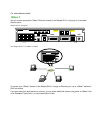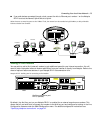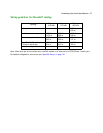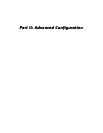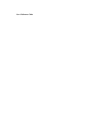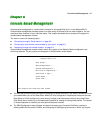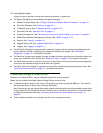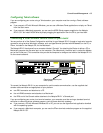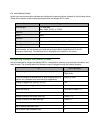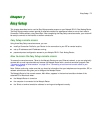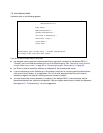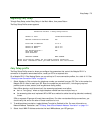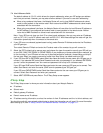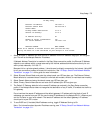6-2 User’s Reference Guide
using the router to connect to more than one service provider or remote site.
■ The System Configuration menus display and permit changing:
■ Network Protocols Setup. See “IP Setup, SmartIP and Network Address Translation” on page 10-1.
■ Filter Sets (Firewalls). See “Security” on page 14-1.
■ IP Address Serving. See “IP address serving” on page 10-16.
■ Date and Time. See “Date and Time” on page 8-11.
■ Console Configuration. See “Connecting a local terminal console cable to your router” on page 6-3.
■ SNMP (Simple Network Management Protocol). See “SNMP” on page 13-13.
■ Security. See “Security” on page 14-1.
■ Upgrade Feature Set. See “Upgrade Feature Set” on page 8-13.
■ Logging. See “Logging” on page 8-13.
■ The Utilities & Diagnostics menus provide a selection of seven tools for monitoring and diagnosing the
router's behavior, as well as updating the firmware and rebooting the system. See “Utilities and
Diagnostics” on page 15-1 for detailed information.
■ The Statistics & Logs menus display nine sets of tables and device logs that show information about your
router, your network and their history. See “Statistics & Logs” on page 13-4 for detailed information.
■ The Quick Menus screen is a shortcut entry point to twenty-two of the most commonly used configuration
menus that are accessed through the other menu entry points.
■ The Quick View menu displays at a glance current real-time operating information about your router. See
“Quick View status overview” on page 13-1 for detailed information.
Connecting through a Telnet session
Features of the Netopia R2121 may be configured through the console screens.
Before you can access the console screens through Telnet, you must have:
■ a network connection locally to the router or IP access to the router through the WAN port. This could be
the same connection as the one you used with SmartStart.
Note: Alternatively, you can have a direct serial console cable connection using the provided console cable
for your platform (PC or Macintosh) and the “Console” port on the back of the router. For more information
on attaching the console cable, see “Connecting a local terminal console cable to your router” on
page 6-3.
■ Telnet software installed on the computer you will use to configure the router