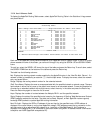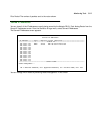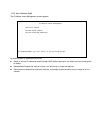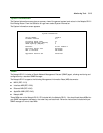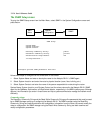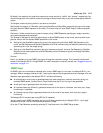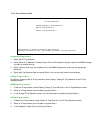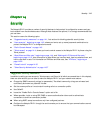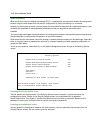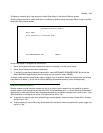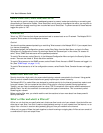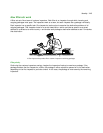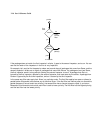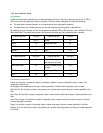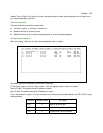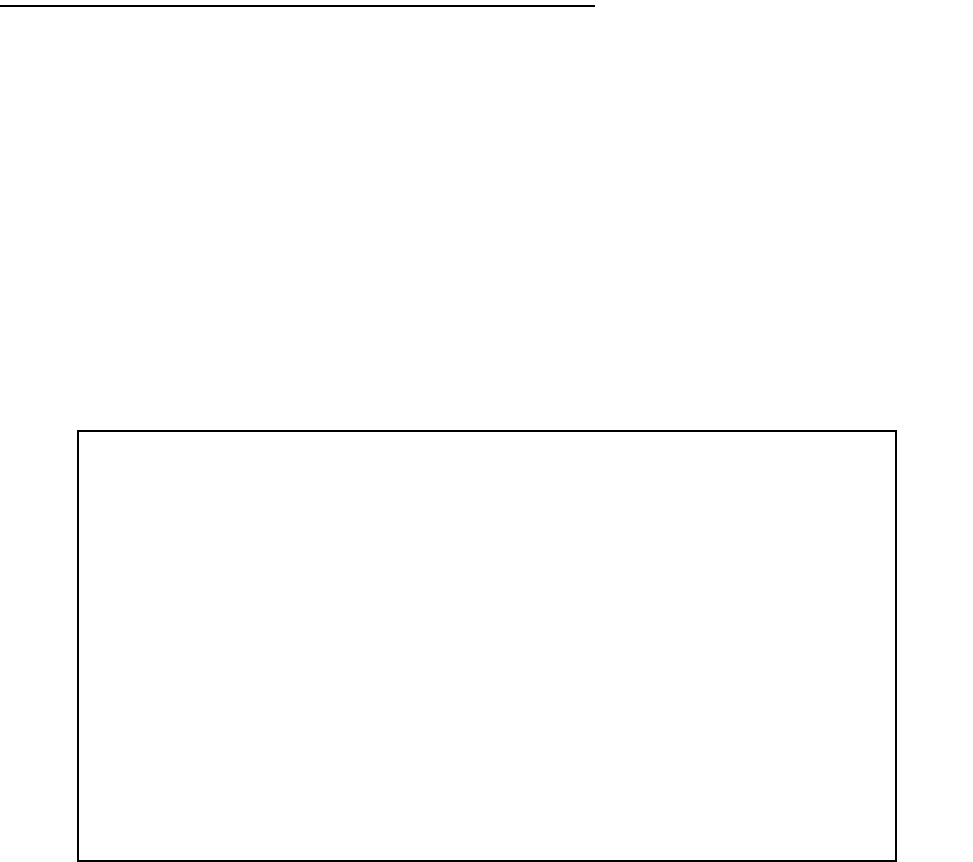
14-2 User’s Reference Guide
User accounts
When you first set up and configure the Netopia R2121, no passwords are required to access the configuration
screens. Anyone could tamper with the router’s configuration by simply connecting it to a console.
However, by adding user accounts, you can protect the most sensitive screens from unauthorized access. User
accounts are composed of name/password combinations that can be given to authorized users.
Caution!
You are strongly encouraged to add protection to the configuration screens. Unprotected screens could allow an
unauthorized user to compromise the operation of your entire network.
Once user accounts are created, users who attempt to access protected screens will be challenged. Users who
enter an incorrect name or password are returned to a screen requesting a name/password combination to
access the Main Menu.
To set up user accounts, select Security in the System Configuration screen and go to the Security Options
screen.
Protecting the Security Options screen
The first screen you should protect is the Security Options screen, because it controls access to the
configuration screens. Access to the Security Options screen can be protected with a password.
Select Password for This Screen in the Security Options screen and enter a password. Make sure this
password is secure and is different from any of the user account passwords.
Protecting the configuration screens
You can protect the configuration screens with user accounts. You can administer the accounts from the
Security Options screen. You can create up to four accounts.
Security Options
Enable Dial-in Console Access: Yes
Enable SmartStart/SmartView/Web Server: Yes
Enable Telnet Console Access: Yes
Enable Telnet Access to SNMP Screens: Yes
Show Users...
Add User...
Delete User...
Password for This Screen (11 chars max):
Return/Enter accepts * Tab toggles * ESC cancels.
Set up configuration access options here.