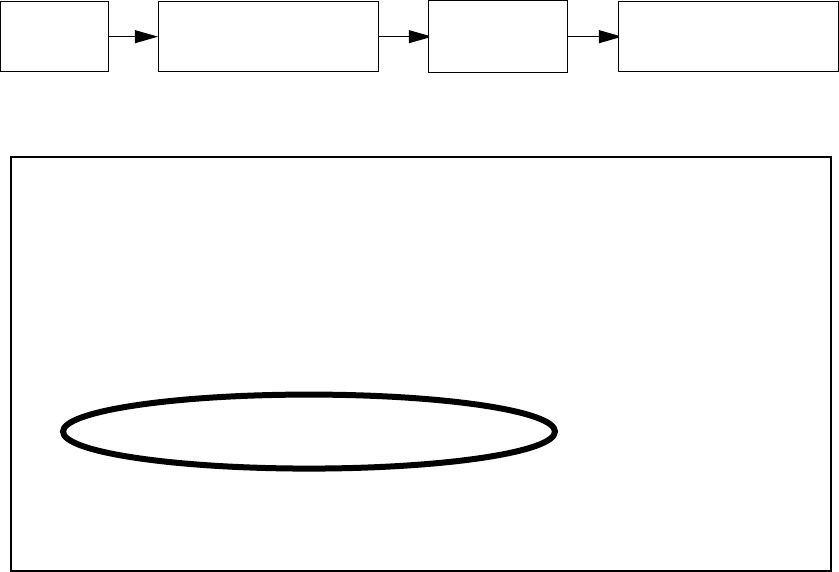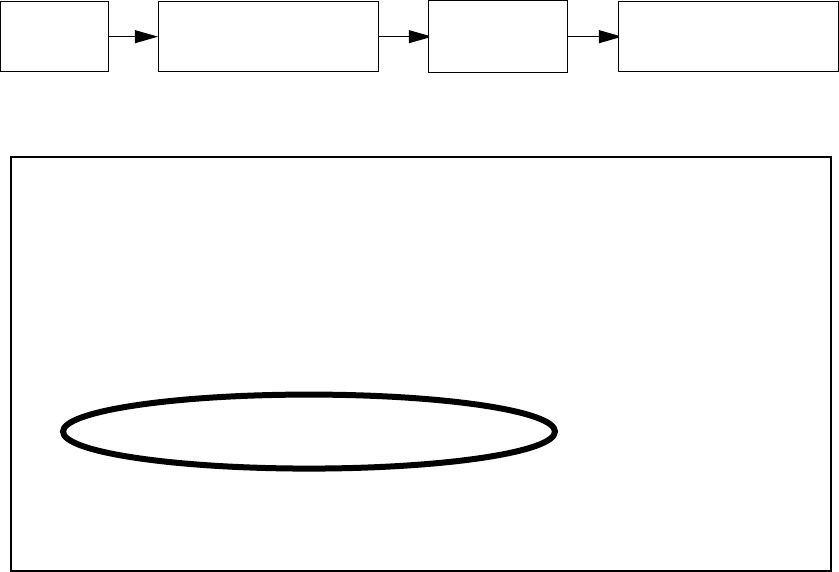
PPP over Ethernet 11-105
CC
CC
hh
hh
aa
aa
pp
pp
tt
tt
ee
ee
rr
rr
11
11
11
11
PP
PP
PP
PP
PP
PP
oo
oo
vv
vv
ee
ee
rr
rr
EE
EE
tt
tt
hh
hh
ee
ee
rr
rr
nn
nn
ee
ee
tt
tt
The Netopia R910 Router supports the Point-to-Point protocol over Ethernet (PPPoE) for use of PPP to connect
through a DSL or cable modem. Some ISPs require user name and password authentication to connect you with
their DSL or cable service. PPPoE allows user name and password authentication to the ISP via your R910’s
Ethernet interface to your DSL or cable modem.
To configure PPP authentication in your R910, you first enable PPP over Ethernet and then create a Connection
Profile for your Internet connection.
From the Main Menu select WAN Configuration, WAN Setup, and then EN (Wan Module 1) Setup. Press
Return.
The WAN Ethernet Configuration screen appears.
Toggle Enable PPP over Ethernet to On, using the Tab key. Press Return, and then Escape twice to return to
WAN Configuration. Select Add Connection Profile. Press Return.
The Add Connection Profile screen appears.
WAN Configuration
Main
Menu
EN (WAN Module 1)WAN
Setup Setup
WAN Ethernet Configuration
Address Translation Enabled: Yes
Local WAN IP Address: 0.0.0.0
NAT Map List... Easy-PAT List
NAT Server List... Easy-Servers
Filter Set...
Remove Filter Set
Receive RIP: Both
Enable PPP over Ethernet: On
Wan Ethernet MAC Address: 00:00:c5:70:03:4a