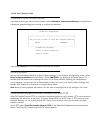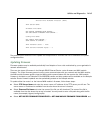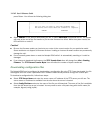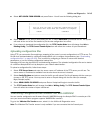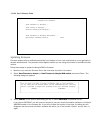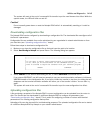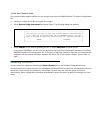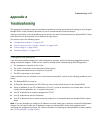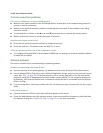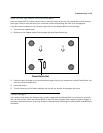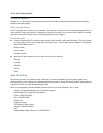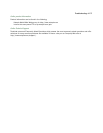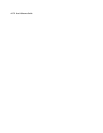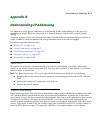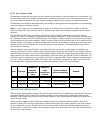A-168 User’s Reference Guide
Console connection problems
Can’t see the configuration screens (nothing appears)
■ Make sure the cable connection from the Netopia R910’s console port to the computer being used as a
console is securely connected.
■ Make sure the terminal emulation software is accessing the correct port on the computer that’s being
used as a console.
■ Try pressing Ctrl-L or Return or the ▲ up or down▼ key several times to refresh the terminal screen.
■ Make sure that flow control on serial connections is turned off.
Junk characters appear on the screen
■ Check that the terminal emulation software is configured correctly.
■ Check the baud rate. The default values are 9600, N, 8, and 1.
Characters are missing from some of the configuration screens
■ Try changing the Netopia R910’s default speed of 9600 bps and setting your terminal emulation software
to match the new speed.
Network problems
This section contains tips for troubleshooting a networking problem.
Problems communicating with remote IP hosts
■ Verify the accuracy of the default gateway’s IP address (entered in the IP Setup or Easy Setup screen).
■ Use the Netopia R910’s Ping utility, in the Utilities & Diagnostics screen, and try to ping local and remote
hosts. See “Ping” on page 14-156 for instructions on how to use the Ping utility. If you can successfully
ping hosts using their IP addresses but not their domain names (198.34.7.1 but not garcia.netopia.com,
for example), verify that the DNS server’s IP address is correct and that it is reachable from the Netopia
R910 (use Ping).
■ If you are using filters, check that your filter sets are not blocking the type of connections you are trying to
make.
Local routing problems
■ Observe the Ethernet LEDs to see if data traffic flow appears to be normal.
■ Check the WAN statistics and LAN statistics screens to see more specific information on data traffic flow
and address serving. See “Statistics & Logs” on page 12-111 for more information.