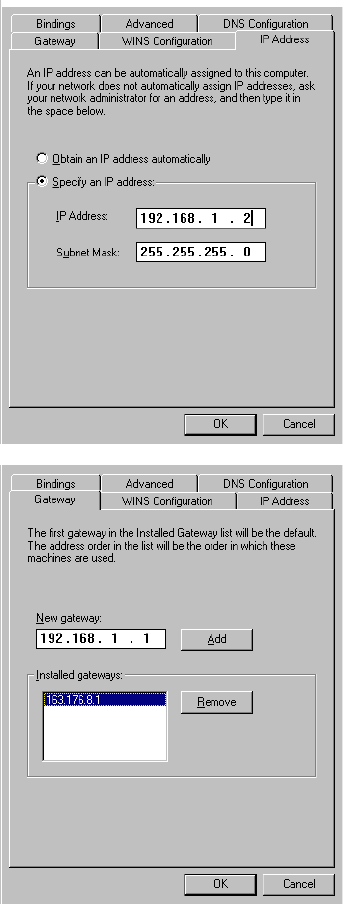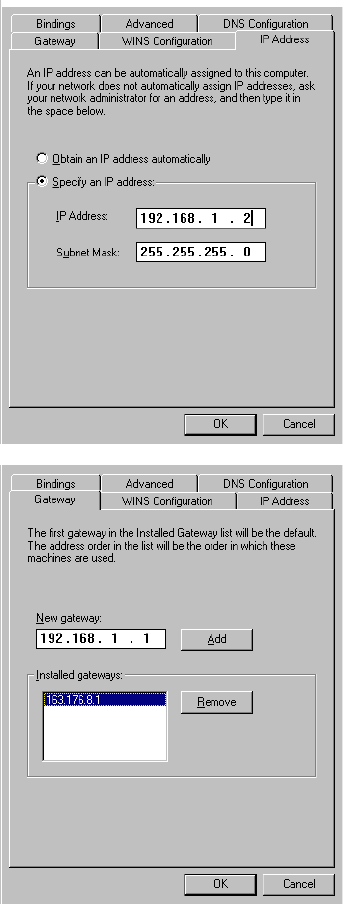
Configuring TCP/IP 5-25
Static configuration (optional)
If you are manually configuring from a fixed or static IP address, perform the following:
Note: More details about Windows 95 TCP/IP configuration (including dial-up) can be found in Technote
NIR_027, “Windows 95 TCP/IP Properties and the Netopia Router,” located on the Netopia Web site.
1. Go to Start Menu/Settings/Control Panels and
double click the Network icon. From the
Network components list, select the
Configuration tab.
2. Select TCP/IP-->Your Network Card. Then select
Properties. In the TCP/IP Properties screen
(shown at right), select the IP Address tab. Click
“Specify an IP Address.” Enter the following:
IP Address: 192.168.1.2
Subnet Mask: 255.255.255.0
Your ISP or network administrator may ask you
to use a different IP address and subnet mask.
3. Click on the Gateway tab (shown at right).
Under New gateway, enter 192.168.1.1. Click
Add. This is the address that is assigned to the
Netopia R910.
4. Click on the DNS Configuration tab. Click
“Enable DNS.” Enter the following information:
Host: Type the name you want to give to this
computer.
Domain: Type your domain name. If you don't
have a domain name, type your ISP's domain
name; for example, netopia.com.
DNS Server Search Order: Type the primary
DNS IP address given to you by your ISP. Click
Add. Repeat this process for the secondary
DNS.
Domain Suffix Search Order: Enter the same
domain name you entered above.
5. Click OK in this window, and the next window.
When prompted, reboot the computer.