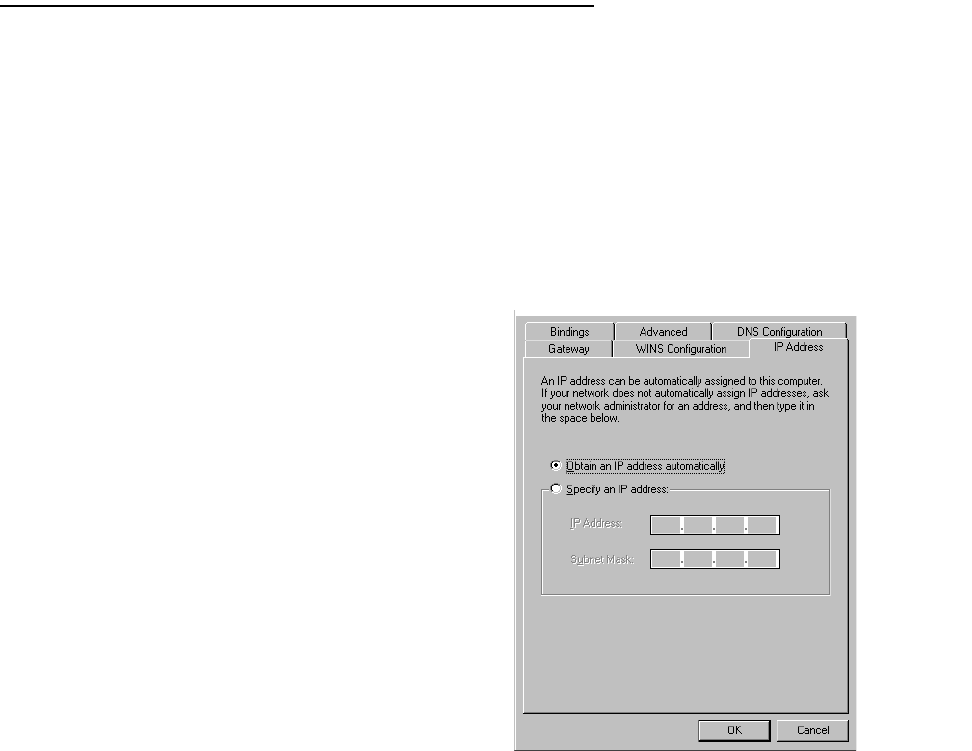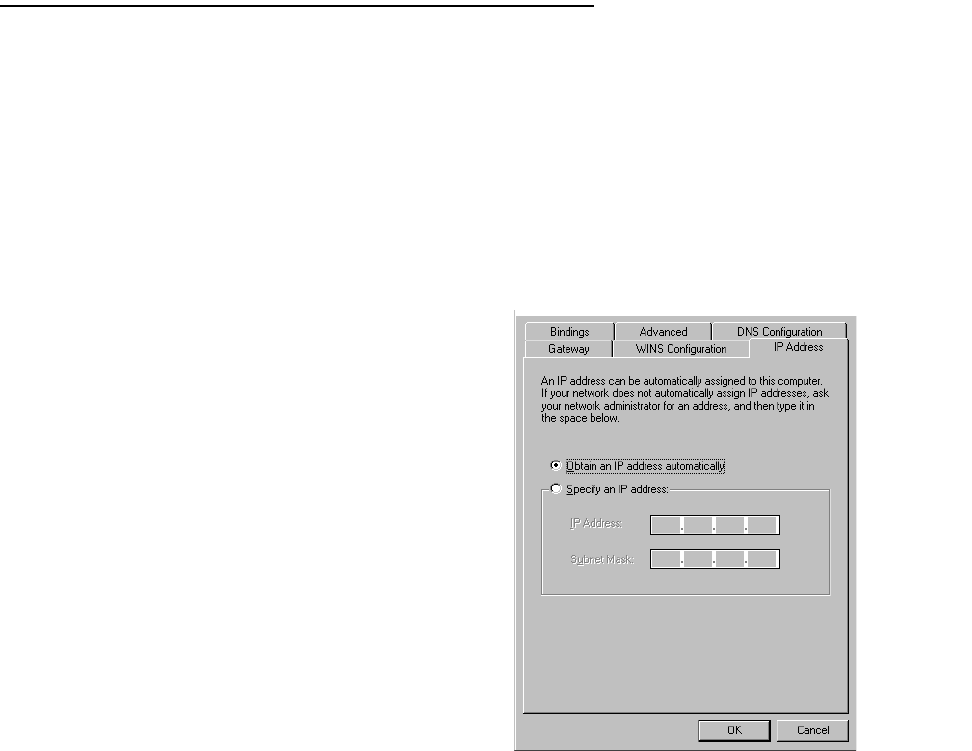
5-24 User’s Reference Guide
Configuring TCP/IP on Windows 95 or 98
Be sure TCP/IP is installed and configured on your Windows computer. The following is a quick guide to
configuring TCP/IP for Windows machines. Configuring TCP/IP in a Windows machine requires the following:
■ An Ethernet card (also known as a network adapter)
■ The TCP/IP protocol must be “bound” to the adapter or card
Dynamic configuration (recommended)
The easiest configuration method is to accept the dynamic IP address assigned by your router. Dynamic Host
Configuration Protocol (DHCP), which enables dynamic addressing, is enabled by default on the router.
1. Go to Start Menu/Settings/Control
Panels and double click the Network
icon. From the Network components
list, select the Configuration tab.
2. Select TCP/IP-->Your Network Card.
Then select Properties. In the TCP/IP
Properties screen (shown at right),
select the IP Address tab. Click
“Obtain an IP Address automatically.”
3. Click OK in this window, and the next
window. When prompted, reboot the
computer.