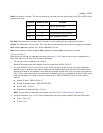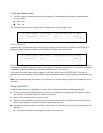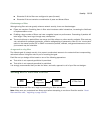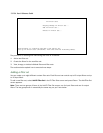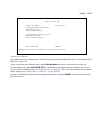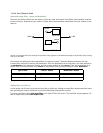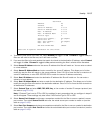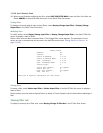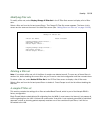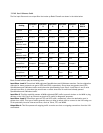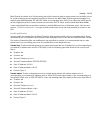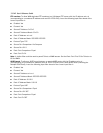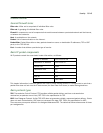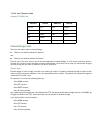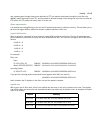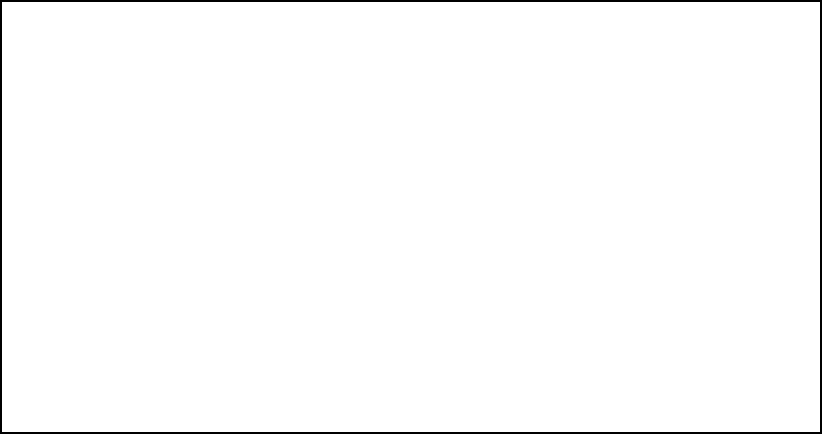
13-138 User’s Reference Guide
10. When you are finished configuring the filter, select ADD THIS FILTER NOW to save the filter in the filter set.
Select CANCEL to discard the filter and return to the Add IP Filter Set screen.
Viewing filters
To display a view-only table of input (output) filters, select Display/Change Input Filter or Display/Change
Output Filter in the Add IP Filter Set screen.
Modifying filters
To modify a filter, select Display/Change Input Filter or Display/Change Output Filter in the Add IP Filter Set
screen to display a table of filters.
Select a filter from the table and press Return. The Change Filter screen appears. The parameters in this
screen are set in the same way as the ones in the Add Filter screen (see “Adding filters to a filter set” on
page 13-136).
Deleting filters
To delete a filter, select Delete Input Filter or Delete Output Filter in the Add IP Filter Set screen to display a
table of filters.
Select the filter from the table and press Return to delete it. Press Escape to exit the table without deleting the
filter.
Viewing filter sets
To display a view-only list of filter sets, select Display/Change IP Filter Set in the IP Filter Sets screen.
Change Filter
Enabled: No
Forward: No
Source IP Address: 0.0.0.0
Source IP Address Mask: 0.0.0.0
Dest. IP Address: 0.0.0.0
Dest. IP Address Mask: 0.0.0.0
Protocol Type: 0
Source Port Compare... No Compare
Source Port ID: 0
Dest. Port Compare... No Compare
Dest. Port ID: 0
Enter the IP specific information for this filter.