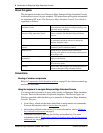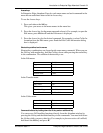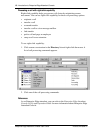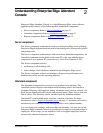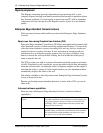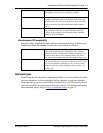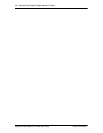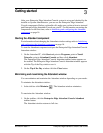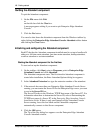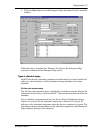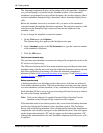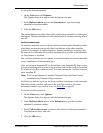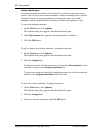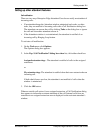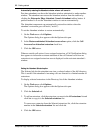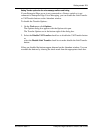16 Getting started
Enterprise Edge Attendant Console User Guide P0908544 Issue 01
Quitting the Attendant component
To quit the Attendant component:
1. On the File menu click Exit
or
on the title bar click the Close box.
A message appears asking if you want to quit Enterprise Edge Attendant
Console.
2. Click the Yes button.
You can also shut down the Attendant component from the Windows taskbar by
right-clicking the Enterprise Edge Attendant Console Attendant taskbar button
and clicking the Close button.
Initializing and configuring the Attendant component
Each PC that has the Attendant component installed must be set up to handle calls
either as a full-time main attendant, part-time main attendant, backup attendant,
overflow attendant or assistant attendant.
Starting the Attendant component for the first time
To start and set up the Attendant component:
1. On the taskbar, click Start, point to Programs, point to Enterprise Edge
Attendant Console and click Attendant.
The Attendant component starts. The first time the Attendant component is
started after installation, the Enter Attendant Options dialog box appears.
2. In the Attendant Extension box type the extension number of the attendant.
3. If the network has more than one Enterprise Edge Attendant Console Server
running, you must enter the Server ID for the Enterprise Edge server you want
to use in the Server ID box.
The Server ID refers to the Windows TCP/IP host name of the Server PC. For
information about how to determine the Server ID, refer to Determining the
TCP/IP host name of a Server PC in the Enterprise Edge Attendant Console
Installation Guide. If there is only one Enterprise Edge Attendant Console
Server running, leave this box blank and the Attendant component
automatically connects to that Server component.
4. Click the OK button.
The Tip of the Day dialog box appears over the Enterprise Edge Attendant
Console Attendant window.