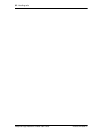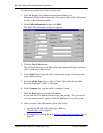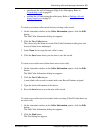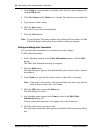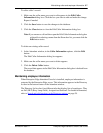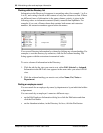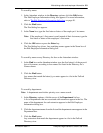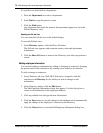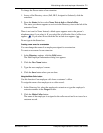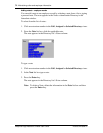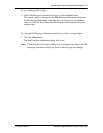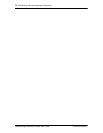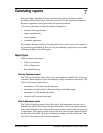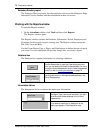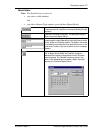70 Maintaining caller and employee information
Enterprise Edge Attendant Console User Guide P0908544 Issue 01
To search for an individual in a department:
1. From the Department box select a department.
2. In the Find box type the person’s name.
3. Click the Find button.
Any extensions that match the name in the department appear in a list in the
Full tab Directory view.
Resetting the Full tab view
You can reset the Full tab view to the default display.
To reset the Full tab view:
1. In the Directory options, click the Show All button.
The Full tab view appears with extension, names, notes and department
information.
2. Click the Show All button to return to the Directory view after you perform a
search.
Editing employee information
You can edit employee information by adding or changing an extension, changing
the person status of an extension or by creating a new name for an extension.
To add or change an extension:
1. In any Directory tab view (Full, BLF, Selected or Assigned), click the
extension in the Directory list for which you wish to change or add
information.
2. In the Directory options, click the Edit button.
The Edit Employee Information dialog box appears. Use this dialog box to
create or edit information in the employee database.
3. Click any editable box and type the new information.
4. Click the Save button to save the changes to the database and to automatically
apply the changes to the employee’s extension in the Directory.
5. Click the Close button to close the Edit Employee Information dialog box.