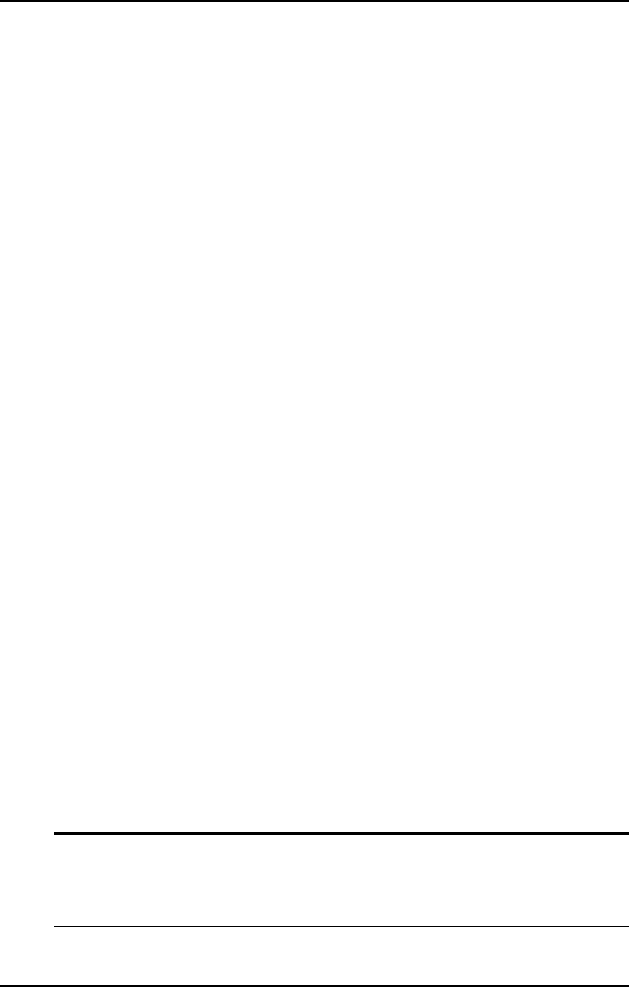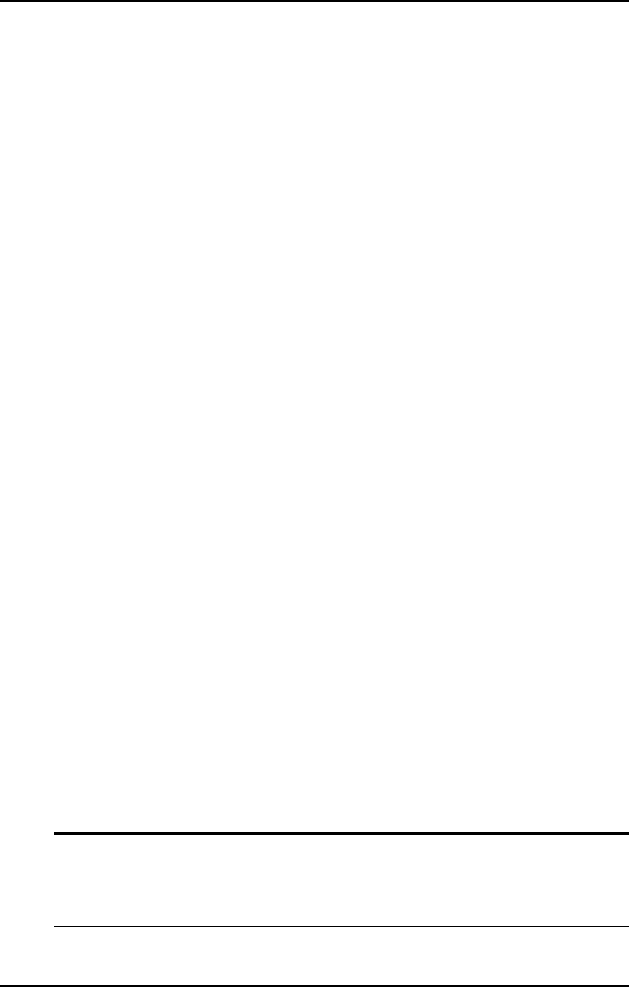
34 • Getting Started
3.4 HDD Installation
With the cPCI-6760DK/P5, users can install one 2.5” ATA HDD or one flash
drive (e.g. FLASH2000 flash disk, FFD). The factory default model is
equipped with a DB-6760CF; the removable CF card is not included. If users
wish to install a 2.5” ATA HDD for larger storage capacity or want to install a
FFD, user can purchase off-the-shelf 2.5” ATA HDD or FFD from the market.
However, we recommend only products, which are approved by ADLINK to
ensure optimum system stability. Due to space limitation and ventilation
concerns, the SBC is only allowed to use low profile (or called slim type) 2.5”
ATA HDD or FFD with a thickness of no more than 9.5mm. Since the CF
card adaptor (DB-6760CF) utilizes the same IDE interface and the same
housing that a 2.5” ATA HDD uses, users should remove the CF card
adaptor (if any) first before installing a 2.5” ATA HDD or FFD. Please refer to
the section on “CF installation” for the instruction on removing the CF card
adaptor.
3.4.1 HDD/FFD Installation for cPCI-6760DK/P5
• Find the HDD accessory pack inside your original package. (If user
purchases the OEM model, non-standard, customized or special
configuration model, it may not come with the HDD accessory pack.
Please contact ADLINK dealers or sales representatives to purchase
this accessory pack P/N: 58-00023-000.)
• Remove the DB-6760CF if it exist, please refer to the section “CF
Installation”
• Check the master/slave setting of your 2.5” ATA HDD.
• Screw four copper hexagonal stand-offs on the bottom side of the 2.5”
ATA HDD.
• Mount the HDD by using four M3 screws from the bottom side of the
cPCI-6760DK/P5’s.
• Connect the HDD and cPCI-6760DK/P5 (CN2) using the ribbon cable,
which comes with the HDD accessory pack.
• Check pin1 of the IDE connector, ribbon cable and HDD are all matched.
• Reconfirm the ribbon cable, HDD and HDD supporting stand-off are all
well fixed & connected.
Note: The 2.5" ATA HDD on the front board utilizes the Secondary
EIDE interface (IDE2), which is also wired to the CompactPCI
connector J5. Users need to pay attention to the master/slave
setting to avoid conflicts between devices.