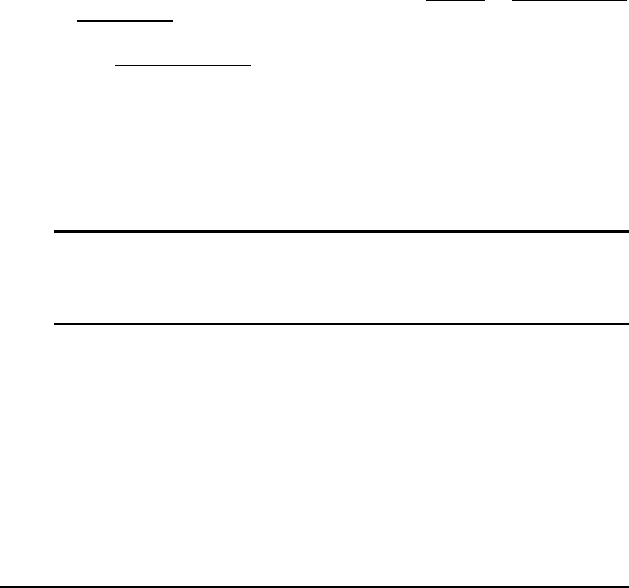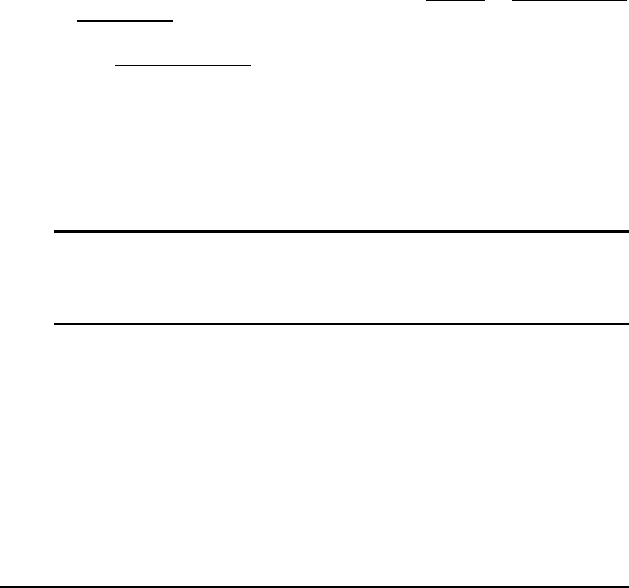
Driver Installation • 41
4.1.3 Driver Installation on Windows NT
Windows NT may install the standard VGA driver. We recommend you to
manually installed the most updated driver, which is shipped with the
ADLINK CD to guarantee compatibility. After installing Windows NT, please
update to the new driver by following these procedures.
1. From the Control Panel, double-click the Display icon.
2. Click the
Settings tab, click Display Type…, click Change… button.
3. Insert ADLINK CD and click
Have Disk
.
4. Browse the SM721 driver in the following path:
X:\CHIPDRV\VGA\SM721\WINNT40, highlight
smisetup.inf
, click
OPEN. Click OK.
5. A windows will appear and will shows the Display is Silicon Motion
Lynx Family, click OK, then click Yes to continue.
6. An Installing Driver window appears indicating a successful
installation, click OK to continue.
7. Click Close button.
8. Click Close button, then restart the computer to activate the new
driver.
Note: After installing the VGA/AGP drivers, and you find the driver
does not work. This maybe due to not installing the NT service
pack in advance. We suggest installing NT service pack 4 or
higher to enable AGP capability.