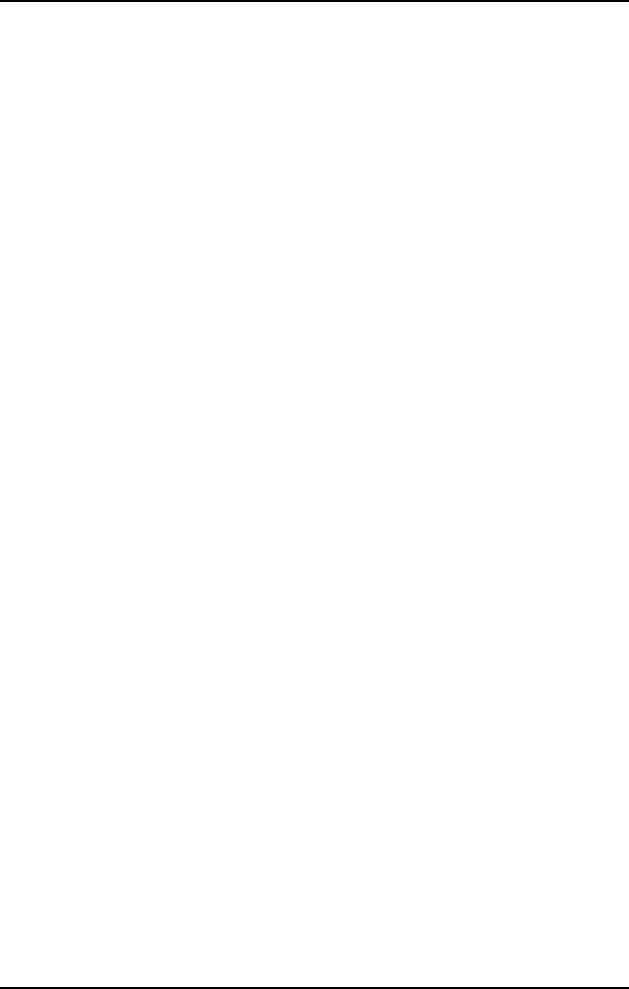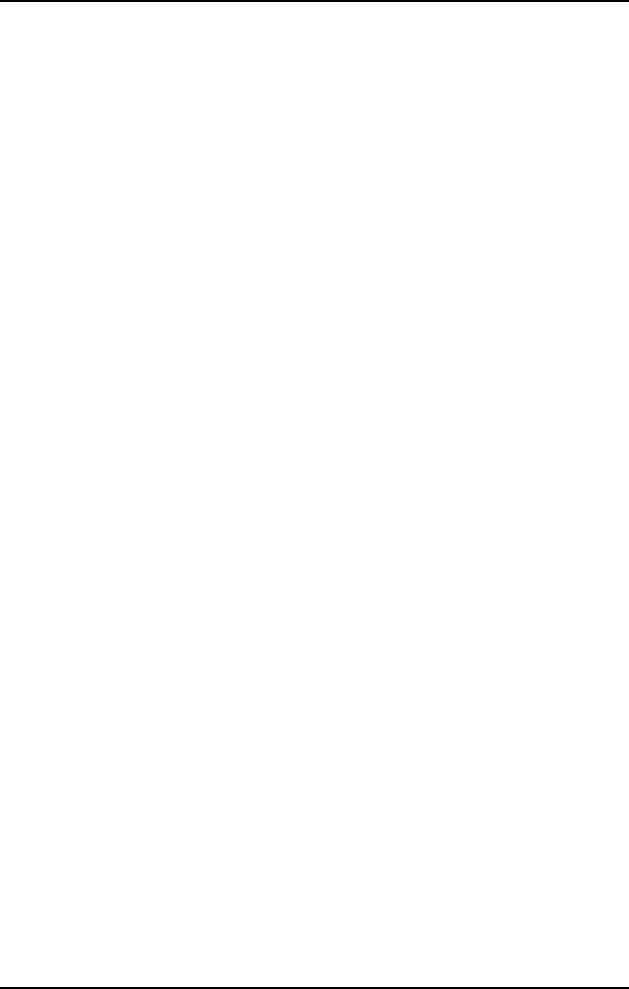
Driver Installation • 39
4.1 VGA Drivers Installation
This section describes the VGA driver installation for the onboard VGA
controller SM721. The relative drivers are located in
X:\CHIPDRV\VGA\SM721 directory of the ADLINK CD: where X: is the
location of the CD-ROM drive. The VGA drivers for Windows 98/95,
Windows NT and Windows 2000 are also included.
4.1.1 Driver Installation on Windows 2000
Windows 2000 may install the standard VGA driver. We recommend you to
manually installed the most updated driver, which is shipped with the
ADLINK CD to guarantee compatibility. After installing Windows 2000,
update to the new driver by following these procedures.
1. Boot Windows 2000, Click Start. Select Settings then double-click
the Control Panel.
2. Double-click on the System icon, click Hardware tab, click Device
Manager button.
3. Double-click either on the Display Adapters or Other Devices entry,
Double-click Video Controller or Silicon Motion Lynx3DM entry.
4. Click on the Driver
tab, then click Update Driver… button.
5. An Upgrade Device Driver Wizard windows will appear, click NEXT>.
6. Select Display a list of ... and click NEXT.
7. The next window will show a list of hardware types, select Display
Adapters, then click OK.
8. This window will show a list of VGA model numbers.
9. Insert ADLINK CD and click Have Disk.
10. Browse the SM721 driver in the following path:
X:\CHIPDRV\VGA\SM721\WIN2K, highlight
smisetup.inf
, click
OPEN, then click NEXT>.
11. Highlight the model: Silicon Motion Lynx3DM, then click NEXT>.