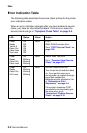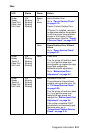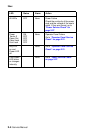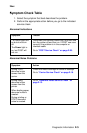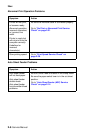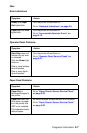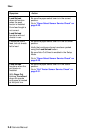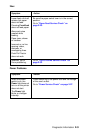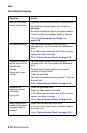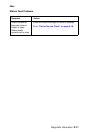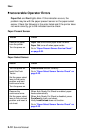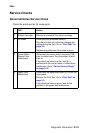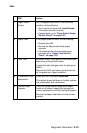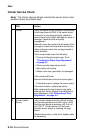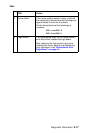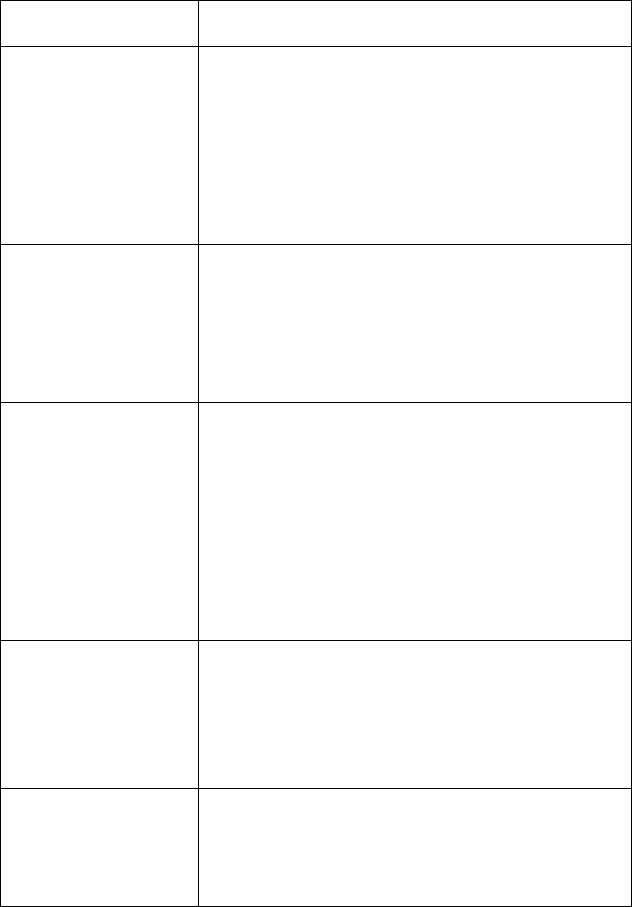
2-10 Service Manual
24xx
Print Quality Problems
Symptom Action
No print, but carrier
moves as if printing.
Adjust the form thickness lever to a lower number.
Be sure the printhead cables are not loose or
damaged.
Be sure the interface cable is connected properly.
Check the ribbon cartridge for binds or damage.
Go to “Print Speed Service Check” on
page 2-28.
Print density is light. Turn the ribbon advance knob on the print
cartridge from 1 to 2 to increase the darkness of
print.
If the ribbon has reached its end of life or is worn,
replace the ribbon cartridge.
Go to “Carrier Service Check” on page 2-16.
Uneven print density
across the print line.
Specific dots
missing.
Extra dots or lines
printing.
Turn the ribbon advance knob on the print
cartridge from 1 to 2 to increase the darkness of
print.
Be sure the printhead cables are connected
correctly to the printhead.
Clean the printhead.
Set the form thickness lever to position “1” and run
the print test.
Go to “Carrier Service Check” on page 2-16.
Scattered ink
smearing, blurred
characters.
Fuzzy print.
Clean the printhead nose.
Clean the ribbon guide and shield.
If the ribbon has reached its end of life or is worn,
replace the ribbon cartridge.
Go to “Carrier Service Check” on page 2-16.
Wavy vertical lines,
uneven left margin or
character width is
reduced.
Clean and lubricate the carrier shaft.
If the carrier drive belt is worn or broken, replace
the carrier unit.
Go to “Carrier Service Check” on page 2-16.