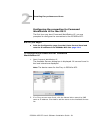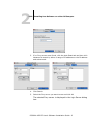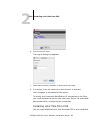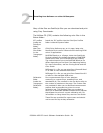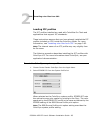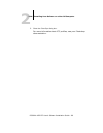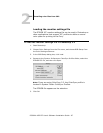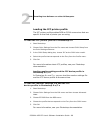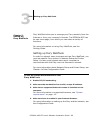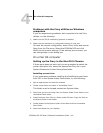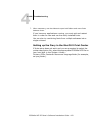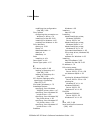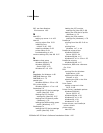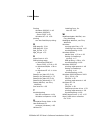4
4-101 On a Mac OS computer
ES3640e MFP EFI User’s Software Installation Guide - 101
Problems with the Fiery utilities on Windows
computers
If you are experiencing problems with connections for the Fiery
utilities, try the following:
1. Make sure the TCP/IP networking protocol is enabled.
2. Make sure the connection is configured correctly for your site.
To check the current configuration, start a Fiery utility and choose
Open from the File menu. Select the ES3640e MFP and click
Modify to see current settings. If the settings are incorrect, you
can change them in this dialog box.
On a Mac OS computer
Setting up the Fiery in the Mac OS 9 Chooser
If Auto-setup does not work and you are prompted to select the
printer description file, select the appropriate Fiery file in your
System :Extensions :Printer Descriptions folder.
Installing screen fonts
If you experience problems installing the PostScript screen fonts
from CD1 to the System folder : Fonts folder, try the following:
1. Quit all applications and close all windows.
2. Create a new folder and name it “Uninstalled Fonts.”
This folder must be located outside the System folder.
3. Move fonts you are not using from the System folder : Fonts folder to the
Uninstalled Fonts folder.
4. Install the fonts from CD1 to a folder called CD fonts. Copy the fonts to
the System folder : Fonts folder.
5. Create aliases to the System folder : Fonts folder and the Uninstalled
Fonts folder.
6. Place both aliases on your desktop.