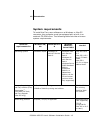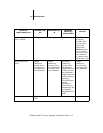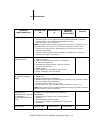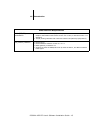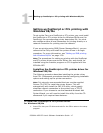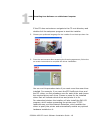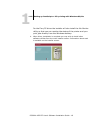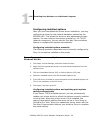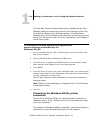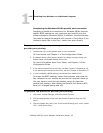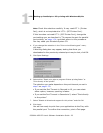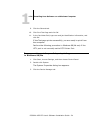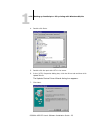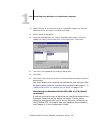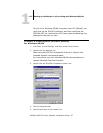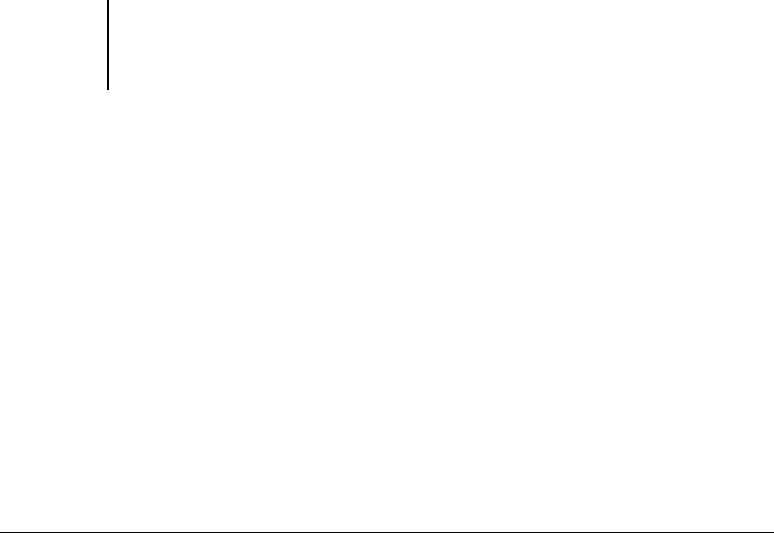
1
1-20 Installing User Software on a Windows Computer
ES3640e MFP EFI User’s Software Installation Guide - 20
Configuring installed options
After you have completed the printer driver installation, you may
configure the driver for the optional hardware installed on the
ES3640e MFP. This allows the driver to take advantage of these
options. You can configure the options manually or, for TCP/IP
network connections, you can use the Two-Way Communication
feature to configure the options automatically.
Configuring installed options manually
The following procedure describes how to manually configure the
Fiery for the options installed on the printer.
To configure options manually for
Windows 98/Me
1. Click Start, choose Settings, and then choose Printers.
2. Right-click the appropriate printer icon and choose Properties from the
context menu.
3. Click the Installable Options (PS) or Device Options (PCL) tab.
4. Select an installed option from the Available Options list.
5. In the PS driver click Add to move the option to the Installed Options list.
This is not necessary in the PCL driver.
6. Click Apply, and then click OK.
Configuring installed options and updating print options
settings automatically
If you have a TCP/IP-enabled network, you can automatically
update your printer driver to reflect the options currently installed
on the printer. When the printer driver is first installed, the
options have default settings that were set up in Fiery Setup or
ColorWise Pro Tools. When you update the printer driver with the
Two-Way Communication feature, you allow the Fiery to complete
the actual setting.