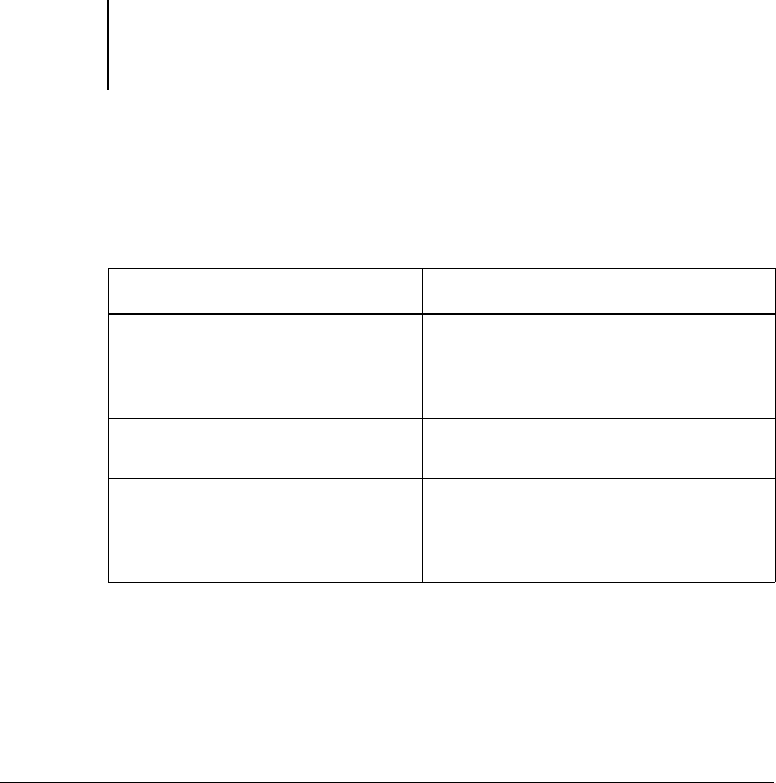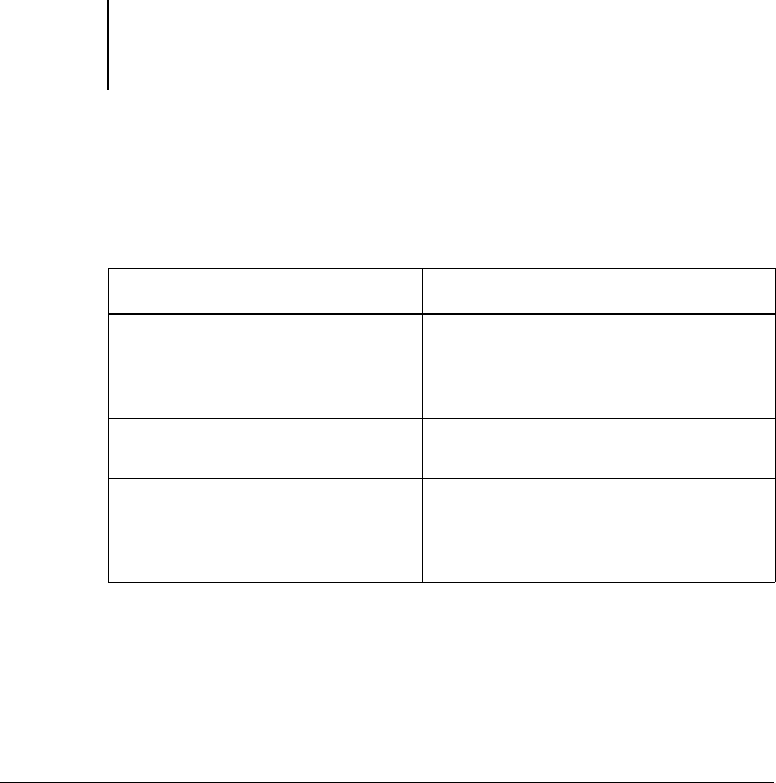
1
1-38 Installing User Software on a Windows Computer
ES3640e MFP EFI User’s Software Installation Guide - 38
• Configure a port on each Windows NT 4.0 computer for the
network type.
Completing the Windows NT 4.0 parallel port connection
The parallel port cable connects the Fiery to a single computer.
Once you have installed the Windows NT 4.0 PostScript printer
driver and the Fiery printer description files, complete the setup
for parallel port printing.
To set up parallel printing for Windows NT 4.0
1. Click Start, choose Settings, and then choose Printers.
2. Double-click the Fiery icon and choose Properties from the Printer menu.
In the Ports tab, confirm that LPT1 (Local Port) is checked.
The Fiery is ready to accept parallel print jobs from your
computer, using the Windows NT 4.0 PostScript printer driver and
the Fiery printer description file.
3. Click the General tab and click Print Test Page.
4. To share the printer on the network, click the Sharing tab.
Select whether to share the printer, and specify the operating
systems used by
network clients.
To do this See
Configure the parallel
connection
Required for printing locally via
parallel port. See “Completing the
Windows NT 4.0 parallel port
connection” in this section.
Configure the TCP/IP (LPR port)
connection
Done automatically during driver
installation from CD.
Configure the IPX (Novell)
connection
Required for printing via a NetWare
server. See “Completing the
Windows NT 4.0 IPX (Novell)
connection” on page 1-39.