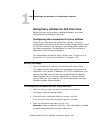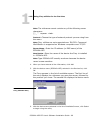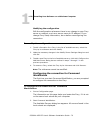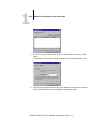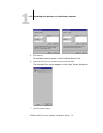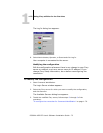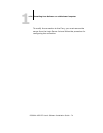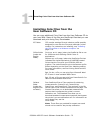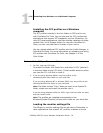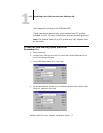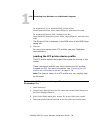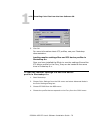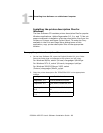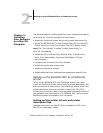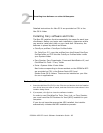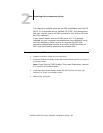1
1-76 Installing User Software on a Windows Computer
ES3640e MFP EFI User’s Software Installation Guide - 76
Installing the ICC profiles on a Windows
computer
The ICC profiles included in the Icm folder on CD2 are for use
with ColorWise Pro Tools. You can also use the ICC profiles with
applications that support ICC standards, such as Photoshop. For
most ICC-aware applications, the files must be installed in a folder
named Color in the System folder. For use with ColorWise Pro
Tools, you can copy the files to a folder of your choice.
You can upload additional ICC profiles with the Profile Manager in
ColorWise ProTools. For more information on uploading and using
ICC profiles with ColorWise Pro Tools, see Chapter 1 of the
Color Guide.
To install the ICC profiles on a Windows computer
1. On CD2, open the ICC folder.
To access this folder click Start>Run, and enter D:\ICC (where D:
is the drive letter of your CD drive). If the Installer autoruns when
you load the CD, click Exit to close it.
2. If you are using Windows 98/Me, copy the profiles to the
Windows\System\Color folder on your hard disk.
If you are using Windows NT or Windows 2000, copy the profiles to the
Winnt\System32\Color folder on your hard disk.
Note:
If a folder named “Color” does not exist in the System32
folder, create one and install the profiles into it.
If you are using Windows XP/Server 2003, right-click the profile you want
and click Install Profile.
Note:
The profiles are installed automatically to the
Windows\System32\spool\ drivers\color folder on your hard disk.
Loading the monitor settings file
The Efirgb.icm monitor settings file can be used in Photoshop, or
other applications that support ICC profiles, to define a source