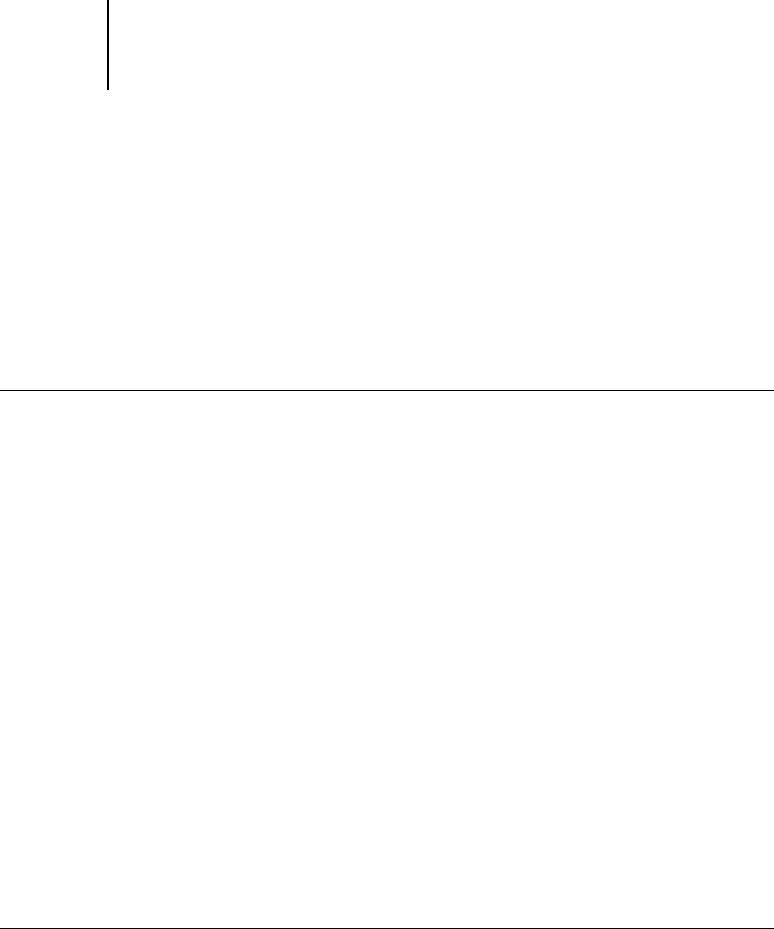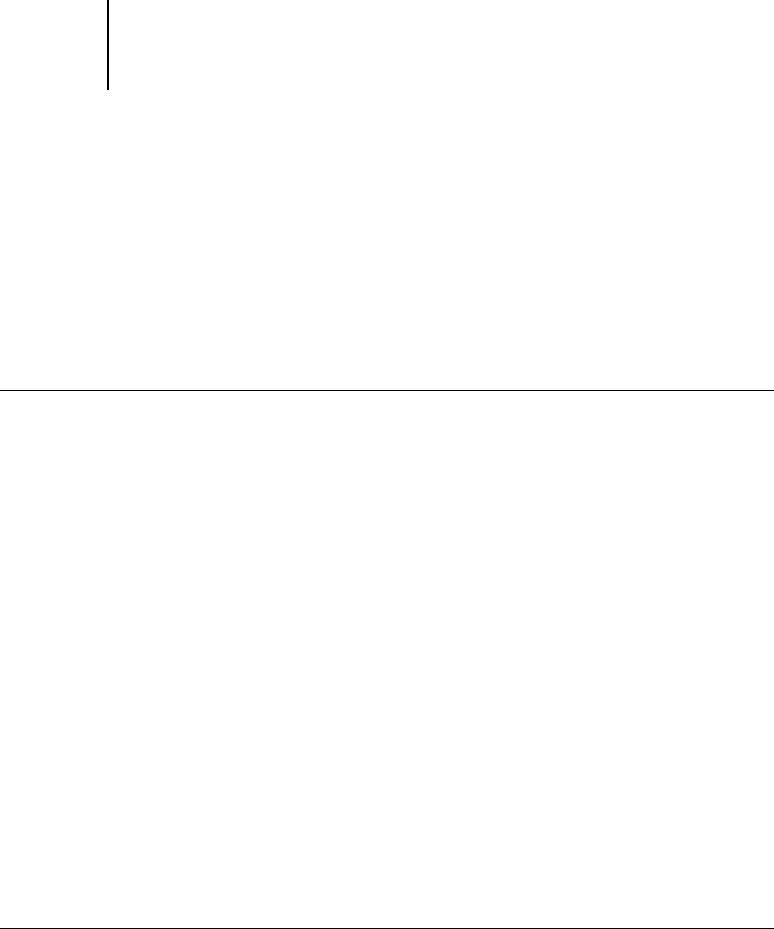
1
1-22 Installing User Software on a Windows Computer
ES3640e MFP EFI User’s Software Installation Guide - 22
Completing the Windows 98/Me parallel port connection
Preparing a parallel port connection for Windows 98/Me requires
specific BIOS settings on your computer, and specific port and
printer settings for Windows 98/Me. In addition, the administrator
may need to change the parallel port timeout in Fiery Setup if you
choose to spool files to the Fiery, rather than print directly.
To prepare the Fiery and your computer for
parallel port printing
1. Connect the Fiery to the parallel port on your computer.
For instructions, see Chapter 1 of the Configuration Guide.
2. In Network Setup > Port Setup > Parallel Port Setup on the printing unit
Control Panel, set Enable Parallel Port to Yes.
For more information about Fiery Setup, see Chapter 4 of the
Configuration Guide.
3. If you want to spool files to the Fiery, set Port Timeout in Seconds to 10.
If you want to print directly to the Fiery, set Port Timeout in Seconds to 5.
4. In your computer’s BIOS settings, set Parallel Port Mode to ECP.
To access the BIOS settings, restart the computer and press the
key indicated on your monitor as soon as the computer starts up.
You may have to scroll through several menus to reach the
parallel port settings. After setting the Parallel Port Mode to ECP,
save your changed setting and exit.
To prepare the printer for parallel port printing
1. Click Start, choose Settings, and then choose Printers.
2. Click the appropriate printer icon and choose Properties from the File
menu.
3. Click the Details tab, and in the “Print to the following port” menu, select
LPT 1: (ECP Printer Port).