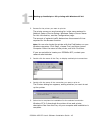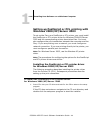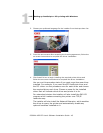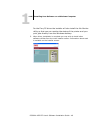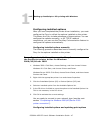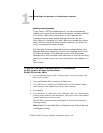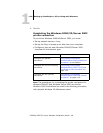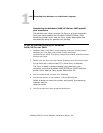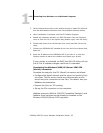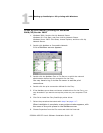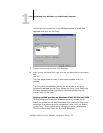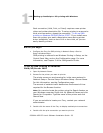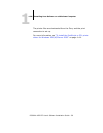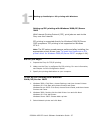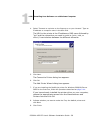1
1-51 Setting up PostScript or PCL printing with Windows
ES3640e MFP EFI User’s Software Installation Guide - 51
Completing the Windows 2000/XP/Server 2003 TCP/IP
and Port 9100 or LPR connection
Note:If you installed the driver from the Drivers CD (CD1), this
procedure is not necessary. TCP/IP connection will have been set
up automatically during the installation.
Once you have installed the PostScript and printer driver files,
complete the setup for the TCP/IP and LPR connection as follows:
• Prepare the Fiery to accept print jobs using TCP/IP and LPR
protocols. For details, see Chapter 2 of the Configuration Guide.
• Install OKI LPR software utility from the Drivers CD (CD1).
• Run OKI LPR and add the printer by discovery on the network.
(See the Help screens with the OKI LPR utility.)
Before you continue, contact the system administrator for the IP
address assigned to the Fiery, as well as the subnet mask and the
gateway address, if they are used.
The TCP/IP protocol should already be installed on the Windows
2000/XP/Server 2003 workstation.
Note:You can also set up the LPR connection by installing Print
Services for UNIX, which is supplied as an add-on Windows
component with your Windows 2000/XP/Server 2003 CD. For
more information, see your Windows documentation.
To set up TCP/IP and Port 9100 or LPR connection
for Windows 2000/XP/Server 2003
1. Insert the Drivers CD (CD1) and wait for the CD Installer to autorun.
If the setup program does not start after a minute or so, navigate
to the CD top level directory and run setup.exe.
2. Choose you preferred installer language and wait for main installer screen
to appear. If necessary, click Accept when prompted to accept the licence
conditions.