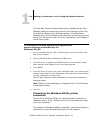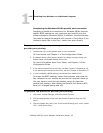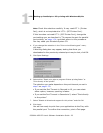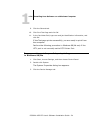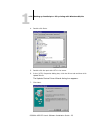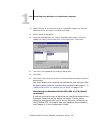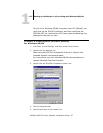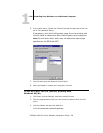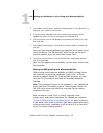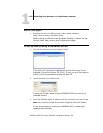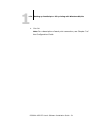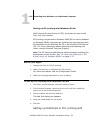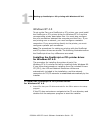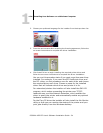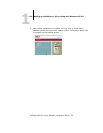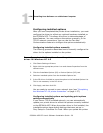1
1-29 Setting up PostScript or PCL printing with Windows 98/Me
ES3640e MFP EFI User’s Software Installation Guide - 29
4. In the Add Port dialog box, specify the network path or click Browse for a
display of your network environment.
5. If you are using a NetWare file server, double-click the icon for the
NetWare file server to use for printing to the ES3640e MFP.
6. Click the printer icon for the NetWare print queue you want to use, and
then click OK.
7. In the Add Port dialog box, verify that the network path is updated and
click OK.
Your print jobs are transmitted to the specified print queue on the
Novell file server. The ES3640e MFP polls the file server, and if
jobs are present, they are transmitted to the Fiery.
8. To confirm the connection, click the General tab, click Apply, and then
click Print Test Page.
After the Test page prints successfully, you are ready to print from
the computer.
Setting up SMB printing with Windows 98/Me
SMB printing (also known as Windows or WINS printing) allows
you to print to a particular connection (Hold, Print, or Direct)
without a network server PC. To set up SMB printing, you must
have the TCP/IP protocol and Client for Microsoft Networks
installed.
Note:This procedure should not be necessary if you installed the
driver from the CD installer program. That program installs the
OKI LPR utility along with the driver and sets up the network
connection for you.
Each connection (Hold, Print, or Direct) requires a new
printer driver and printer description file. Repeat the procedure
“To set up SMB printing on Windows 98/Me” for each connection.
If you install more than one printer, give each a descriptive name
during printer driver installation, such as
Aero-Print or Aero-Hold,
so you can easily identify printers.