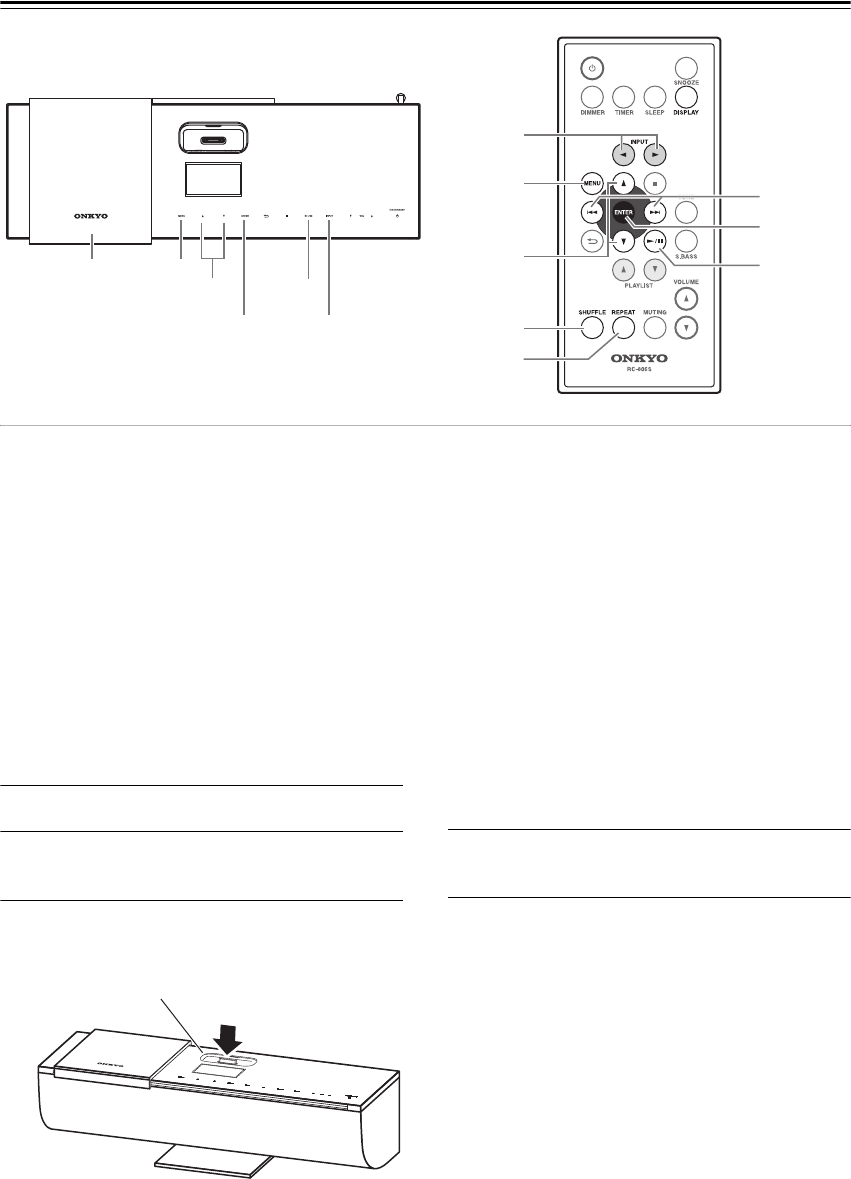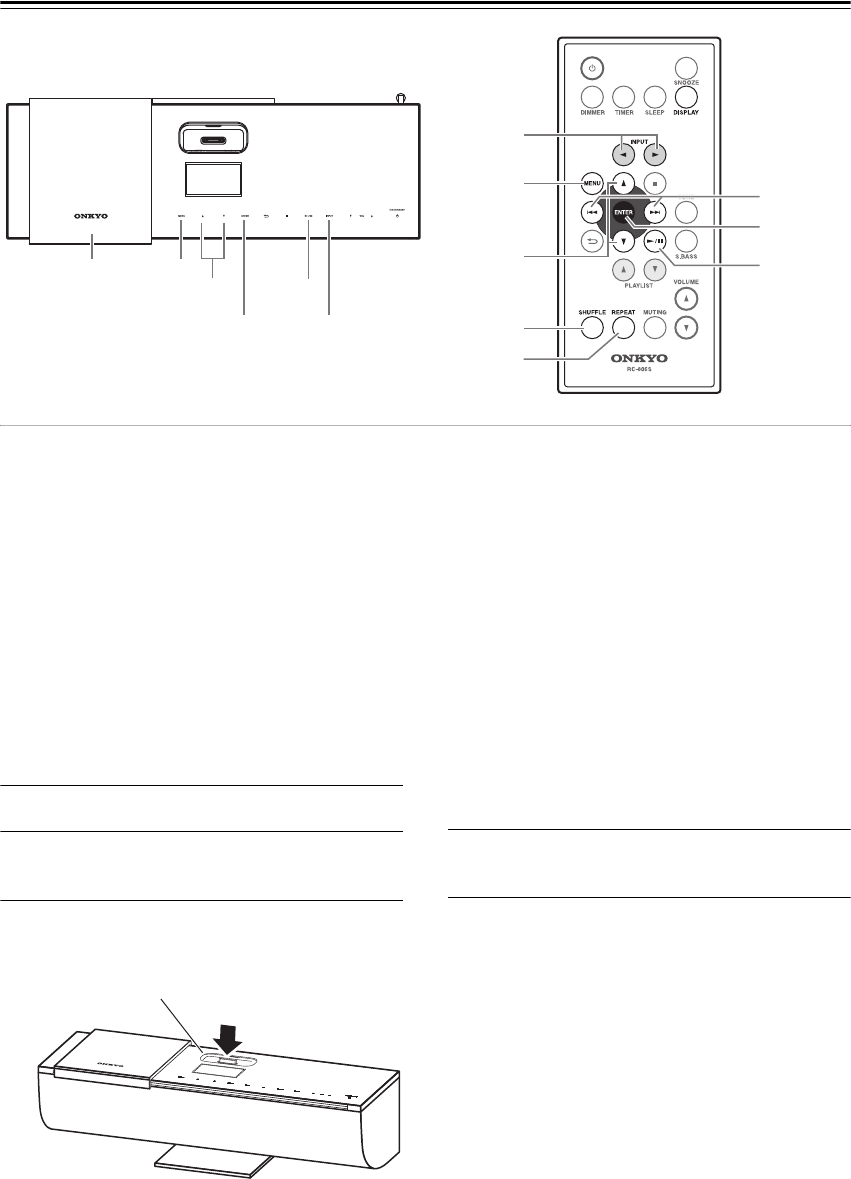
En-16
Playing Your iPod/iPhone
Notes:
• Before using your iPod/iPhone with the ABX-N300,
be sure to update your iPod/iPhone with the latest
software, available from the Apple website.
• If you leave your iPod/iPhone paused when using it on
its own, eventually it will go into hibernation. If you
insert it into the ABX-N300 dock in this state, you’ll
need to wait a few moments before your iPod/iPhone
is ready for use.
• Always remove your iPod/iPhone before moving the
ABX-N300.
• Depending on your iPod/iPhone, or the type of content
being played, some functions may not work as
expected.
1
Move the slide cover to the left.
2
Power-on the ABX-N300, and select “iPod”
as the input source.
3
Insert your iPod or iPhone into the iPod/
iPhone dock.
Insert your iPod/iPhone securely into the
ABX-N300’s dock.
If you use a dock adapter, refer to page 9.
Notes:
• To prevent damage to the dock connector, do not
twist or force your iPod/iPhone into the dock, and
be careful not to wiggle your iPod/iPhone while
inserting it.
• If you use a case with your iPod/iPhone, always
remove it before you insert it. Otherwise, it may
not connect properly and a malfunction may
occur.
• Do not close the slide cover while an iPod/iPhone
is inserted. We recommend that you leave the
slide cover closed when not using the
ABX-N300.
• Do not use with any iPod/iPhone accessories,
such as FM transmitters and microphones, as they
may cause a malfunction.
4
Press the [/] button.
Playback will start.
Pausing Playback
To pause playback, press the [/] button.
Press the button once again to resume playback from
where you paused.
Selecting Songs (remote controller only)
To return to the beginning of the track that’s currently
playing or paused, press the [] button.
Press the [] button repeatedly to select earlier songs.
Press the [] button repeatedly to select subsequent
songs.
Fast Forward and Fast Reverse
(remote controller only)
To fast forward or fast reverse during playback or while
playback is paused, press and hold down the [] or
[] button, respectively.
ENTER
Q/R
MENU
INPUT C/U
SHUFFLE
REPEAT
F/H
U/I
MENU
F/H
ENTER
U/I
INPUT
Dock for iPod/iPhone
iPod/iPhone