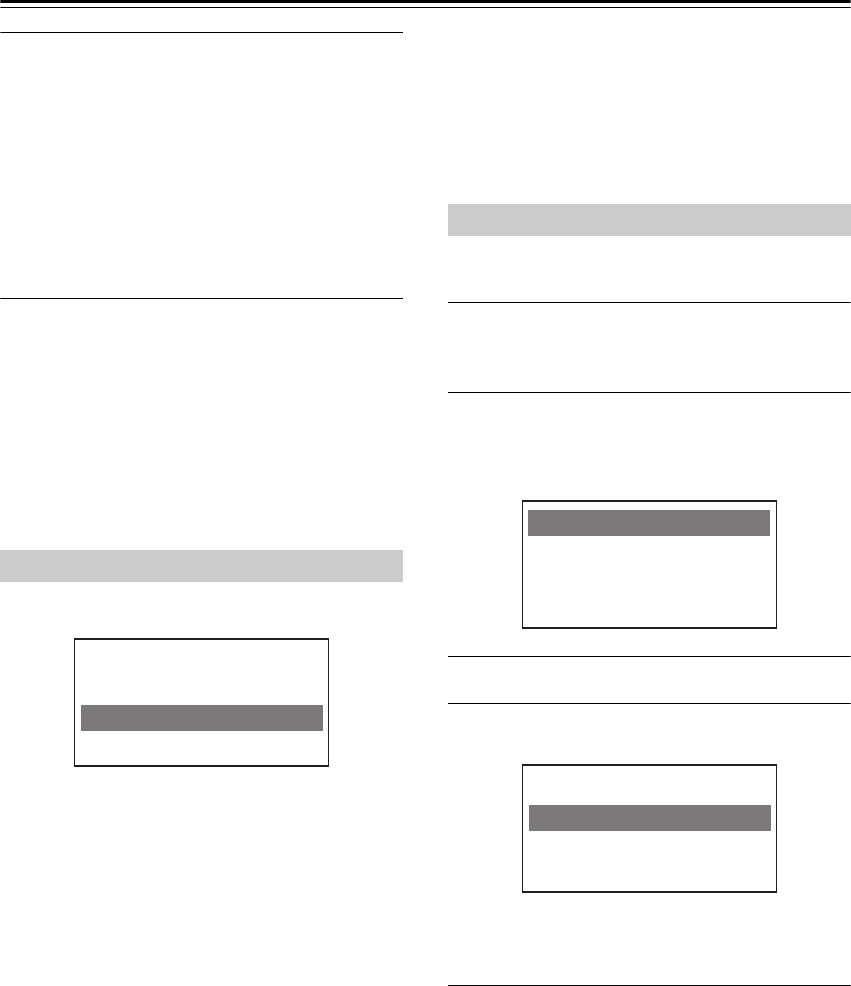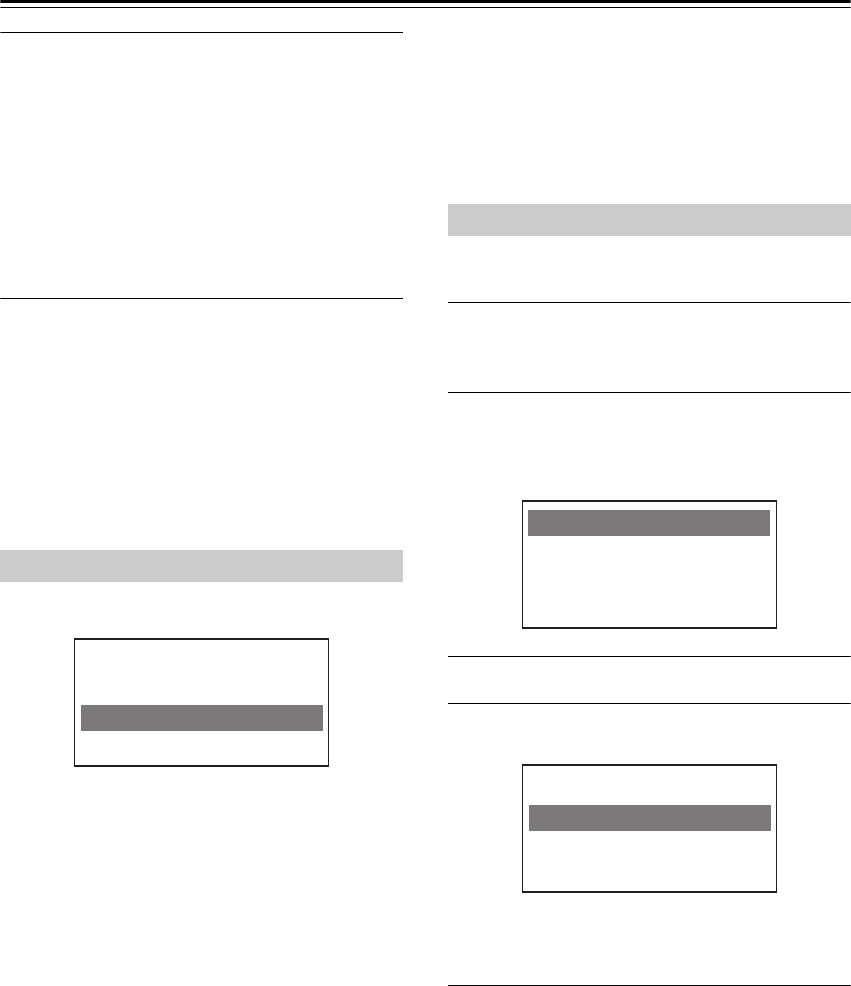
En-30
Network Setup—Continued
12
Specify the “Proxy Enable” setting, and
press the [ENTER] button.
Use the [
]/[
] buttons to select “No” or “Yes.”
Choose “No” if you are not using a proxy server.
If you are using a proxy server, choose “Yes,”
and then enter the Proxy URL.
Processing will be performed, and the system
will restart. Then the network connection will be
made. If it succeeds, the display will indicate
“Succeeded”; if it fails, the display will indicate
“Failed.”
Cancelling without completing the settings
Press the [MENU] button.
All settings you had made up to this point will be
cancelled.
Returning to the previous setting item
Press the [] button.
You’ll return to the previous setting item.
There are two types of standby mode: “Normal” and
“Network.”
In “Normal,” the network circuitry will also power-off in
standby mode, minimizing the electrical power
consumption. However when the power is turned on, the
ABX-N300’s power will turn on first, and then the
network circuitry will be powered and started up; this
means that it will take approximately 30 seconds before
functions related to the network or to your iPod/iPhone
will start operating.
In “Network,” the network circuitry remains powered
even in standby mode; this means that functions related
to the network and to your iPod/iPhone will begin
operating immediately when the ABX-N300 is powered-
on. However, this will increase the amount of power used
while in standby mode up to approximately six watts.
If this is set to “Network,” the network standby indicator
(orange) will light when the ABX-N300 is in standby
mode.
Caution
“Network Setup” and “Network Info” cannot be set or
viewed if “Standby Mode” is set to “Normal.” If you
want to set or view these settings, you must first set
“Standby Mode” to “Network.”
Later, you can set “Standby Mode” to “Normal” if
desired.
Here’s how to view the IP address assigned to the
ABX-N300, as well as other information.
1
While the ABX-N300 is in standby mode,
press the remote controller’s [MENU]
button.
2
Use the []/[] buttons to select “Standby
Mode,” and press the [ENTER] button; then
use the []/[] buttons to select “Network,”
and press the [ENTER] button.
3
Press the [MENU] button.
4
Use the []/[] buttons to select “Network
Info,” and press the [ENTER] button.
The IP Address will be displayed. When you press
the [ENTER] button again, the MAC Address will
be displayed.
About Standby Mode
Network Setup
Standby Mode
Network Info
Beep
Checking Network Information
Network Setup
Standby Mode
Network Info
Beep