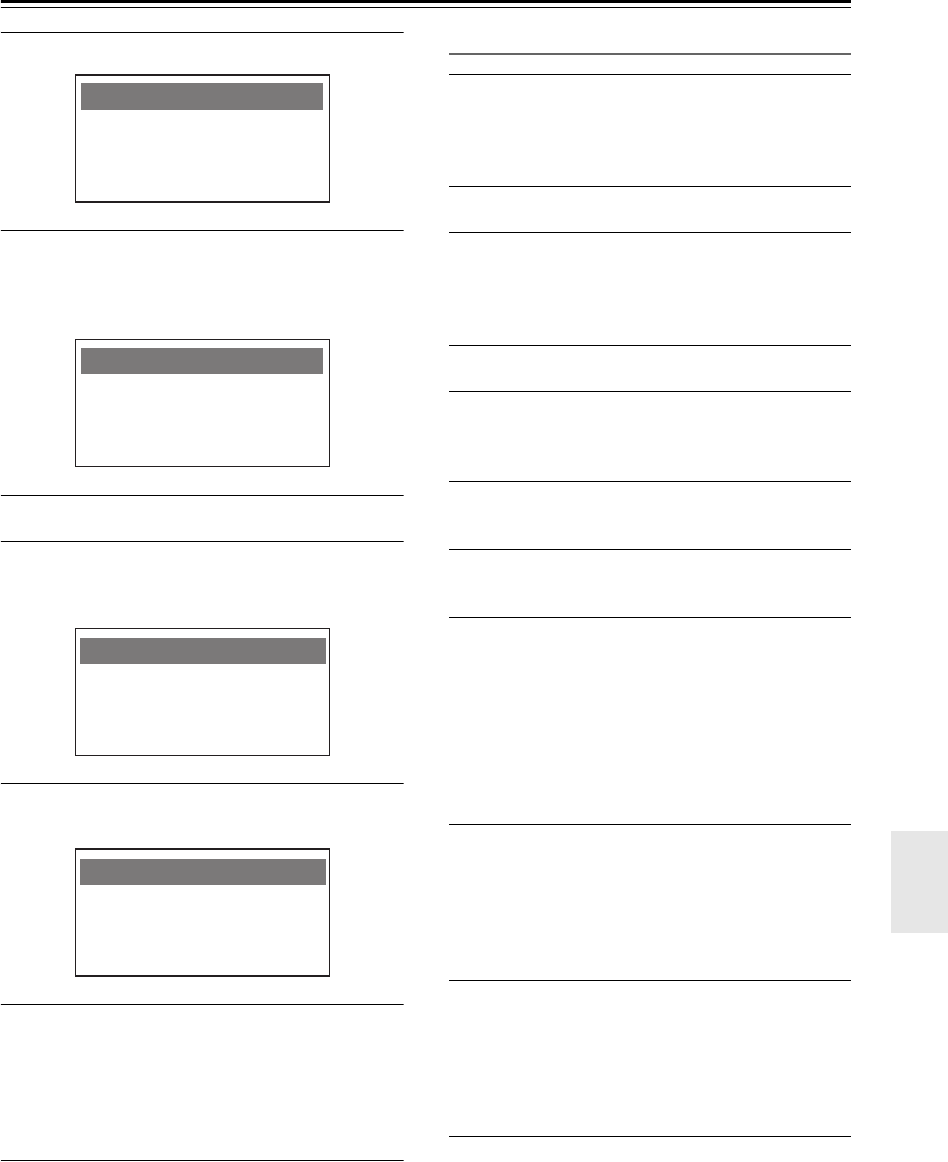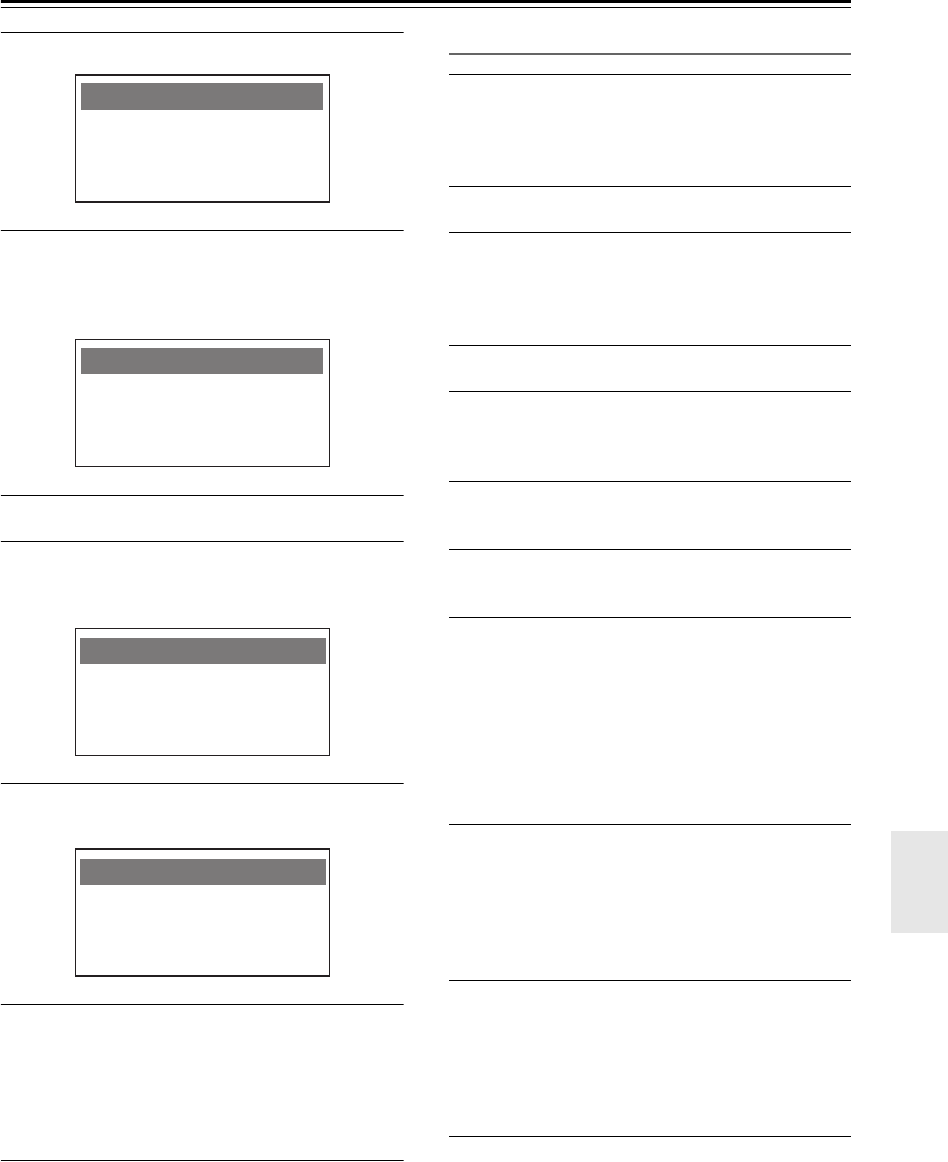
En-29
Network Setup—Continued
2
Press the [MENU] button.
3
Use the []/[] buttons to select “Standby
Mode,” and press the [ENTER] button; then
use the []/[] buttons to select “Network,”
and press the [ENTER] button.
4
Press the [MENU] button.
5
Use the []/[] buttons to select “Network
Setup,” and press the [ENTER] button.
Wait until the “Connection” indication appears.
6
Use the []/[] buttons to select “Ethernet,”
and press the [ENTER] button.
7
Use the []/[] buttons to select “Enable,”
and press the [ENTER] button.
Processing will be performed, and the system will
restart. Then the network connection will be made.
If it succeeds, the display will indicate “Succeeded”;
if it fails, the display will indicate “Failed.”
Network connections (Manual)
1
Disconnect the AC adapter, then connect
the Ethernet cable and wait at least ten
seconds before reconnecting the AC
adapter.
2
Press the [MENU] button.
3
Use the []/[] buttons to select “Standby
Mode,” and press the [ENTER] button; then
use the []/[] buttons to select “Network,”
and press the [ENTER] button.
4
Press the [MENU] button.
5
Use the []/[] buttons to select “Network
Setup,” and press the [ENTER] button.
Wait until the “Connection” indication appears.
6
Use the []/[] buttons to select “Ethernet,”
and press the [ENTER] button.
7
Use the []/[] buttons to select “Disable,”
and press the [ENTER] button.
8
Specify the “IP Address,” and press the
[ENTER] button.
Use the []/[] buttons to move the cursor,
and use the []/[] buttons to select numerals. The
following IP addresses can be specified.
Class A: “10.0.0.0”–“10.255.255.255”
Class B: “172.16.0.0”–“172.31.255.255”
Class C: “192.168.0.0”–“192.168.255.255”
9
Specify the “Subnet Mask,” and press the
[ENTER] button.
Enter the subnet mask address provided by your
ISP (typically 255.255.255.0).
Use the []/[] buttons to move the cursor,
and use the []/[] buttons to select numerals.
10
Specify the “Gateway,” and press the
[ENTER] button.
Enter the gateway address provided by your ISP.
Use the []/[] buttons to move the
cursor, and use the []/[] buttons to select
numerals.
11
Specify the “DNS Server (Primary DNS,
Secondary DNS),” and then press the
[ENTER] button.
Enter a DNS server address provided by your ISP.
Use the []/[] buttons to move the
cursor, and use the []/[] buttons to select
numerals.
Network Setup
Network Info
Standby Mode
Beep
Standby Mode
Network
Network Setup
Ethernet
Connection
Network Setup
DHCP: Enable