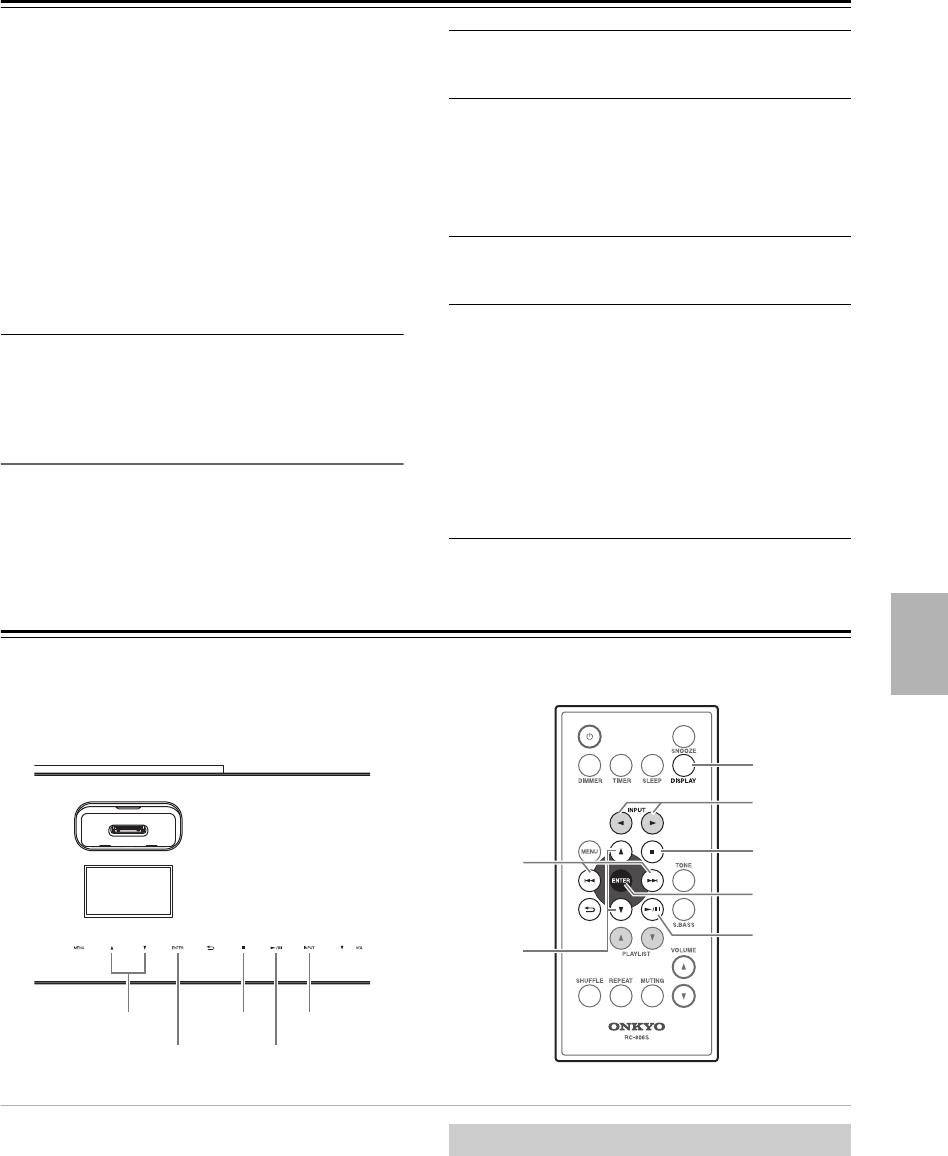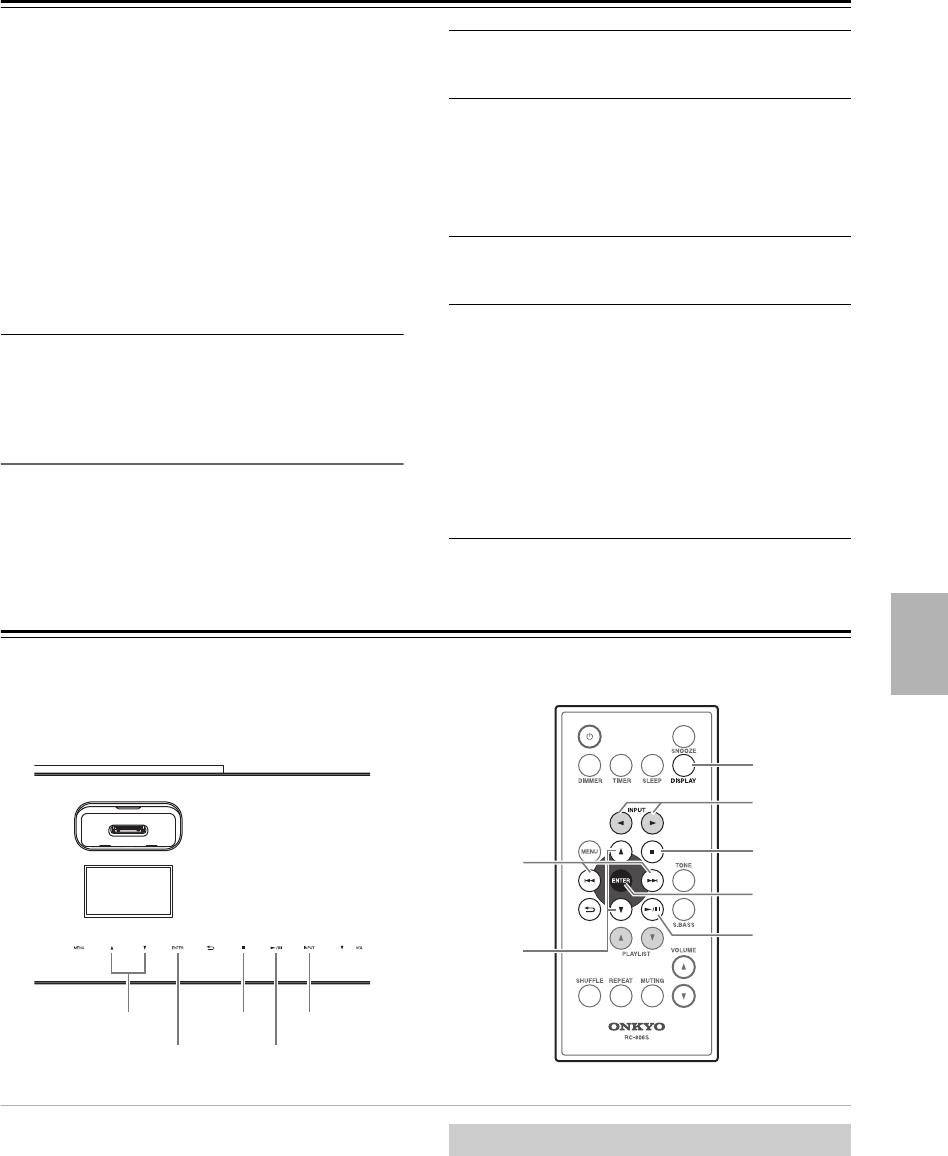
En-19
Listening to Internet Radio—Continued
Tips:
• The “+” shown at the left edge indicates a folder.
By pressing the [ENTER] button at the “+”
indication, you can move to the level below.
The “>” indicates a broadcast station. When you
press the [ENTER] button at the “>” indication,
playback will begin.
• By pressing the [MENU] button, you can return
to step
1 and select a station.
• By pressing the [] button, you can return to
the previous step and re-select the station.
• “Recent Launches” contains the stations that you
recently listened to.
Caution
Internet radio cannot be paused.
Using “Favorites” and “My Added Stations”
of vTuner Internet Radio
You can save your favorite radio stations in vTuner’s
“Favorites” and “My Added Stations.”
1
Make a note of the ABX-N300’s MAC
Address (see page 30).
2
Turn on the power of the ABX-N300, and
switch the input to “Internet Radio.”
The vTuner menu “+ Favorites” will appear. If this
menu does not appear, check the network
connections and settings.
3
Use your computer’s browser to access
http://onkyo.vtuner.com/.
4
Sign in with the ABX-N300’s MAC Address
as the ID#.
Enter only the 12 alphanumerical digits, omitting
any “-” (hyphen).
As directed in the screen, register “Favorites” or
“My Added Stations.”
The stations you registered will be available in
“Favorites” or “My Added Stations” in the
ABX-N300’s vTuner menu.
Playing Music Files on a Server
This section explains how to play music files on a computer or media server through the ABX-N300 (Server Playback).
Caution
The ABX-N300 must be connected to a network. For
details on connecting to a network, refer to “Network
Setup” (see page 26).
This section explains how to configure Windows
Media
®
Player 11/12 so that the ABX-N300 can play the
music files stored on your computer.
F/H
ENTER
INPUT
J
ENTER
DISPLAY
F/H
Q/R
J
INPUT C/U
U/I
U/I
Setting Up a Network Server