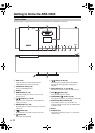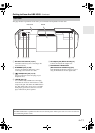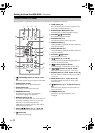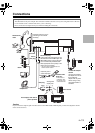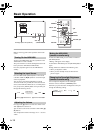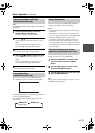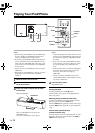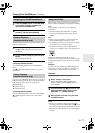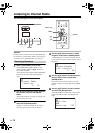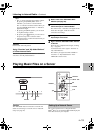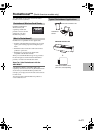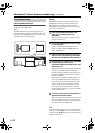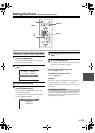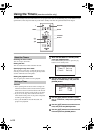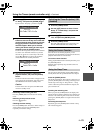En-18
Listening to Internet Radio
The ABX-N300 supports vTuner Internet Radio.
Caution
In order to listen to Internet radio, the ABX-N300 must
be connected to a network. For details on connecting to
a network, refer to “Network Setup” (see page 26).
1
Select “Internet Radio” as the input.
Use the ABX-N300’s [INPUT] button or the
remote controller’s INPUT []/[] buttons to
select “Internet Radio.”
A list of Internet radio stations will be automatically
loaded from the vTuner radio station database
service.
2
Use the []/[] buttons to select “Stations
By Location,” and press the [ENTER]
button.
“Stations By Location” is merely an example. You
are free to select any item.
3
Use the []/[] buttons to select “Europe,”
and press the [ENTER] button.
“Europe” is merely an example. You are free to
select any region you like, not just “Europe.”
4
Use the []/[] buttons to select “United
Kingdom,” and press the [ENTER] button.
“United Kingdom” is merely an example. You are
free to select any country you like, not just “United
Kingdom.”
5
Use the []/[] buttons to select the genre
that you want to hear, and press the
[ENTER] button.
If you don’t want to choose a genre, leave “All
Stations” selected and simply press the [ENTER]
button.
6
Use the []/[] buttons to select a station,
and press the [ENTER] button.
The ABX-N300 will automatically connect to the
station, data will be loaded, and playback will
begin.
MENU
F/H
ENTER
INPUT
ENTER
MENU
INPUT C/U
F
/
H
O
Receiving a Broadcast
Internet Radio
+ Favorites
1/ 8
IR
United Kingdom
+ All Stations
1/ 50
IR
Music Now
BGM
Buffering 70%
IR