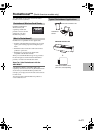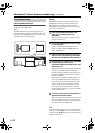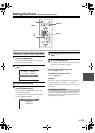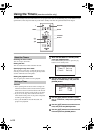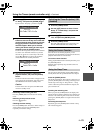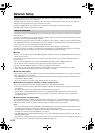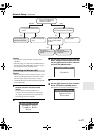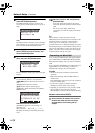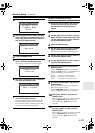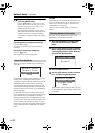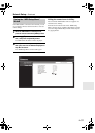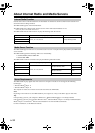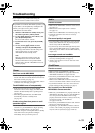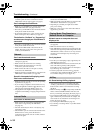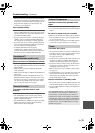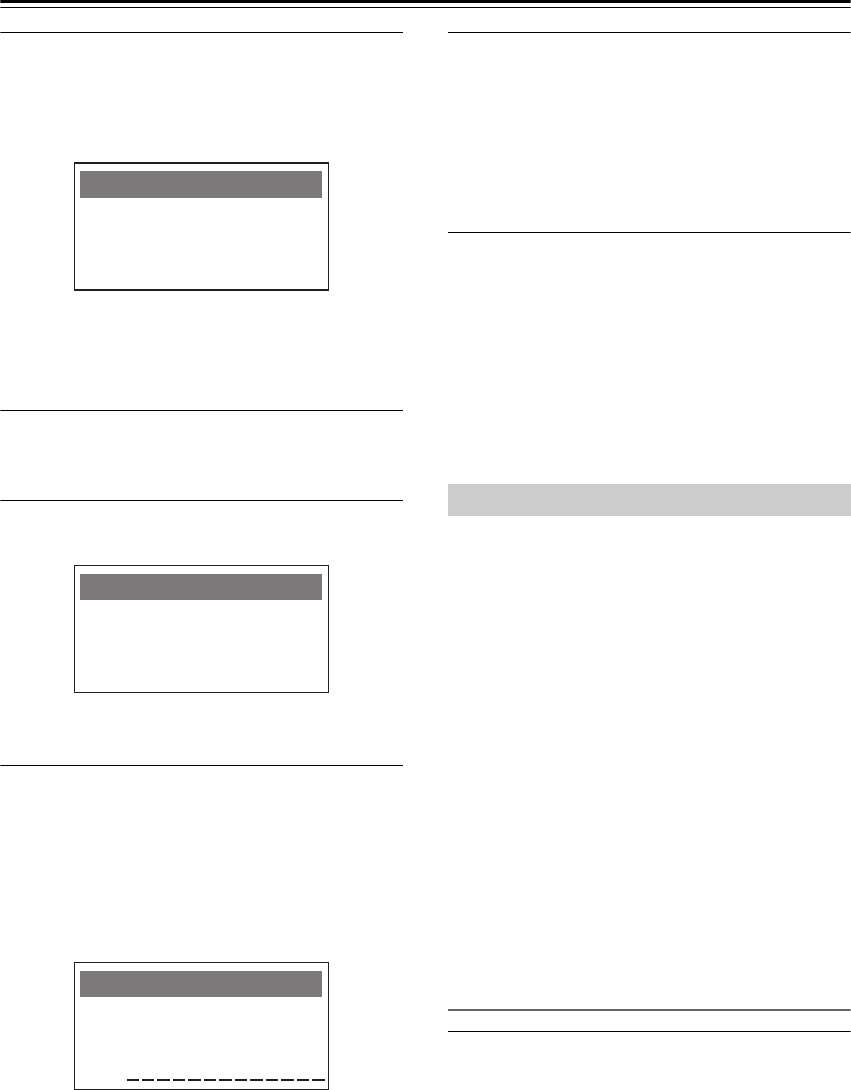
En-28
Network Setup—Continued
6
Use the []/[] buttons to select “Wireless,”
and press the [ENTER] button.
The ABX-N300 will search for wireless LAN
access points, and will display the access points it
finds.
Note:
If an Ethernet cable is connected, you won’t be able to
select “Wireless.” If you want to connect via wireless
LAN, you must disconnect the Ethernet cable.
7
Use the []/[] buttons to select the access
point to which you want to connect, and
press the [ENTER] button.
8
Select the security type for the access
point, and press the [ENTER] button.
For more about the security type, refer to the router
settings.
9
Enter the security key.
Use the following buttons to enter characters.
[]/[] buttons: Move the cursor to left or
right
[ENTER] button: Enter one character
[]/[] buttons: Switch character groups
[] button: Delete the character immediately
before the cursor
Characters that can be entered
Alphabetical: uppercase A–Z, lowercase a–z
Numerals: 0–9
Other characters:
~
@ # $ % &
*
( ) _ - + = / ?
BS: Delete the character immediately before the
cursor
10
Move the cursor to “OK” and press the
[ENTER] button.
Processing will be performed, and the system
will restart. Then the network connection will be
made.
If it succeeds, the display will indicate
“Succeeded”; if it fails, the display will indicate
“Failed.”
Tip:
If three minutes or longer have passed and the
ABX-N300 is still not connected to the network or if the
indication “Failed” is displayed, it may be that the
security type or the security key was not entered
correctly. In this case, try making the settings once again
from the beginning. If you have made the settings several
times and are still unable to connect, disconnect the AC
adapter, wait at least ten seconds before reconnecting it,
and then make the settings once again.
If you’re using a broadband router that supports DHCP
server functionality, the ABX-N300 will automatically
make IP address settings when you connect an Ethernet
cable.
If you connect the ABX-N300 to a network that does not
support DHCP server functionality, you’ll have to
manually make settings such as the IP address.
Caution
• You’ll use the remote controller to perform these
operations.
• Make network settings while the ABX-N300 is in
standby mode.
If the ABX-N300 is powered-on, press the [] button
to put it in standby mode.
• If you want to specify the network connection
manually, first check details on the settings.
• Depending on your Internet service provider, it might
not be possible for the connection to be made
automatically. If so, please make the settings manually.
Network connections (DHCP)
1
Disconnect the AC adapter, then connect
the Ethernet cable and wait at least ten
seconds before reconnecting the AC
adapter.
Network Setup
Select AP: 1/1
wireless ap
Network Setup
Security Type
WPA-PSK(AES)
Security Key
ABCDEFGHIJKLMNOP
QRSTUVWXYZ BS OK
00
Connecting via Wired LAN