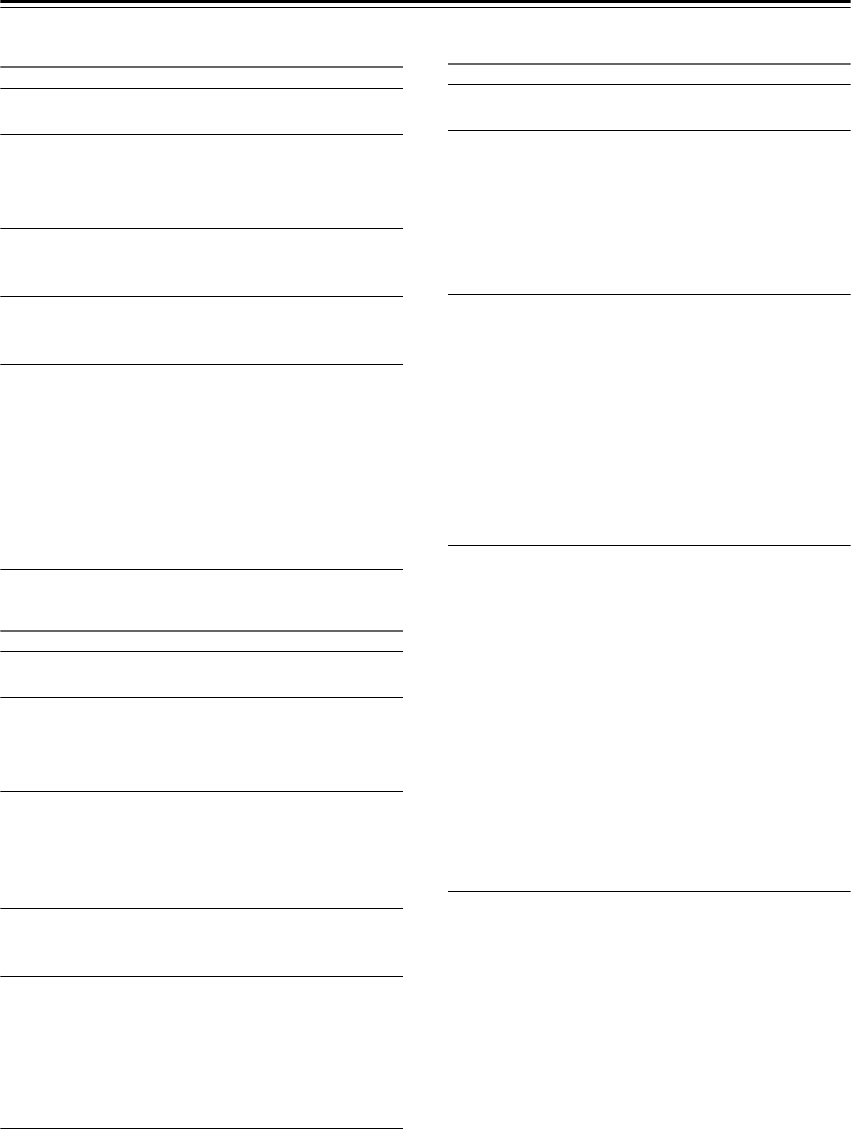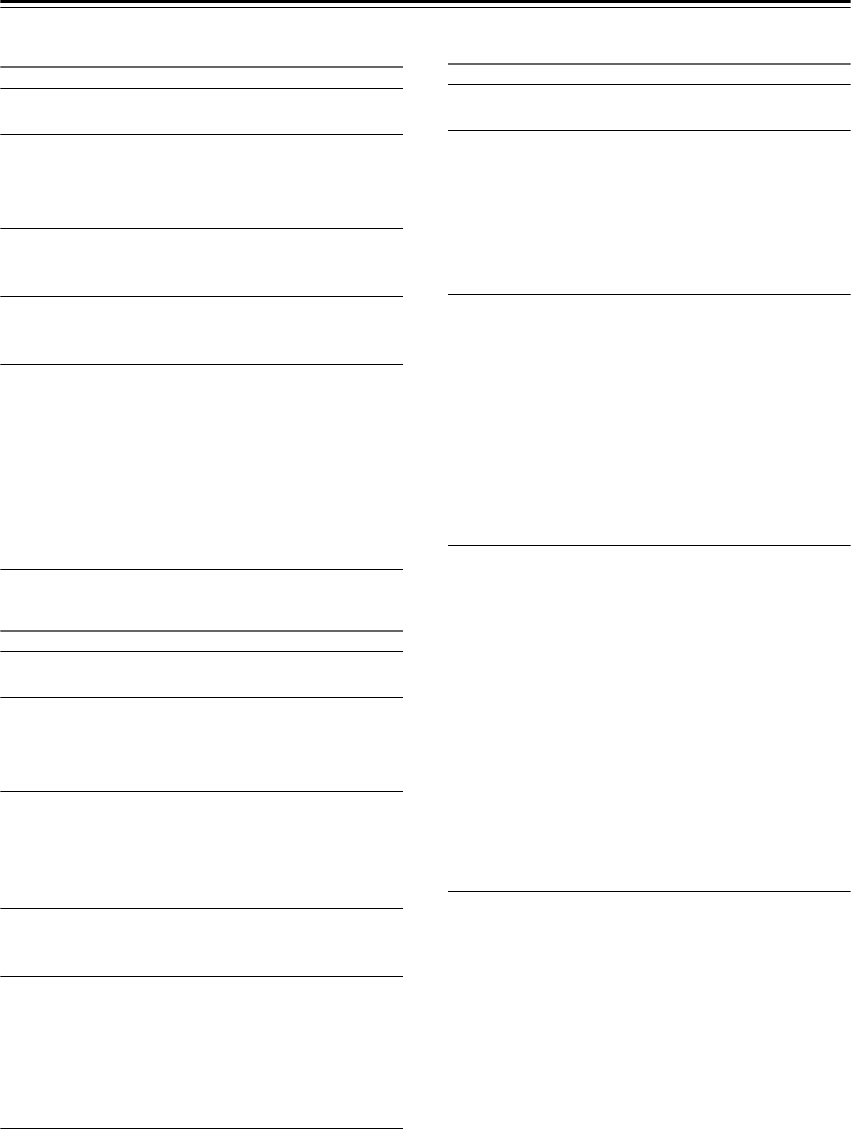
En-20
Playing Music Files on a Server—Continued
Windows Media
®
Player 11 Setup
1
Start Windows Media
®
Player 11.
2
On the “Library” menu, select “Media
Sharing.”
The “Media Sharing” dialog box will appear.
3
Select the “Share my media” check box,
and then click “OK.”
4
Select the ABX-N300 in the list, and then
click “Allow.”
5
Click “OK” to close the dialog box.
This completes the Windows Media
®
Player 11
configuration.
You can now play the music files in your Windows
Media
®
Player 11 library through the ABX-N300.
Windows Media
®
Player 11 can be downloaded for
free from the Microsoft web site.
Windows Media
®
Player 12 Setup
1
Start Windows Media
®
Player 12.
2
On the “Stream” menu, select “Turn on
media streaming.”
A dialog box will appear.
3
Move your cursor and click on “Turn on
media streaming.”
A list of media server will appear. Wording may
vary slightly depending on the network location.
4
Select the ABX-N300 in the list, and then
click “Allowed.”
5
Click “OK” to close the dialog box.
This completes the Windows Media
®
Player 12
configuration.
You can now play the music files in your Windows
Media
®
Player 12 library.
Playing Music Files
1
Start your computer or media server.
2
Start up the ABX-N300, and set the input to
“Media Server.”
Press the ABX-N300’s [INPUT] button or use the
remote controls INPUT []/[] buttons to select
“Media Server.”
A list of network servers will appear.
3
Use the []/[] buttons to select the
network server that you want to use, and
then press the [ENTER] button.
Notes:
• The ABX-N300 cannot access photos or videos
on a network server.
• Some content might not be displayed depending
on the sharing settings of the network server.
Refer to the owner’s manual of the network
server.
4
Use the[]/[] buttons to select the music
file that you want to hear, and press the
[ENTER] button.
Playback will start.
Tips:
• The “+” mark shown at the left edge indicates a
folder. By pressing the [ENTER] button at the
“+” mark, you can move to the lower level. The
“>” mark indicates a file. When you press the
[ENTER] button at the “>” mark, playback will
begin.
• Press the [MENU] button to resume from Step
2.
• By pressing the [] button, you can return to
the previous step and again select a file.
Pausing Playback
To pause playback, press the [/] button.
Press the [/] button again to resume playback from
the pause point.
Stopping Playback
To stop playback, press the [] button.
Switching to the previous or next song
To switch songs, use the remote controller’s [] or
[] buttons.
Switching the information display
Press the remote controller’s [DISPLAY] button
repeatedly to toggle the information display between
album title and artist name.