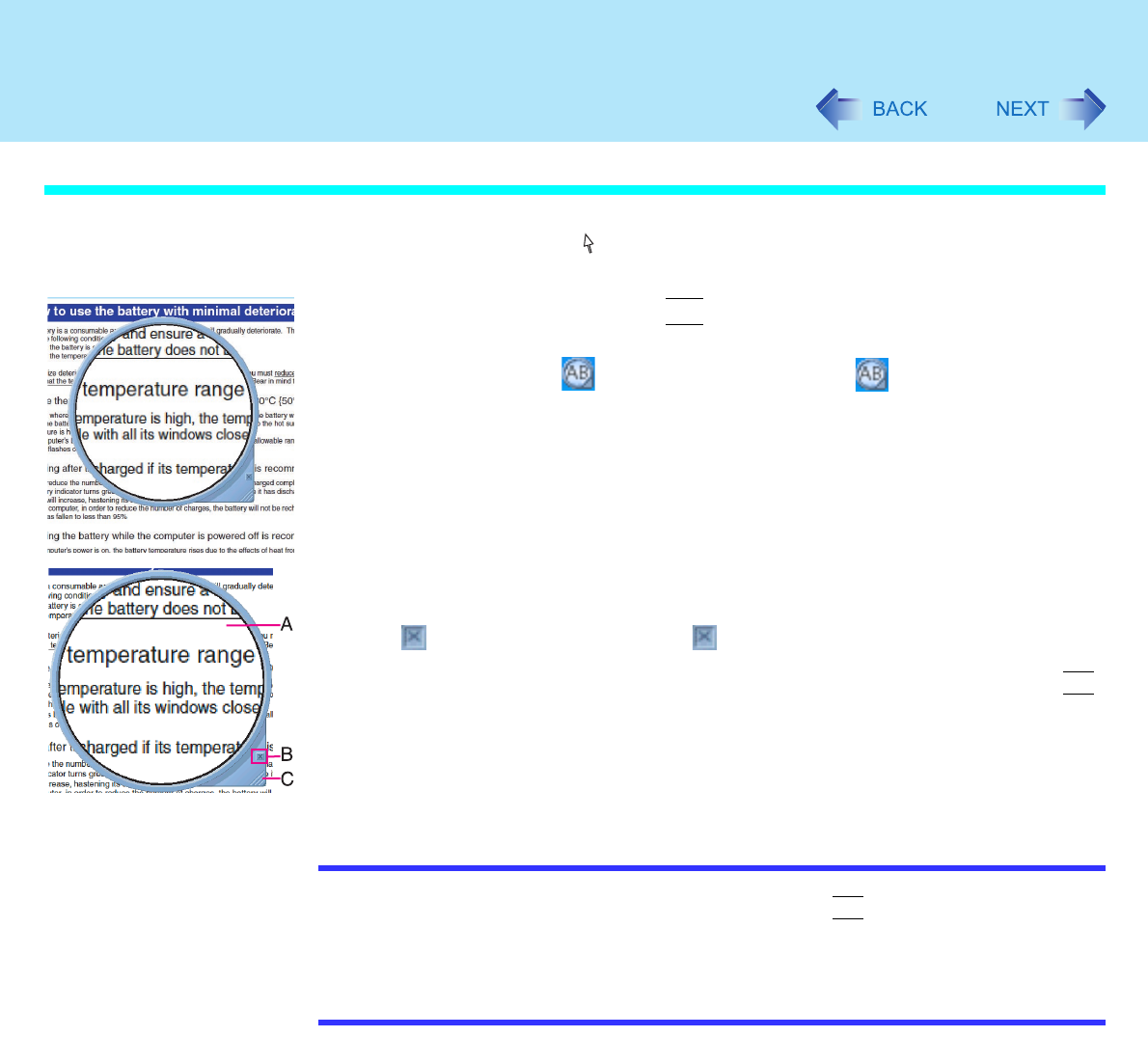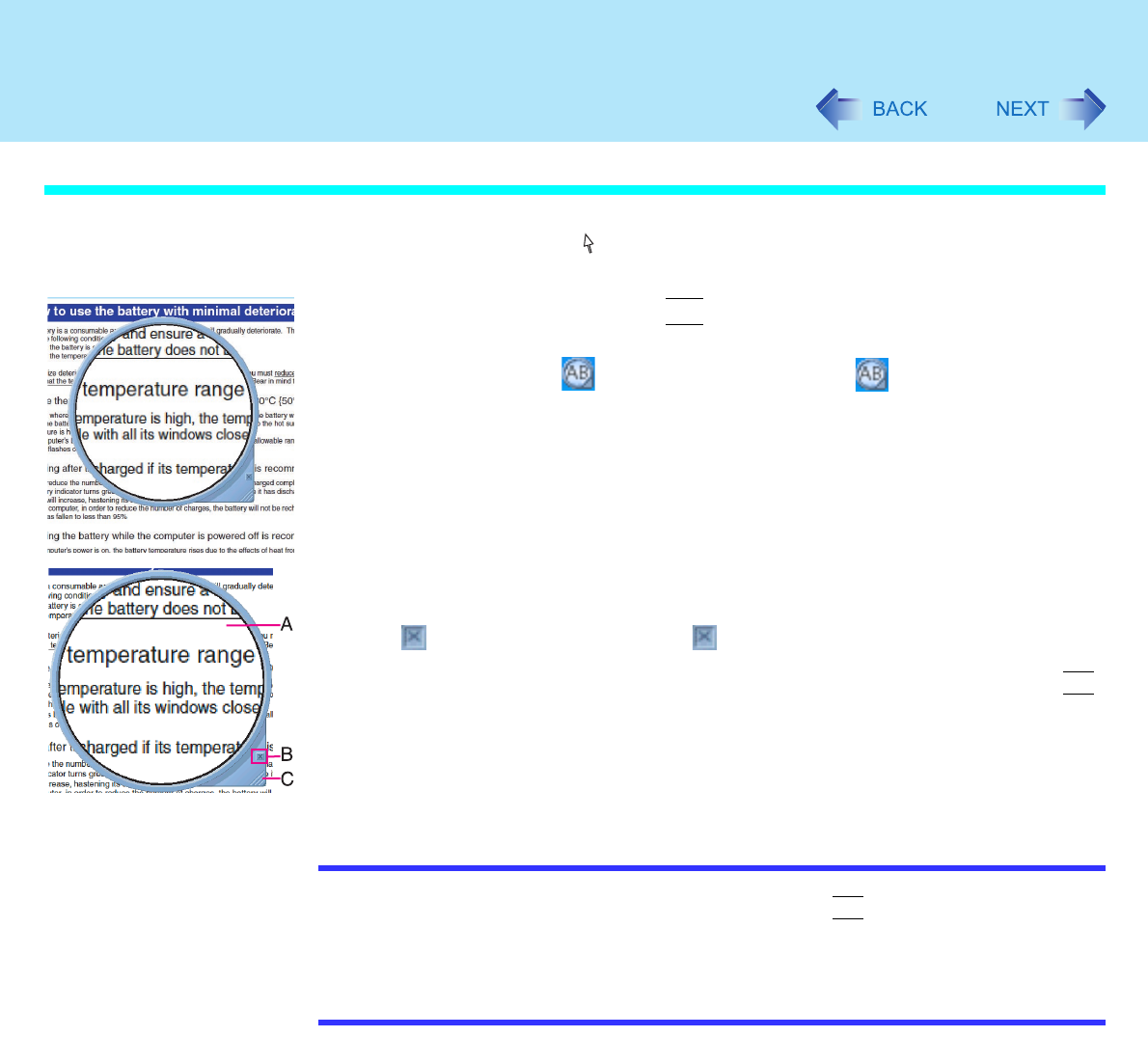
102
Loupe Utility
Enlarging a Part of the Screen
1 Point the cursor ( ) to the place on the screen where you want to
Enlarge.
2 Right-click while pressing
Alt
.
The area indicated by the cursor will be enlarged.
Double-click on in the taskbar, or right-click on and select [Show Loupe]
to show the enlarged display. ( page 103)
3 Perform the enlarged display
A. Enlarged-display window: If you drag this part, the enlarged display will move.
B. (no-show button): If you select , the enlarged-display window will be
hidden.
• Selecting outside the enlarged display or right-clicking while pressing
Alt
again will hide the enlarged-display window, too.
C. Changing the size: If you drag this part, you can enlarge/downsize the enlarged-
display window.
• The enlarged/downsized size will differ, depending on the display
resolution.
NOTE
Loupe Utility displays the screen at the moment of the display enlargement (e.g., the
moment when the right button is clicked while pressing
Alt
). After the screen has
been enlarged, there is no change in the enlarged-display window even if the original
screen changes.
To reflect the changes, select the enlarged-display window (A).
There are some applications that may not be enlarged properly.