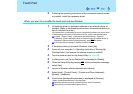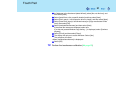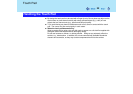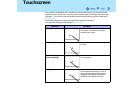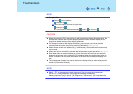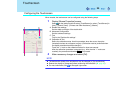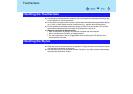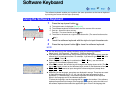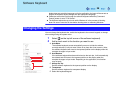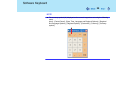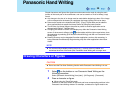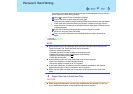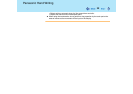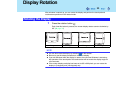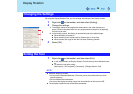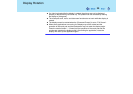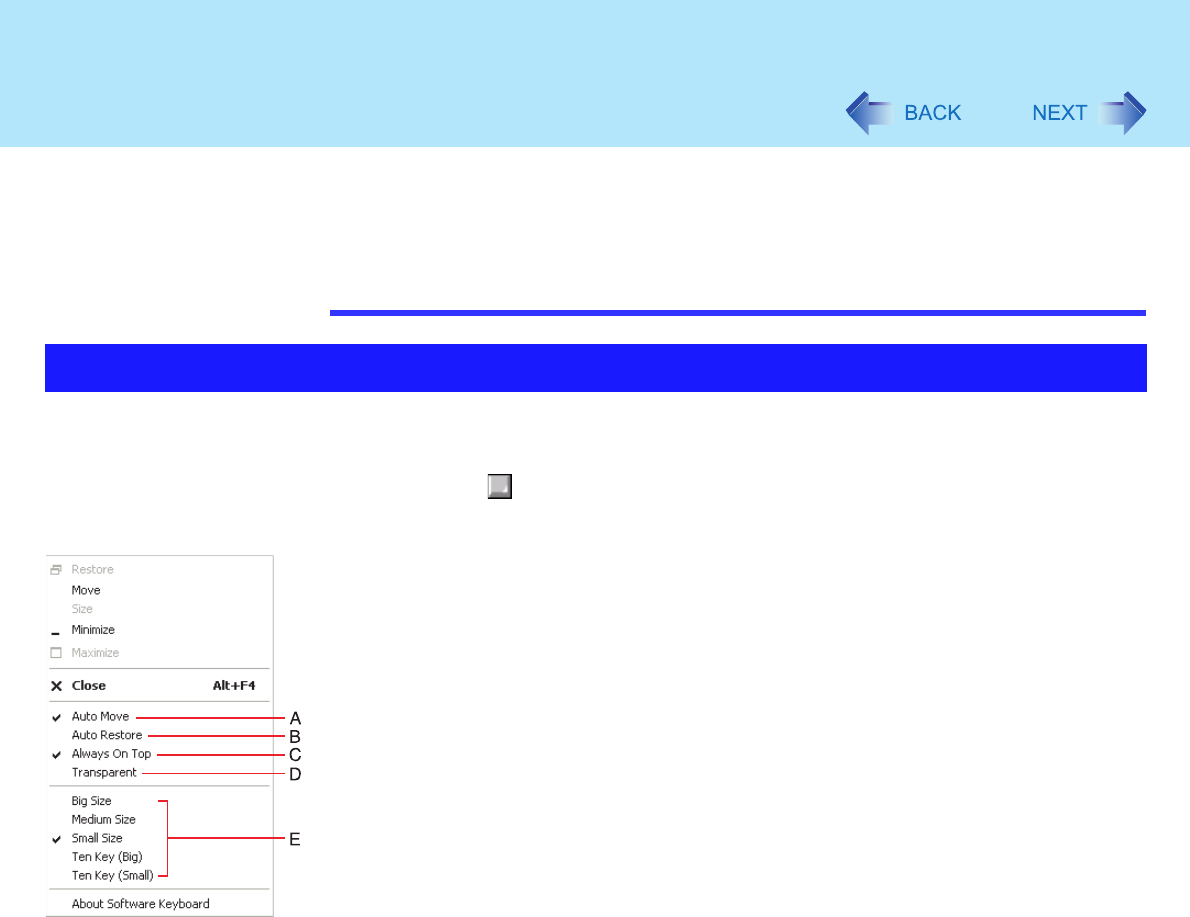
28
Software Keyboard
display does not match the language set for the application, the input will be correct as
long as the keyboard layout changes into the appropriate language.
Characters cannot be input through the software keyboard when the [Command
Prompt] screen is set to "Full Screen".
The software keyboard may not work while Windows is in the process of shutting
down. Be sure to save the all data before shutting down or restarting Windows.
You can change the keyboard size, switch the keyboard to the numeric keypad, or change
other settings using the system menu.
1 Select (on the top left corner of the software keyboard).
2 Add a check mark to the function you want to use.
A. Auto Move
The software keyboard moves automatically so as not to hide the window
currently selected. (It will not move if there is no place that it can move to.) Also,
the software keyboard will move to the topmost position on the display when the
computer changes to input mode.
B. Auto Restore
If the software keyboard has been minimized on the task bar, it will automatically
be restored and will move to the topmost position on the display when the
computer changes to input mode. Depending on the application, this function
may not work.
C. Always On Top
Set the software keyboard to the topmost position on the display.
D. Transparent
Set the software keyboard to transparent display.
E. Select the keyboard/keypad.
Changing the Settings