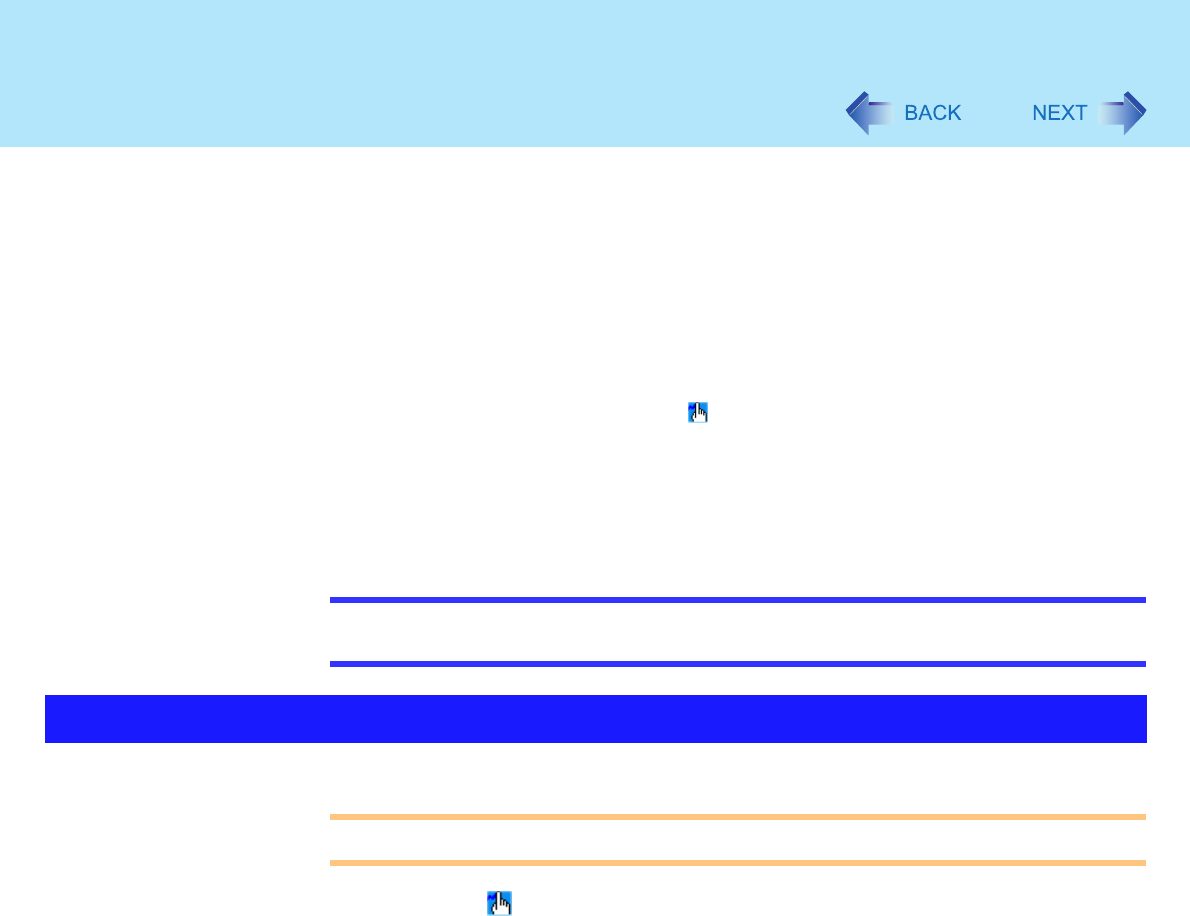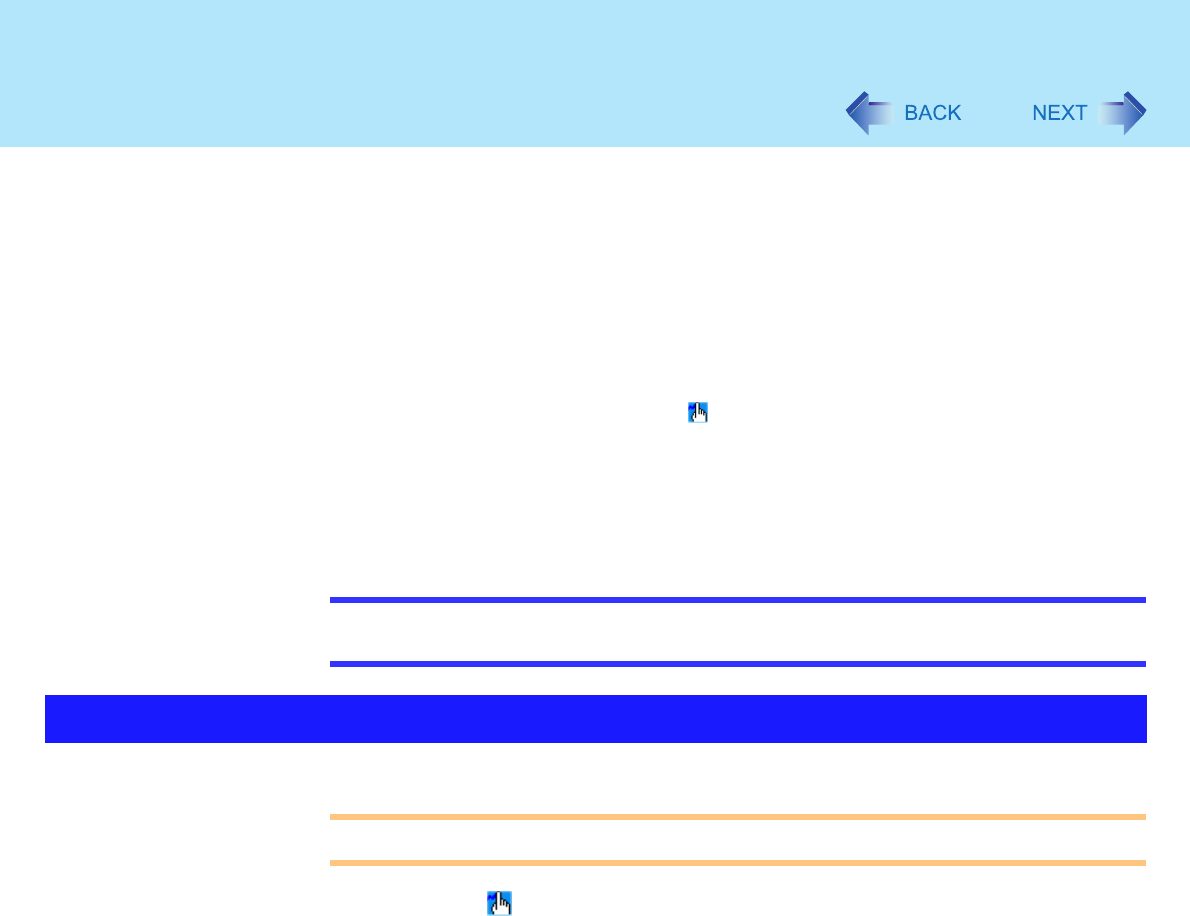
30
Panasonic Hand Writing
Simple characters and figures like signatures and arrows can be made by using the work
surface of the touch pad or the touchscreen, and can be saved to a file as a bitmap (.bmp)
format.
Any change to the size of an image must be made before beginning to draw. If the image
size is changed after the drawing is completed, the image (quality) will not be sharp.
Data can be copied to the clipboard with [Edit] - [Copy]. Copied data can be added to
other applications that support the bitmap format by using the paste function.
The file size of a bitmap image to be saved or pasted to another application can be
changed with [Option] - [Window size].
Changing the number of colors of the display may affect the Panasonic Hand Writing
screen. If the screen is affected, click on the taskbar with the right mouse button, close
the application by selecting [Exit Panasonic Hand Writing], and then run Panasonic Hand
Writing again.
Drawing accuracy may be degraded if another application, such as disk accessing, is
being executed simultaneously. Begin drawing only after other applications have been
closed.
NOTE
If a commercially-available pointing device (e.g., mouse) driver is installed and
overwrites the driver of the touch pad, Panasonic Hand Writing will no longer work.
CAUTION
Do not use the Fast User Switching function while Panasonic Hand Writing is in use.
1 Select on the taskbar or run Panasonic Hand Writing as the
following procedure.
Select [Panasonic Hand Writing] from [start] - [All Programs] - [Panasonic].
2 Draw a character or figure.
When using the Touch Pad mode
Positions on the work surface of the touch pad have corresponding positions in the
Panasonic Hand Writing window. For example, a character or figure made in the
Drawing Characters or Figures